Bank Reconciliation Process
How to Do the Bank Reconciliation Process in SwilERP
Understanding the Bank Reconciliation Process
Before performing the bank reconciliation process, it's important to understand what bank reconciliation means.
Bank Reconciliation is a key accounting activity where an organization matches its bank statement with the transactions recorded in its general ledger. This process helps identify and eliminate discrepancies or errors in bookkeeping, ensuring accurate financial records.
In SwilERP, the bank reconciliation process can be easily performed through the Accounts section, allowing users to efficiently verify and reconcile their bank transactions.
The bank reconciliation process is explained here as under:-
Start with Login in the SwilERP dashboard to initiate the process:
- Go first to Accounts Menu.
- Select the Bank Reconciliation option.
Reference Image:
Steps to Do Bank Reconciliation in SwilERP
- Go to the Home tab in the Bank Reconciliation window.
- Select the Date Range 'From to To,' and the transaction will be shown accordingly.
- Select the Bank Account name whose bank account transaction you want to reconcile.
- Now select the Re-Import option, which is given top of the window.
- Now you can Reconcile Bank Date as per Bank Statement.
- After that, Bank Statements and Account Books should be equal.
- To save this page, click on the Save option.
📝 Note: To check reconciled transactions, simply click on View.
Reference Image
Bank Reconciliation Window
How to link Vouchers with an account:
- If you want to link the vouchers with the account, click on the Link With Account option.
- Next is Select Voucher from the drop-down list that you want to link with an account.
- After choosing the voucher, click on the Link option.
Reference Image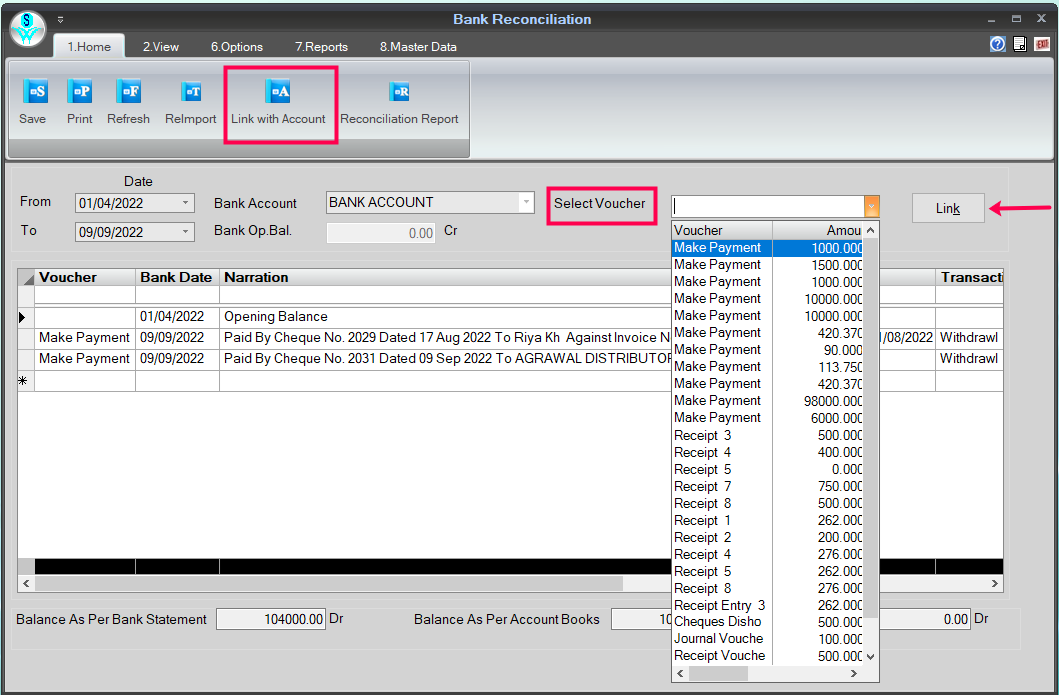
Voucher Link Window
How to Print and Preview:
- If the user wants to take the printout of this page, follow the below easy steps:-
- Go to the View section.
- To view the preview of the page before printing, click on the Preview tab.
- To take the printout, click on the Print tab.
Reference Image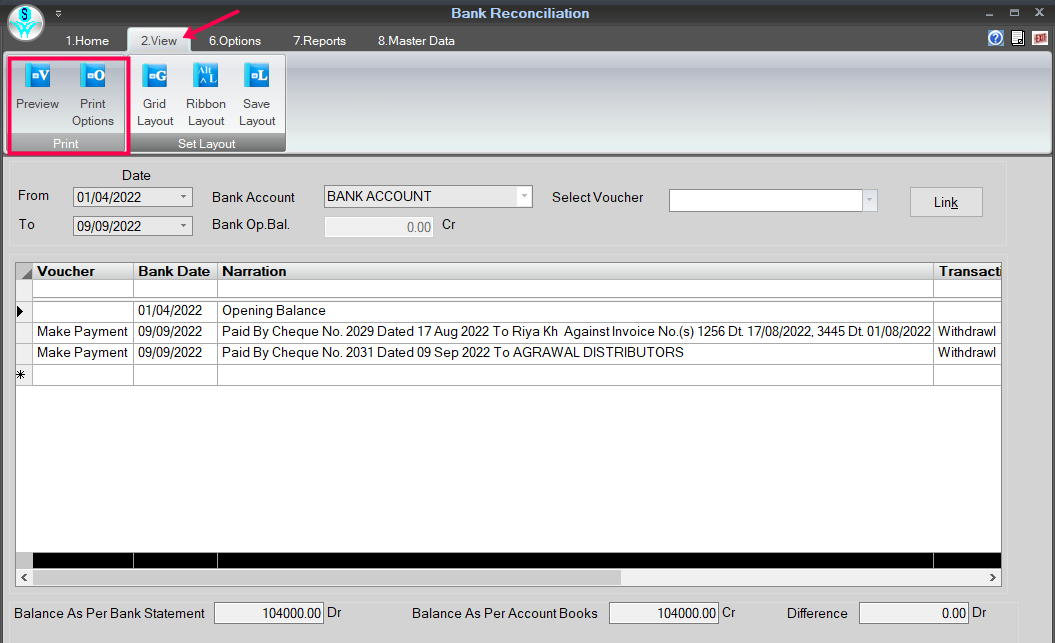
Print & Preview Tab Window
How to view the reconciliation report:
- If the users want to view the reconciliation report, they can view it from the Home section.
- To view the report, click on the Reconciliation Report option.
Reference Image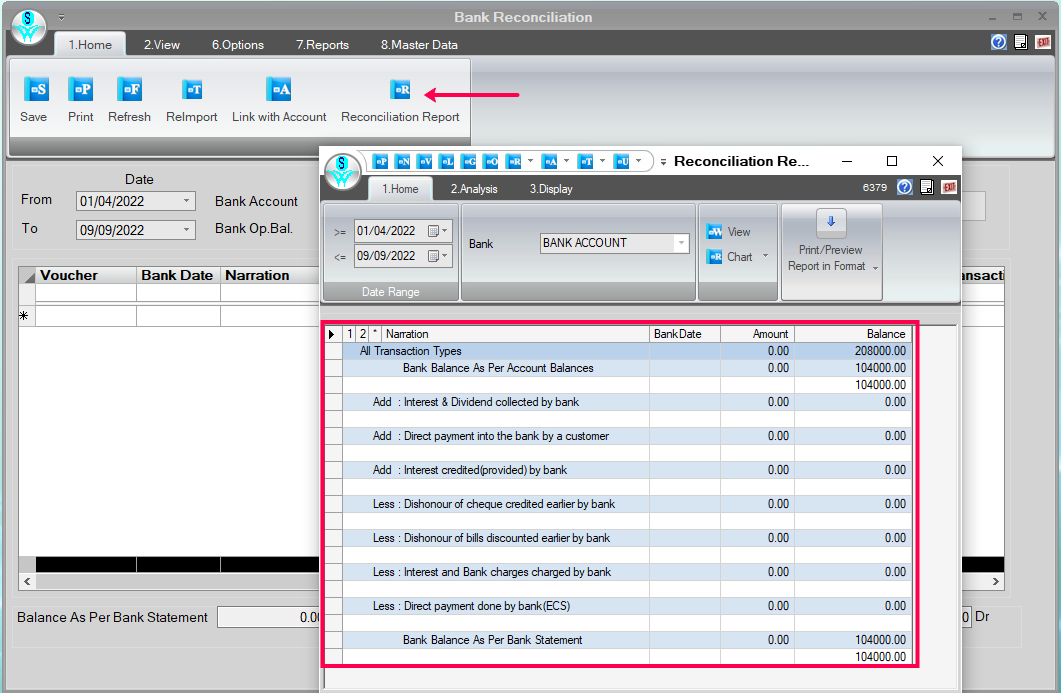
Reconciliation Report Window

|


|
Related Articles
Bank Reconciliation Report
How to view Bank Reconciliation Report in SwilERP In this article, we'll discuss how to view a bank reconciliation report in SwilERP. For this, we have to know what bank reconciliation is. What is a bank reconciliation? A bank reconciliation ...How to Add Bank Account Details
How to Add Bank Account Details in SwilERP If you want to keep track of your transactions, you can add a Bank Account in SwilERP. This will allow you to receive automatic bank feeds and easily reconcile vouchers and bank account data. You can also ...Reconcile Payables
How to Reconcile Payables in SwilERP What is a Reconcile Payables? The payables reconciliation process is used to clear your due amount of vendors. This report will show the list of due payments, or you can select a particular vendor or location to ...Navigating SwilERP
Menu Options of SwilERP This Article will help you to find the menu and how to navigate the transaction options of SwilERP. You can also change your desktop theme and background. To know more about the navigation process, go through the below-given ...Reconcile Opening Stock In SwilERP (RetailGraph)
How to Reconcile Opening Stock/Inventory in SwilERP In SwilERP, there is an option to Reconcile Opening Stock. With this option, users can add stock quantities in products as per their requirements, and you can also add stock in newly created or ...