Billing Head
Creating and Managing Billing Heads in SwilERP
In the SwilERP software, there is an option in the Masters section to create a Billing Head:
Now here you will follow the steps for creating Billing Heads in SwilERP.
- Go to the SwilERP Dashboard:
- Select the Masters > Others > Billing Head.
Reference Image:
Now, you will see the next window:-
- Select a New tab to create a new Billing Head.
- Users can
Edit/Print
, and
Delete
the existing Billing Head.
Reference Image:
To create a Billing Head:
-
Click on the New option.
-
Now, Enter the Billing Head name that you want to create.
-
Then select the option of Add / Less ; if you want to add charges to the bill, choose Add, and select the Less option to reduce charges.
-
Select the Posting account in which you want to post this billing head.
-
If required, select the Tax Calculation method and Tax Code, which apply for the same.
-
When you select Rate in percentage (%), you will enter the value in the Rate column (otherwise, you can skip the rate column).
-
Select the HSN code , if required.
-
Select the Type in which you want to apply charges on Products, Services, and Capital Goods.
-
If required, then tick mark in the Round off check box, then amount will be round off.
-
If the user wants to view the details of billing head in the reports, tick in the check box of
Show Detail In Report.
- Tick mark on the Ineligible As per Sec 17/5 , It mean if you don't want to take input of the GST paid then you can mark on the given option.
-
Now, click on the Save tab.
Reference Image:
]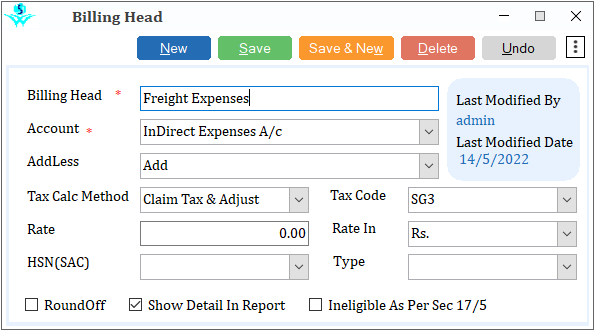

|


|
Related Articles
Process to Add/Less Billing Head in Sales Invoice
How to Add/Less Billing Head in Sales Invoice in SwilERP Software A Billing Head is a head used for accounting purposes to post transactions in accounts. Users can define the deduction or collection of Products, Services, and Capital Goods. During ...Setup Guide of SwilERP (RetailGraph)
How to Setup SwilERP Software in your System Introduction of SwilERP Introduce SwilERP as an all-in-one solution for the Retail and Distribution business. With SwilERP, It is significantly easier to operate sales, purchase, manage inventory, make ...Purchase Invoice
How to Create and Manage a Purchase Invoice in SwilERP Many official documents are generated in business today, including the purchase invoice. It is delivered to a buyer by a company and indicates the goods or services purchased. This document is ...Step-by-Step Guide to Integrating SwilERP with Razorpay POS
How to Integrate SwilERP with Razorpay POS SwilERP allows you to integrate different payment gateways to make customer transactions easier and faster. One such integration is with Razorpay POS, which enables businesses to accept payments through UPI, ...Navigating SwilERP
Menu Options of SwilERP This Article will help you to find the menu and how to navigate the transaction options of SwilERP. You can also change your desktop theme and background. To know more about the navigation process, go through the below-given ...