Category Tax in Product
How to Change Category Tax Rate for Product in SwilERP
A product category is a type of product. Users create product categories to organize their products effectively. This allows us to easily define our products in different categories.
This article explains how to change the tax rate for a product through the category tax in the Products option. If users want to change tax rates for all products according to their category, they can do so from the GST Updates section in the "System Maintenance" form.
For example, a bottle is a product category where a sales and purchase tax of 12% was previously applied. Now, the tax rate has been changed from 12% to 18%, and you want to update it for every product under that category. You can simultaneously update the tax for all products using this option.
Start with login in SwilERP dashboard to initiate the process
The first step is to change the tax rate in the category section whose tax rate you want to change.
- Go to Menu> Options section> System Maintenance.
Reference image:
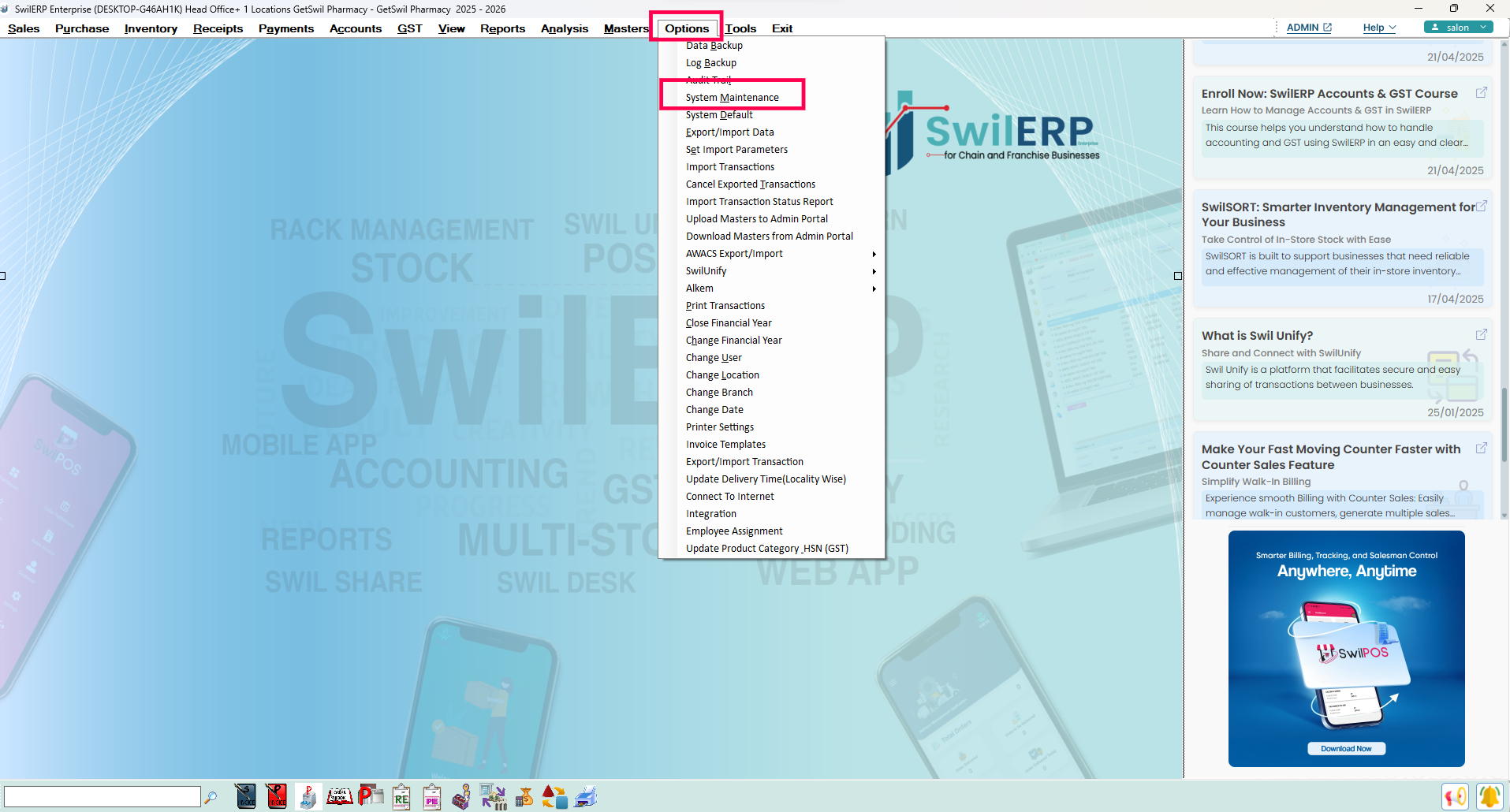 SwilERP Dashboard Window
SwilERP Dashboard Window
How to Change Tax Rate
- Go to the GST Update section and click on the Category Tax in Product.
- Click on the Filter Category option and Select category to change the tax rate.
- Press OK to select it.
Reference image:
- After that, all your selected categories will be shown on the next screen.
- There, you can view the Category, Sales Tax, and Purchase Tax in the window.
- Tick the "Update In Lot" option if you want to update the tax rate in lots.
- Click the "Change" button to save the changes.
Reference image:

Note: After updating the tax rate for a product, this change will apply to every selected category.

|


|
Related Articles
Change Tax in Category
How to Change the Tax in a Category through SwilERP Software You can do it from the 'System Maintenance' window when the user wants to change the tax in Purchase and Sales categories. The SwilERP software has an option in the System Maintenance ...How to Revert Back Changed Tax Slabs in SwilERP
Reverting Your Tax Slabs Back in SwilERP Changing tax slabs in SwilERP is a common task during GST 2.0 updates, but sometimes you may need to revert back to previous tax slabs due to tax rates being changed by mistake, errors, or adjustments. This ...How to Update Latest Tax Slabs (%) in SwilERP According to GST 2.0 Rationalization
Update Your Tax Codes in SwilERP as Per Latest GST Updates Recent changes in GST slabs have led to updates in many product tax categories. These changes follow the 56th GST Council meeting on September 3, 2025, where major reforms were approved to ...How to Update GST 2.0 Tax Slabs in SwilERP for Garment & Textile Industry
Update Your Tax Codes in SwilERP for Garment & Textile Industry The recent GST 2.0 changes announced in the 56th GST Council meeting have brought significant revisions to the tax structure for the garment and textile industry. Earlier, garments with ...Create Product Category
Creating a Product Category in SwilERP: Step-by-Step Guide A product category refers to a particular sort of item or service. A company usually creates product categories to arrange products, and users can also edit and view the already created ...