Create All Transaction Series
How to Create All Transaction Series in SwilERP
What is transaction series?
A transaction series is a sequence of related transactions that share the same subject, billing category, format, price, or are numbered consecutively. So, according to the transaction or branches, if you want to create a series that helps maintain your transactions. Then you can create it from the options section in SwilERP.
You can create transaction series according to the stock locations. Users can give the series' name at their convenience and set the series according to location. Also, in the transaction series window, you can select the options on which series will be applied: All, Taxable, and Exempted.
What is the purpose of creating all transaction series?
With this option,
you can create all series names of transactions simultaneously.
This option is helpful for users to create all locations series in one
window.
In SwilERP, there is an option to create a Series for every transaction. Users want to create the series to record the data according to their requirements so they can be created from the master data section. For example, the user creates a "Purchase invoice starting from A1" series.
Start with Login in SwilERP dashboard to initiate the process
- Go to Menu> Options> System Maintenance.
Reference image:
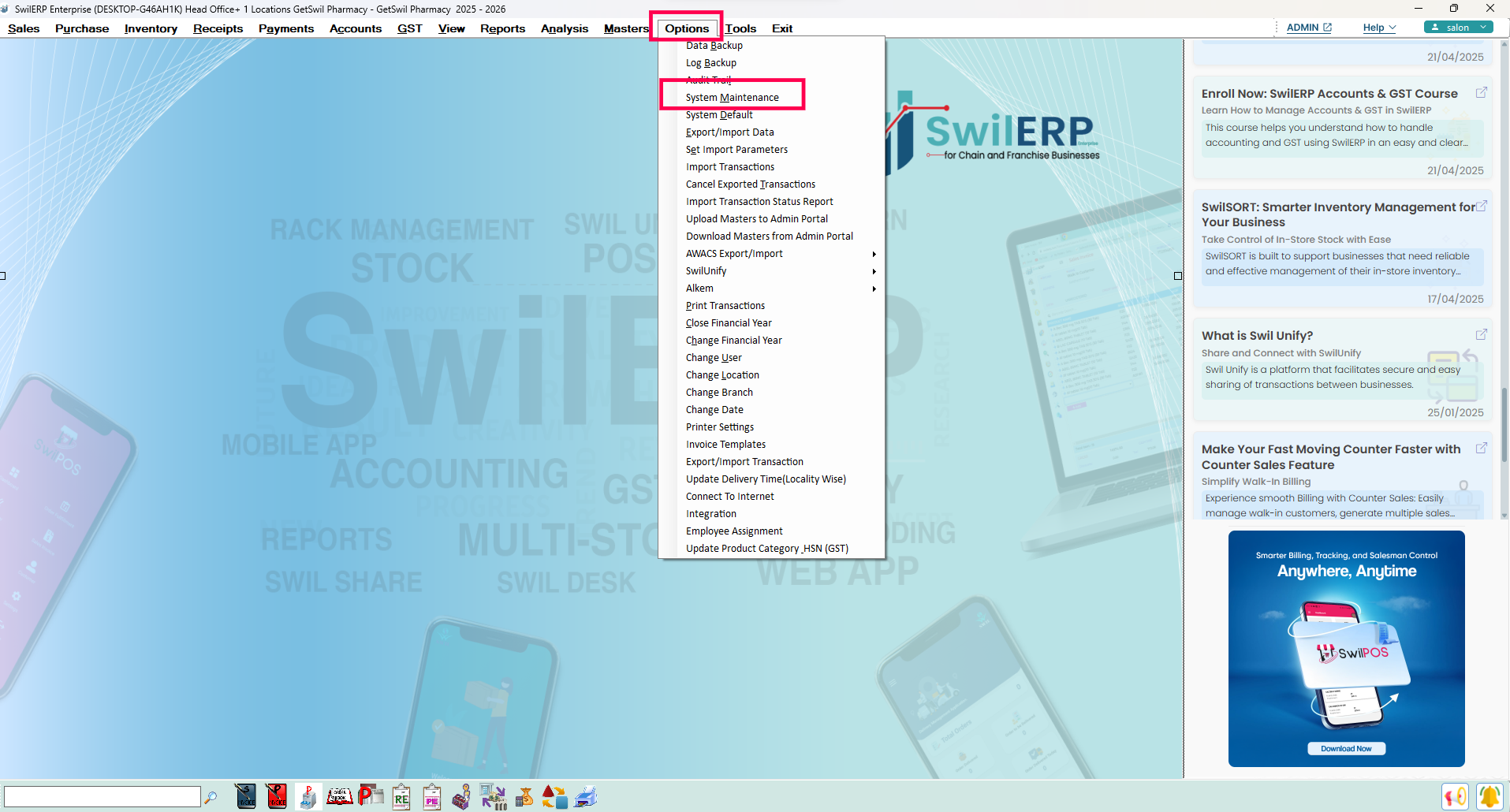 SwilERP Dashboard Window
SwilERP Dashboard Window
How to Create Transaction Series
-
Go to the Facilities section and click on Create All Transaction Series.
Enter the Series Name you want to create.
Select the Transaction from which you want to create a series.
Choose the Location where you want to create the series.
Enter the Starting Number for the transaction series.
Enter a Description, if needed.
Press OK to save the changes.
After that, a pop-up window will appear confirming that the transaction series has been successfully created.
Reference image:

Note: After creating all transaction series from the system maintenance section, you must tick mark on the posting account in the series you want to add.

|


|
Related Articles
Create Transaction Series
Steps to Create a New Transaction Series in SwilERP A transaction series helps you to maintain your every transaction. When users want to create transaction series in SwilERP, they can create it from the Masters menu. In SwilERP, there is an option ...Set Series Wise Bill Format
How to Set Series Wise Bill Format in SwilERP Software SwilERP Software allows you to customize invoice formats for specific transaction series. This means you can control how your invoices look when printed. Here’s how to do it: Start with login in ...Quotation Creation in SwilERP (RetailGraph)
How to Create a Quotation in SwilERP A business quotation is representative of all that you offer to your customers. You should send the quote in a way that is easily accessible to the customer to receive a quicker response. You can send a business ...Process to Create Counter Sales Entry
How to Create Counter Sales Entries in SwilERP Counter Sales Definition Counter sales representatives help users to attend to the walk-in customers at the time of billing. Multiple Sales Entries can be generated in a single menu by using the counter ...Create Sales Challan in SwilPOS Mobile App
How to Create and Manage Sales Challans in the SwilPOS A Sales/Delivery Challan is an official document used when goods are being transported from one location to another, regardless of whether a sale is involved. For example, it is used when ...