Do Stock Valuation
How to Do Stock Valuation in SwilERP
What is a stock valuation?
Stock Valuation
is a Part of Managing Inventories, users can easily do inventory valuation in
SwilERP
. Stock valuation is essential because it can identify whether a stock is overvalued, undervalued, or at market price. It can be used to analyse your business, run the business and, most importantly, manage your inventory.
Stock valuation is important for a business because it can be used to identify whether a stock is valued by Cost Rate, MRP, Billing Rate, Trade Rate, Purchase Rate, and Sale Rate. You can select any option for valuation of stock, a
fter
Valuation of Stock
users can also view Reports of different types.
This is a Process for Valuation of Stock
-
Go to SwilERP dashboard in Query Section:
-
Click on
Stock Valuation> Stock Valuation Entry
.
Calculate Stock Value
-
In the window of Calculating Stock Value:
-
Go to the Home Tab.
-
Select the Date till which you want to evaluate Stock .
-
Select the Basis of Generation as in Actual/ Weighted Average/ FIFO/ LIFO.
-
Now, Select the most important option Stock Value By -
-
Cost Rate.
-
MRP.
-
Billing Rate.
-
Trade Rate.
-
Purchase Rate.
-
And Sale Rate.
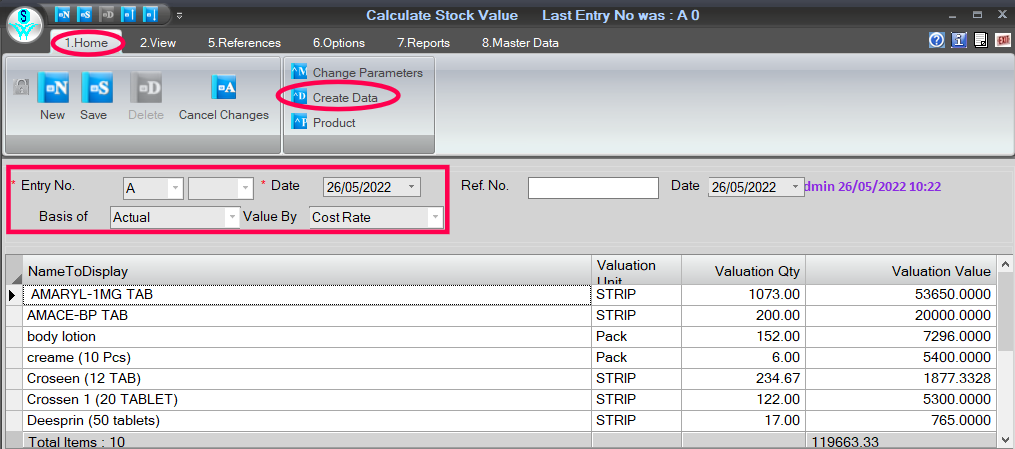
To view Location wise details
- While doing valuation of inventory users can view Location wise details:
-
In the same window,
click
on the name of
Product
.
-
And, you'll view the detail from the
below-given
list Location wise.
How to use Change Parameters option
- Users can also change the value of stock in the same window:
-
Go to the
Change Parameters
Tab.
-
Then, you'll see some
additional options
on the screen -
- Valuation Qty.
- Valuation Rate.
- Edit the details in Qty and Rate which you want to update in Stock.
- Click on the Update Tab.
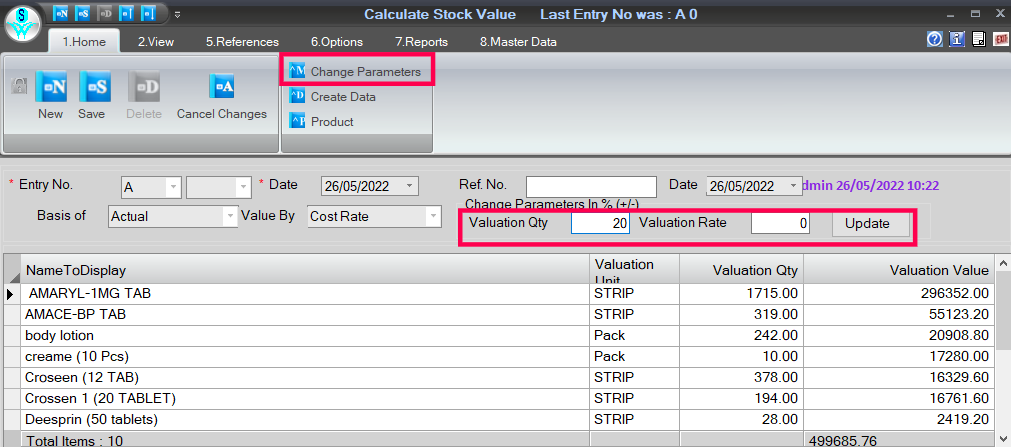
Filter your Products
-
Users can also
Filter
their products with the above-given option.
-
And, select the
Details
which they want to view.

Note: Don't forget to save this page to view the Valuation Report

|


|
Related Articles
Tax Wise Stock Valuation Report
How to View Tax Wise Stock Valuation Report in SwilERP (RetailGraph) Stock valuation determines a stock's current worth at a given period. After doing Stock Valuation, users can generate the Tax Wise Stock Report. This report shows every detail, such ...Process to Email Stock Valuation Report
How to Email Stock Valuation Report in SwilERP (RetailGraph) The stock valuation report in SwilERP software helps manage inventory data and assess stock value in terms of overvaluation, undervaluation, or market price. Users can access this report ...Calculate Stock/Inventory Value
How to Calculate Stock Value in SwilERP (RetailGraph) Software What do you mean by Stock/Inventory valuation? The process of calculating the value of goods or materials owned by a company or available for sale in a store at a particular time or the ...Min/Max Stock Valuation Report
How to view Min/Max Stock Valuation Report in SwilERP Overview If the quantity exceeds the maximum level limit then it will be overstocking and that is called maximum stock. The minimum level shows the lowest figure of stock balance. If stocks are ...Update Rate and Valuation
How to Update Rate and Valuation Settings in the System Default Window in SwilERP (RetailGraph) The System Default Window in SwilERP software provides access to Rate and Valuation settings for Sales and Purchase transactions. Users can set formulas ...