Expiry/Breakage/Purchase Return (Supplier Wise) Report
How to view the Expiry/Breakage/Purchase Return (Supplier Wise) report In SwilERP
In this article will explain how to View the Expiry/Breakage/Purchase Return (Supplier Wise) Report In SwilERP software. This feature facilitates tracing all the goods/stock returned by the customer to a pharmacist. If a pharmacist wants to know the data of the Expiry/Breakage/Purchase Return (Supplier Wise) data, they can generate this report and view the details.
SwilERP Software has an option in the "Reports" section to view the details of the Expiry/Breakage/Purchase Return Report. Do follow the below easy steps to view this report:
Start with Login in the SwilERP dashboard to initiate the process:
- Go to Reports > Expiry/Breakage/Purch.Ret. Detail
- Now, select Expiry/Breakage/Purch.Ret. (Supp.Wise).
Reference Window:
How to view the details in the next appearing slide:
- Go to the Home tab.
- Select the Date-Range 'From to To.'
- Select a Print option and choose any option in the below given, and the report will show accordingly:-
- Purchase Return and Replacement Note
- Replacement Note
- Purchase Return
- Again select the given Print option and select any option from the drop-down list:
- Adjusted Only
- Both
- Pending Only
- Check mark in the Print Detail checkbox, if required.
- Select the Vendor tab if you want to apply a filter in it.
- Now, Click on the View tab.
Reference Window:
How to convert details into the Chart format:
- A chart is a graphic representation of the data. Here are given many types of chart formats, such as Bar, Area, Column, Line, etc. You can change the data to another type of chart if required.
- From the Home section.
- Click on the Chart tab and select the format in which you want to convert data.
Reference Window:
How to take a Print & Preview of this report:
- If the user wants to take the printout of this report, then they can follow these easy steps:
- Go to the Display section.
- Click on the Preview tab to view how your report will appear when printed.
- To take a printout, click on the Print tab.
Reference Window:
How to export the report into Excel format:
- Select the Display section.
- Click on the 'T' point. To export the report into Excel, PDF, Text, XML, etc. format,
Reference Window: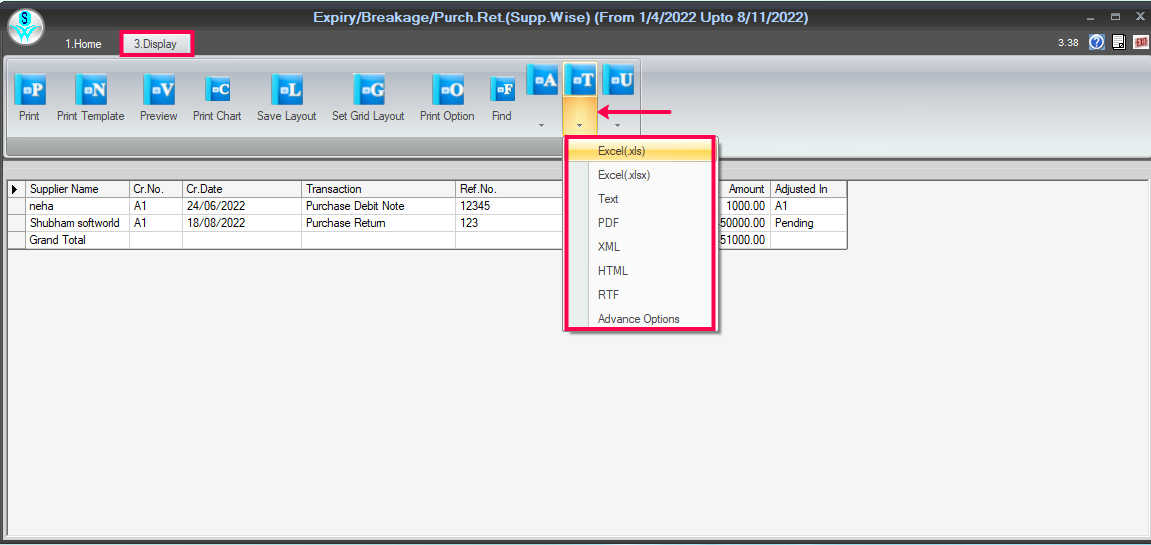 Export Tab Window
Export Tab Window

|


|
Related Articles
Supplier Wise Near Expiry Analysis
How to do Supplier Wise Near Expiry Analysis in SwilERP What is Near Expiry Products? Near expiry, Drugs refer to drugs with efficacy of which is about to lapse within three months from the expiry date printed on the label by its manufacturer. ...Supplier Shelf Wise Expiry Detail
How to view Supplier Shelf Wise Expiry Detail in SwilERP What does mean by Expiry Details? In SwilERP, the Drug expiration is the date after which a drug might not be suitable for sale as manufactured. Pharmacists can determine the shelf life of a ...Supplier Product Wise Purchase (Qty) Report
How To View Supplier Product Wise Purchase (Qty) Report In SwilERP Supplier Product Wise Purchase Report? This purchase report shows the details of the product purchased from a specific vendor or all the vendors. This report shows the quantity ...Supplier Group Wise (Extra) Report
How To View Supplier Group Wise (Extra) Report In SwilERP Meaning of Supplier Group Wise report? In this report, users can view all the details related to the purchase. When you add vendors while creating purchase invoices or in the vendor master ...Group Wise/Group Supplier Wise Purchase Analysis
How to view the Group Wise And Group Supplier Wise Purchase Analysis (Old) Report in SwilERP Meaning of Group Wise/Group Supplier wise purchase Analysis. The purchase analysis report details the costs of purchasing every product during a given ...