How to Export GSTR-3B Data in Excel Format
What is the Process of Exporting GSTR 3B Data to Excel in SwilERP
What is GSTR-3B?
The GSTR-3B is a summary return that shows all the goods and services a business has bought and sold. It was introduced by the Indian government to make it easier for businesses that have just switched to the Goods and Services Tax (GST).
Note:- Every person who is registered under GST must file GSTR-3B.
Things to be noted:-
1) Before starting the process, ensure you have downloaded the latest version of SwilERP. (For this, you can contact your local service provider or make a ticket on: Support.swildesk.com
2) To download the government offline tool please click the link given below:
Reference link: https://www.gst.gov.in/
Follow the below procedure for exporting GSTR 3B into Excel Structure:
Start with Login in the SwilERP dashboard to initiate the process:
- Go to the GST tab.
- GST Forms (For Offline Tool) > Export GSTR 3B (Excel).
Reference Window: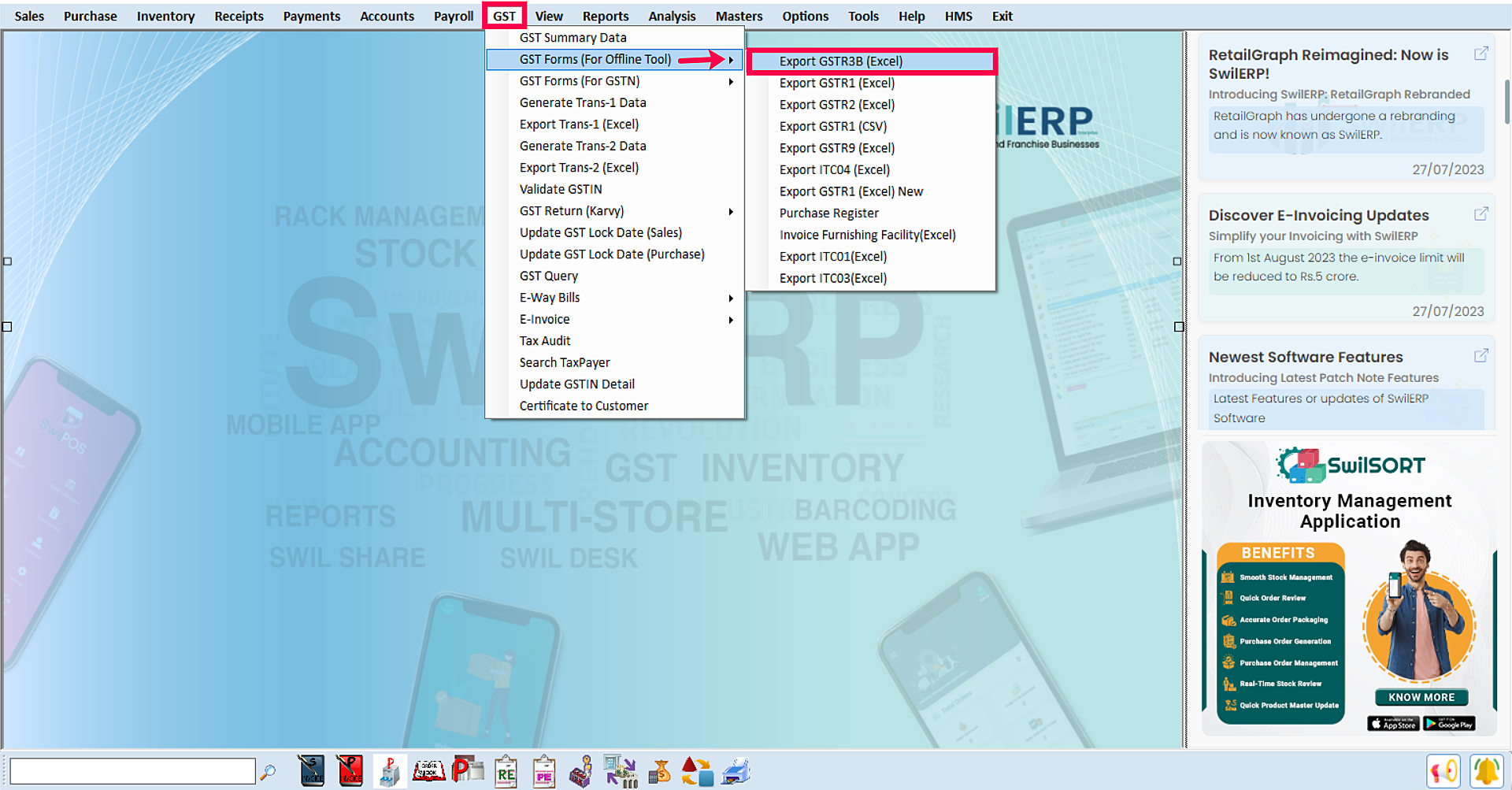
SwilERP Dashboard Window
After that, a new pop-up window will appear:
Follow the below-given steps to transform data into Excel format:
Select the Date Range between which the details are to be transferred in Excel. (For instance, you selected the 1st August to 31st August date range) Next, click on "Ok". After clicking on the "Ok" button, a new window will appear. Select the file path and enter the file name, then Save it. Note: These details export as per Offline tool v 3.1.3
Reference Window: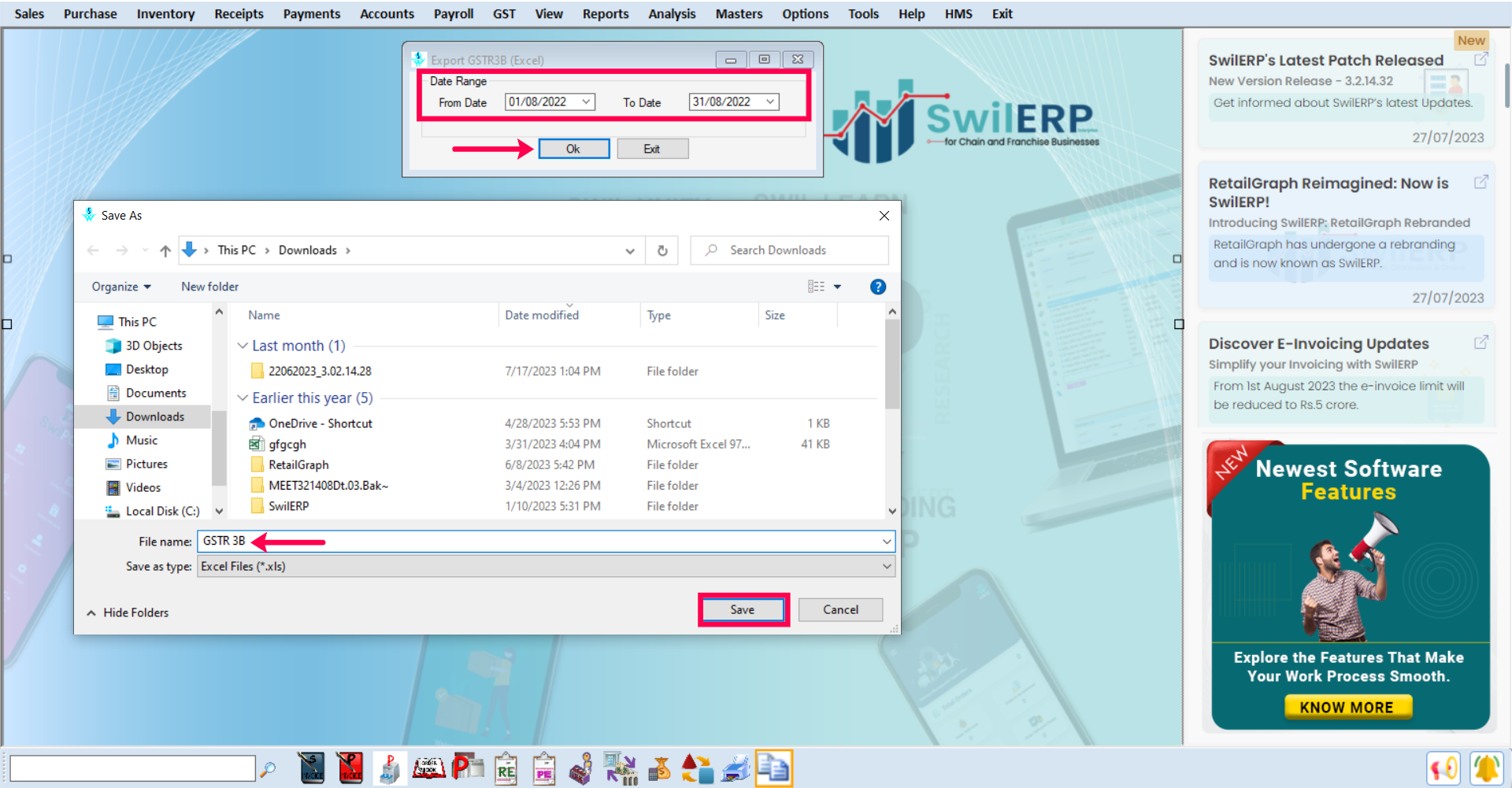
File Saving Window
- After saving the file destination, an excel file will open in your system.
- You can check the details on the Excel sheet before uploading it into Offline Utility.
Reference image: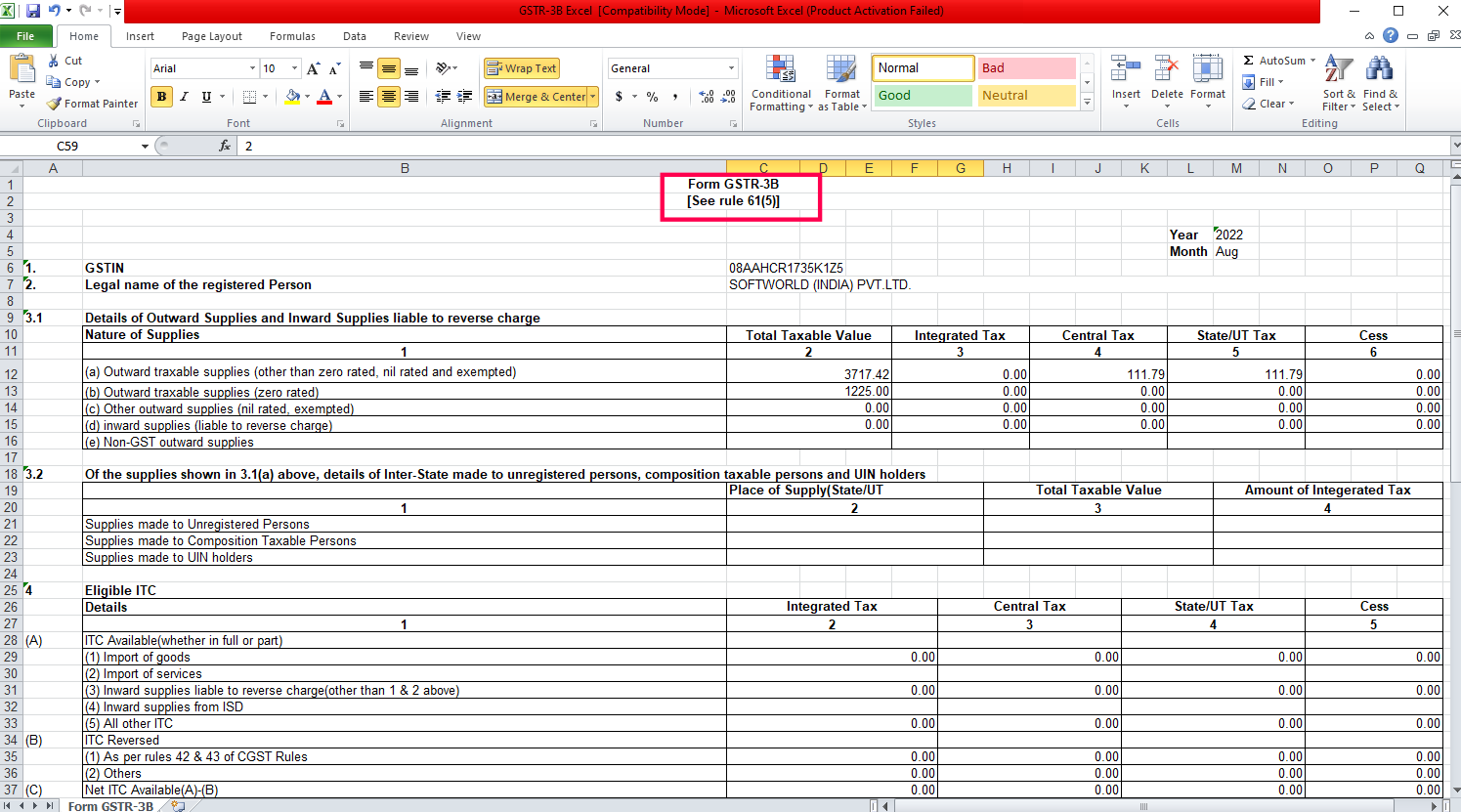
GSTR 3B Export Into Excel

|


|
Related Articles
Export GSTR-2 Excel File
How to Export GSTR-2 Excel File Through SwilERP Software What is GSTR-2? GSTR-2 is a monthly tax return that contains details of all purchases (inward supplies) made during a particular month. When you make purchases from registered vendors, their ...Export GSTR-1 JSON for GSTN Filing
Exporting GSTR-1 JSON File in SwilERP SwilERP makes it easy to export your GSTR-1 data in JSON format for GST filing. Just select the date range, choose if you want to include Debit Notes in CDNR and separate HSN details for B2B and B2C. The file is ...Export GSTR-1 (JSON) New
How to Export GSTR-1 (JSON) New in SwilERP What is GSTR-1? Form GSTR-1 is a return statement where every regular GST-registered dealer reports all outward supplies (sales) made during a month or quarter. In simple words, it contains the details of ...How to Export GSTR1 in CSV & Excel format
Export GSTR-1 in Excel/CSV Format with Separate HSN Reporting for B2B and B2C In the latest version of SwilERP (3.2.17.13), a new update has been introduced for GSTR-1 reporting. Now, users can export GSTR-1 data in Excel or CSV format with an added ...Export GSTR 3B (JSON)
How to Export GSTR-3B (JSON) File in SwilERP What is GSTR-3B? GSTR-3B is a monthly self-declaration return filed by registered GST taxpayers along with GSTR-1 and GSTR-2. It is a simplified return form used to declare summary GST liabilities such as ...