Generate Manual E-way Bill
How to Generate a Manual E-Way Bill in SwilERP
What is E-way Bill?
The e-way bill is another major reform under the goods and services Tax (GST) regime for tracking goods movement. It is typically required to accompany goods on their movement from the consignor to the consignee. It is governed by a uniform set of rules applicable throughout the country. It is generated electronically on the e-way portal.
When is an E-way bill Generated?
An E-way bill is required when a movement of goods of value is more than Rs 50,000. The registered company generates it before the commencement of the movement. It must contain the details of the goods being transported.
In this article, we will explain how to generate the E-way way manually. SwilERP software provides an option to generate the E-way bills in the 'GST' section. The user can view the generated, non-generated bills, GST No, gross amount, net amount, entry date, etc.
Note:- Before generating a manual E-way bill, customer details such as station, address, station, pin code, and GSTIN should be entered.
To generate manually E-way bills, follow the below steps:-
Start with Login in the SwilERP dashboard to initiate the process:
- Go to the GST menu.
- Select E-Way Bills > Generate E-Way Bills
Reference Window:
How to view Bills details in the next appearing window:-
- Go to the Home tab.
- Select the Date Range 'From to To', and the details will show according to the same.
- Which Transaction bills do you want to generate? Select that from the drop-down list.
- If you want to generate an E-Way invoice for a particular customer, select that Customer name from the drop-down list.
- Enter the Bill Amount, and the details will show according to the same.
- Select the Transaction Type, if needed.
- Tick/Untick on Generated Bills and Non-Generated Bills.
- Select the Series, if required.
- Click the View tab and all details
Reference Window:
The next step is how to generate E-way Bills:
- Select the bills whose E-Way bills you want to generate.
- Now, click on the given Generate option.
- Now enter the file name and save it.
Reference Window:
How to convert data into Chart form:
- In the selected Home tab.
- Click on the Chart tab and select the chart format in which you want to convert the data.
Reference Window:
A Step-by-Step Guide to the Data Analysis Process:
- Go to the Analysis tab.
- Select the Date-Range 'From to To'.
- Click on the View tab.
- Use the field list to arrange fields in a Pivot Table.
- After choosing fields, you will see the data in Analysis Grid.
- Enter the name and click on the Save tab to save this Report.
- If you want to open the previous Report, enter that report name and click on the Open tab.
- Users can Remove/Export, and Import the Report as their requirement.
- You can set Grid as per the requirement.
How to use the Areas Section:
- Use the areas section (at the bottom) of the field list to rearrange fields the way you want by dragging them between the four areas.
- Fields that you place in different areas are shown in the PivotTable as follows:
1. Filters
2. Columns
3. Rows
4. Values
Reference Window: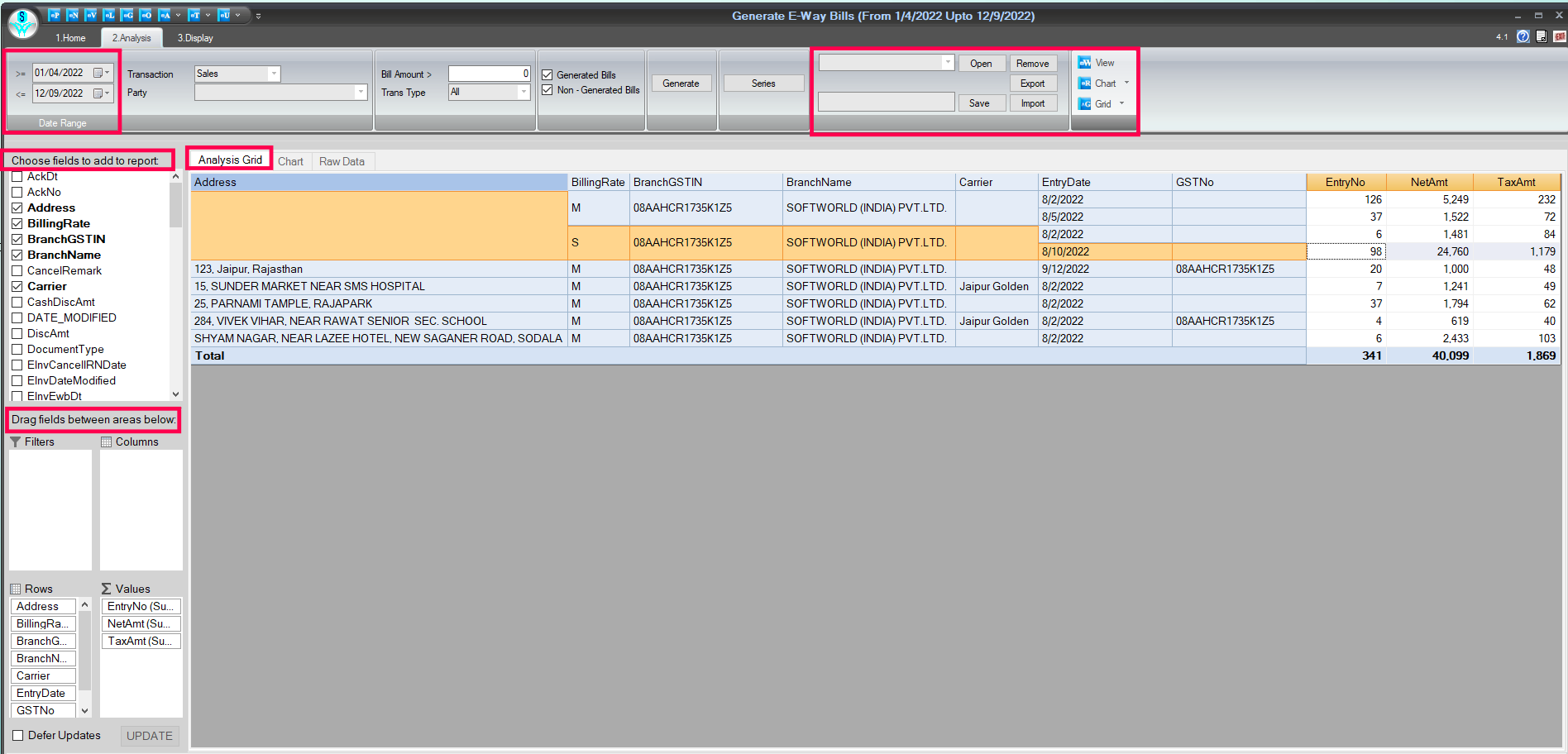
Analysis Tab Window
How to Print/ Preview and export the details:
- Go to the Display tab.
- To take the printout, click on the Print and Preview tab.
- Click on the 'T' point and select the export format in which you want to export the details.
Reference Window: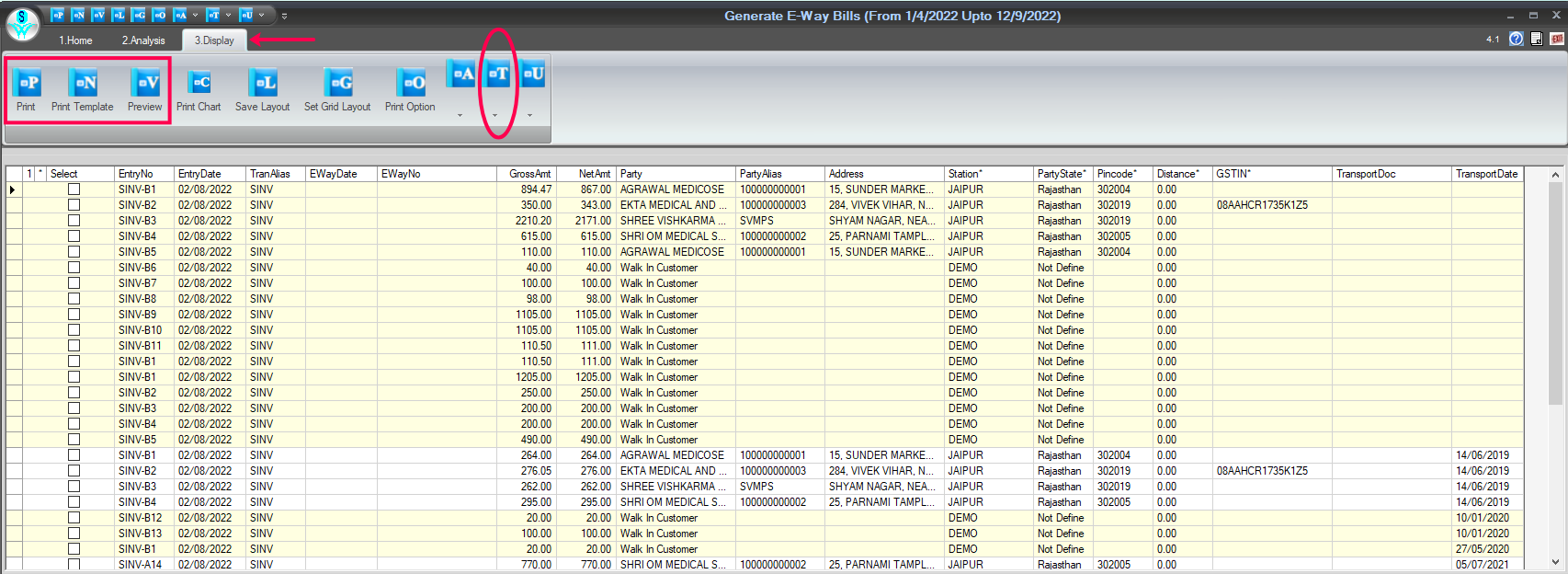
Print/Preview & Export Tab Window
Uploading JSON File:
After generating the JSON file, you need to upload the same file to their website after logging into it. The reference link to the website is given below:
Reference Link: https://einvoice1.gst.gov.in/
Reference Window:
- Acquiring JSON from GSTN: When the JSON file from RetailGraph is uploaded on the above site successfully, another JSON file containing the following details Ack No., Ack Date, IRN, E way bill No, and E way bill date will be created on the site which needs to be downloaded.
- Updating E-Invoice detail: After acquiring the JSON from GSTN, we need to update it in RetailGraph, and for the same, we need to go to Start > GST > GST Forms (For GSTN) > Update E-Way Bills option. In this option, we have to import the JSON from GSTN. And after importing it, details like Ack No., Ack Date, IRN, E-way bill No, and E-way bill date will be updated in the respective Sales Invoice in SwilERP. The Same can details can be seen in the Generate E-Invoice option.

|


|
Related Articles
Generate Auto E-Way Bill in SwilERP Enterprise
How to Generate Auto E-Way Bills in SwilERP Enterprise What is E-way Bill? The e-way bill is another major reform under the goods and services Tax (GST) regime for tracking goods movement. It is typically required to accompany goods on their movement ...Generate Auto E-Invoice Bills in SwilERP Enterprise
How to Generate Auto E-Invoice Bills in SwilERP Enterprise What is E-Invoicing? 'E-invoicing' or 'electronic invoicing' is a system in which B2B invoices are authenticated electronically by GSTN for further use on the common GST portal. An e-invoice, ...How to Generate E-Invoice Instantly in SwilERP (RetailGraph) Software
Follow Steps to Generate Electronic Invoicing (E-Invoice) in SwilERP (RetailGraph) What is E-Invoicing? 'E-invoicing' or 'electronic invoicing' is a system in which B2B invoices are authenticated electronically by GSTN for further use on the common ...Navigating SwilERP
Menu Options of SwilERP This Article will help you to find the menu and how to navigate the transaction options of SwilERP. You can also change your desktop theme and background. To know more about the navigation process, go through the below-given ...Modify Sales Bill Amount
How to Modify Sales Bill Amount in SwilERP What does Modify Sales Bill Mean? The user can modify their sales bill after creating it. The need to modify the Sale Bill occurs when the user needs to make any changes in the Bill/Invoice, like in case the ...