Merge Lot Numbers & Quantities using the Merge Product feature
How to Merge Lot Numbers and Quantities in SwilERP using Merge Product Feature
Merging products involves combining two product data with the Lot numbers and quantity into one product. For example: When you accidentally create one product with two or more different names and want to merge two products into one, in this condition, you can merge these products using the 'Merge Products' option.
Through the SwilERP software, you can easily merge the products from the System Maintenance section. With this option, you have to choose an old product and a new product with which you want to merge the product. In this article, you will learn how to merge products and, after merging the products, how to find the merged products. Let's see how to do this process:
Start with Login in the SwilERP dashboard to initiate the process:
Note:- Before starting the process, we have a look at the products to be merged and these products' Lot Details.
- Go to Masters > Inventory > Product.
Reference Window: 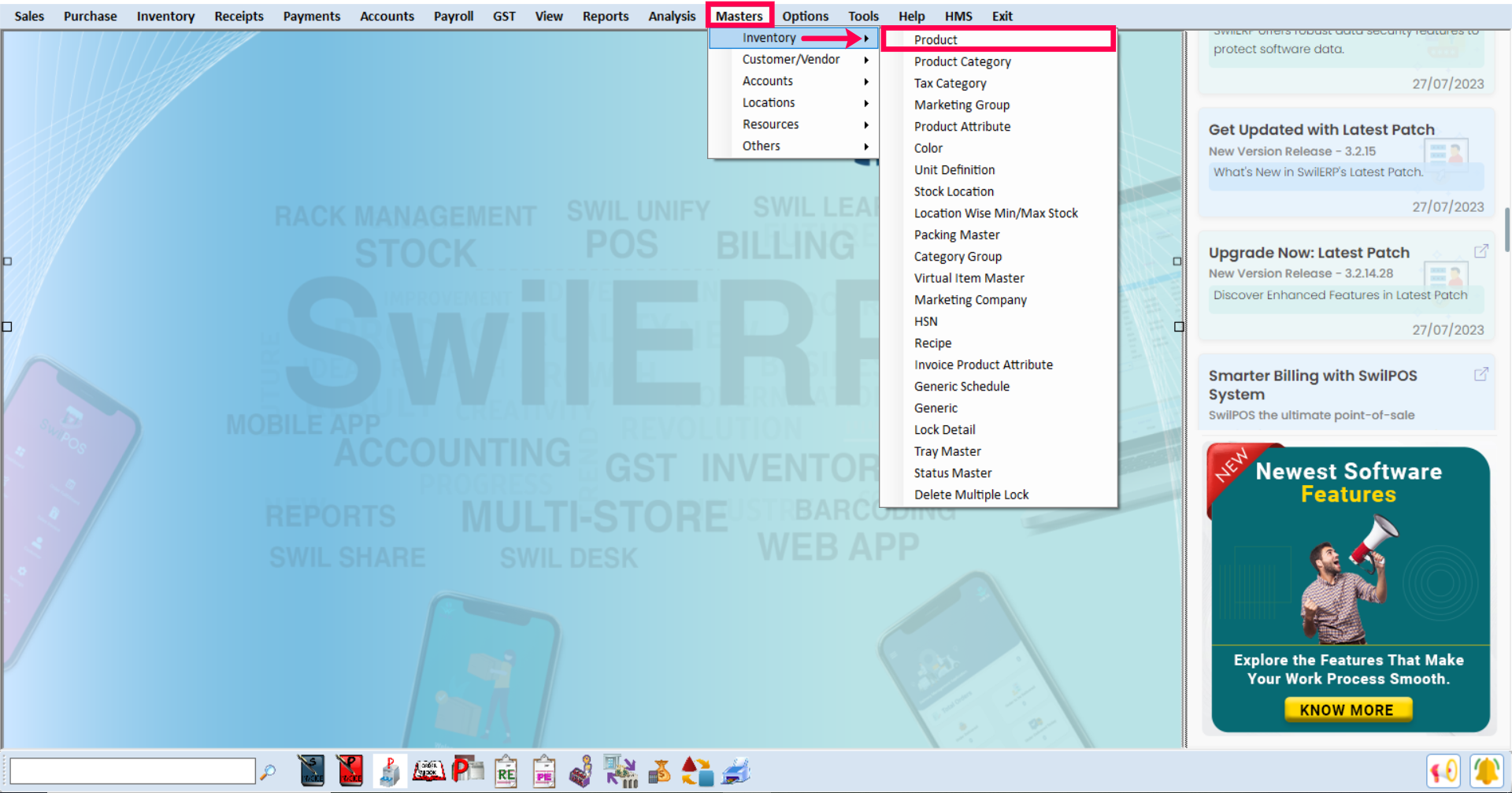
SwilERP Dashboard Window
- Next Product Master window will appearing.
- As you can see we are going to merge these two products. For example, Ciplox 500 (2500 qty) product to be merged into Ciplox 50 (5000 qty) product.
- Now we will see the Lot number and quantity of these selected products:
- Firstly, select the Ciplox 50 product and click on Edit Tab.
Reference Window:
- Go to the Lot Details section to view the Lot details.
- As you can see in the below given image Lot Number and Current Quantity of "Ciplox 50" product.
Reference Window:
- Same way we will also see Lot Details of the "Ciplox 500" Product.
Reference Image:
- Now we are going to merge of these two products.
How to Merge products:
- Go to Options > System Maintenance.
Reference Window: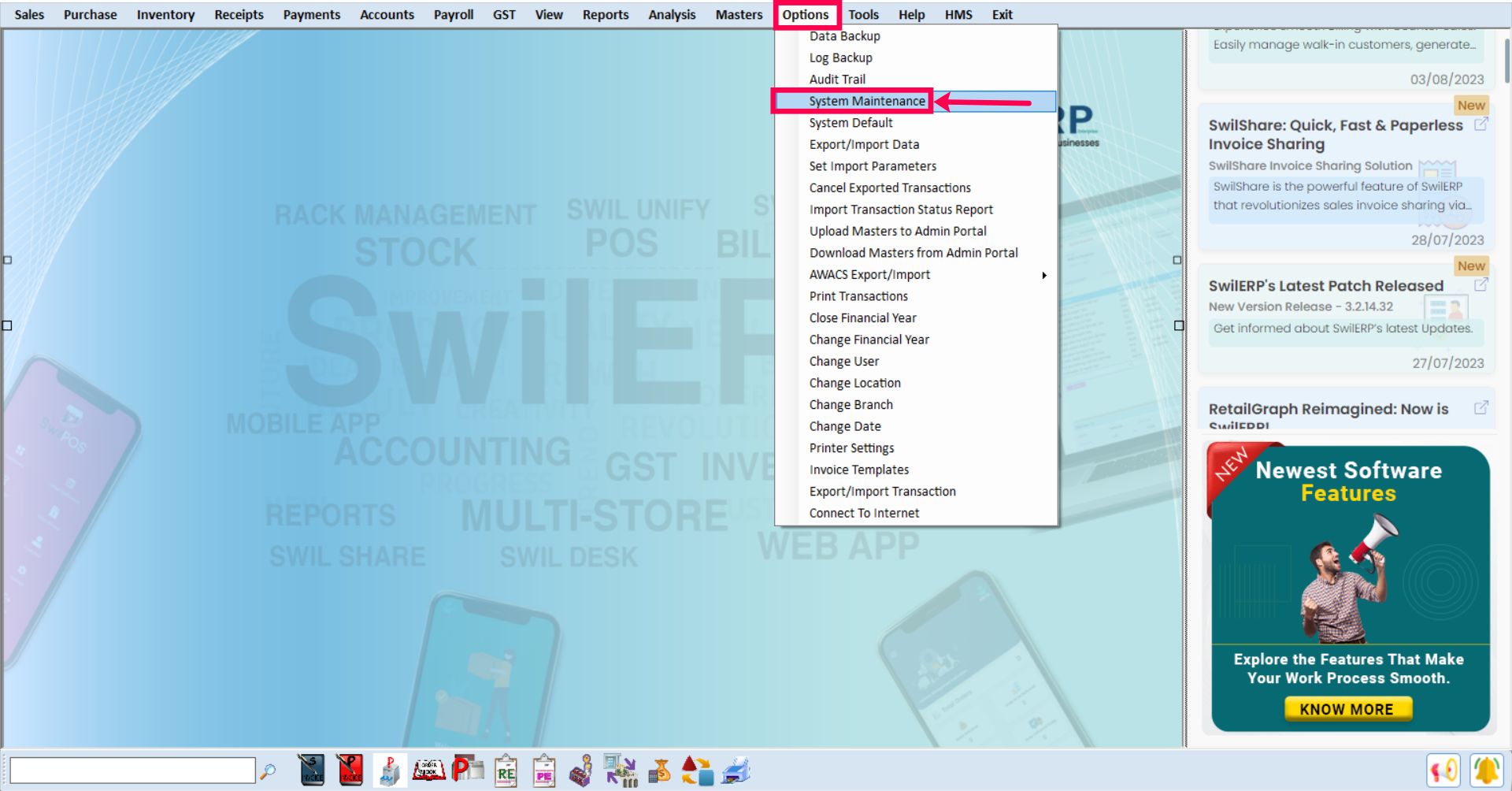
SwilERP Dashboard Window
- Next 'System Maintenance' window will appear.
- Go to the Merge Product Tab.
- Firstly click on Set Products to Merge option.
- On the left side, in the Old Product column, you need to select the product which you want to merge.
- On the right side, select the original product name in the New Product column in which you want to merge.
- Now click on Save.
Reference Window:
- Go to the Merge Products tab to merge the products.
- Once you click on it, it will ask whether to proceed further or not.
- Click on the Yes button to proceed.
Reference Window:
- After clicking on the Yes button.
- A success message of Merge Completed will appear on the screen.
Reference Window:
- After that, again open the Product Master window, and you can see that only a new product is available here.
- Select the Ciplox 50 product and click on the Edit option.
Reference Window:
- Next Product master window will appear, go to the Lot Details section.
- As you can see here the Old products Lot number and Current Qty merged in the New Product (Ciplox 50).
Reference Window:

|


|
Related Articles
Create Product By Product Master
How to Create and Manage Products Using Product Master in SwilERP When a new user does the setup of RetailGraph, they first do "Add Products " in the product master. In the SwilERP software, inventory management is the most important part; therefore, ...Merge Products
How to Merge Products in SwilERP (RetailGraph) Software Meaning of Merge Products? Merging products involves combining two products' data into one product. To combine or join products together, or cause things to do this, is meant by merging two ...Change product tax and how to update product tax on lot
How to change product tax and how to update product tax on lot in SwilERP (RetailGraph) Introduction Taxes are termed compulsory contributions made by individuals or corporations falling under the tax slab to the Government of India. The government’s ...Navigating Purchasing Processes with SwilERP
Streamlining Purchasing Processes with SwilERP: A Comprehensive Guide Understanding Purchase Orders in SwilERP A Purchase Order (PO) is a vital buyer-to-seller document that signals the need for new stock or specific items. It contains ...Reconcile Opening Stock In SwilERP (RetailGraph)
How to Reconcile Opening Stock/Inventory in SwilERP In SwilERP, there is an option to Reconcile Opening Stock. With this option, users can add stock quantities in products as per their requirements, and you can also add stock in newly created or ...