Process to Take Manual and Auto Data Backup in SwilERP
How to Take Manual and Auto Data Backup in SwilERP
What is Data backup?
Backup is the process of creating a copy of the data on your system that you use for recovery in case your original information is lost or corrupted. You can also use the backup to recover copies of older files if you have deleted them from your system. Similarly, data backup is the practice of copying data from a primary to a secondary location to protect it in case of a disaster, accident or malicious action. Data is the lifeblood of every business, and losing data can cause massive damage and disrupt business operations. This is why backing up your data is crucial for all businesses, large and small.
Why Data Backup is Important for the businesses?
A business and people are very dependent on data. Whereas a person cannot survive without air, water, and food, businesses cannot survive without data. For businesses, it's crucial to take daily data backups and secure their data to recover any lost and corrupted information.
In SwilERP, there are two methods to backup your business data:
- Manually Data Backup.
- Schedule Automate Data Backup.
Start with Login in SwilERP Dashboard to initiate the process
How to take Data Backup Manually
- Go to Menu> Options Section> Data Backup.
Reference image:
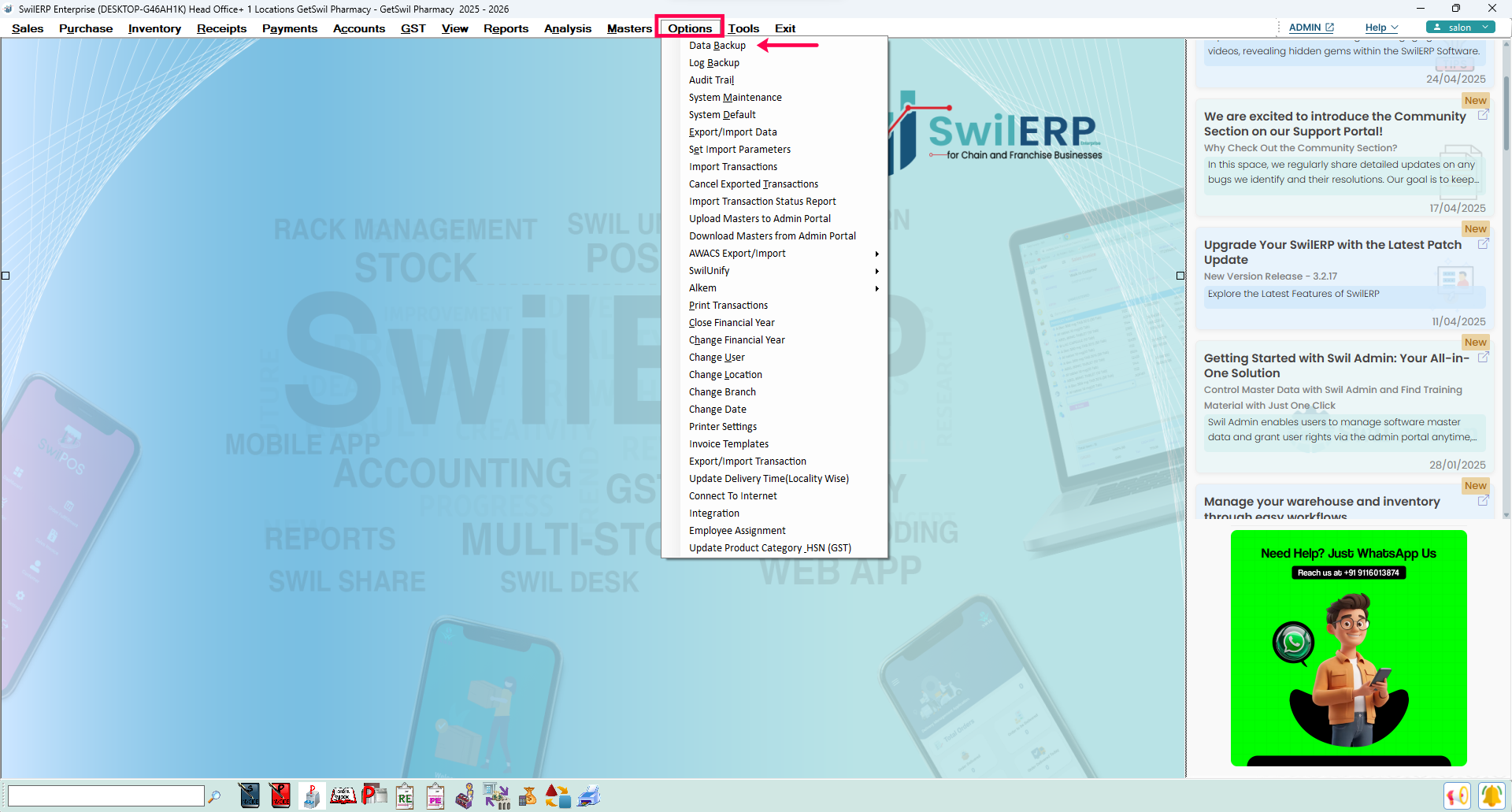 SwilERP Dashboard Window
SwilERP Dashboard Window
- Click on the Data Backup option.
- After that, a pop-up window of notification will appear.
- Press Yes to continue.
Reference image:
- Select the Path to Save the file to your system.
- After selecting path save the window with the given option.
Reference image:
How to Schedule Automate Data Backup
- Go to Menu> Options Section> System Default.
Reference image:
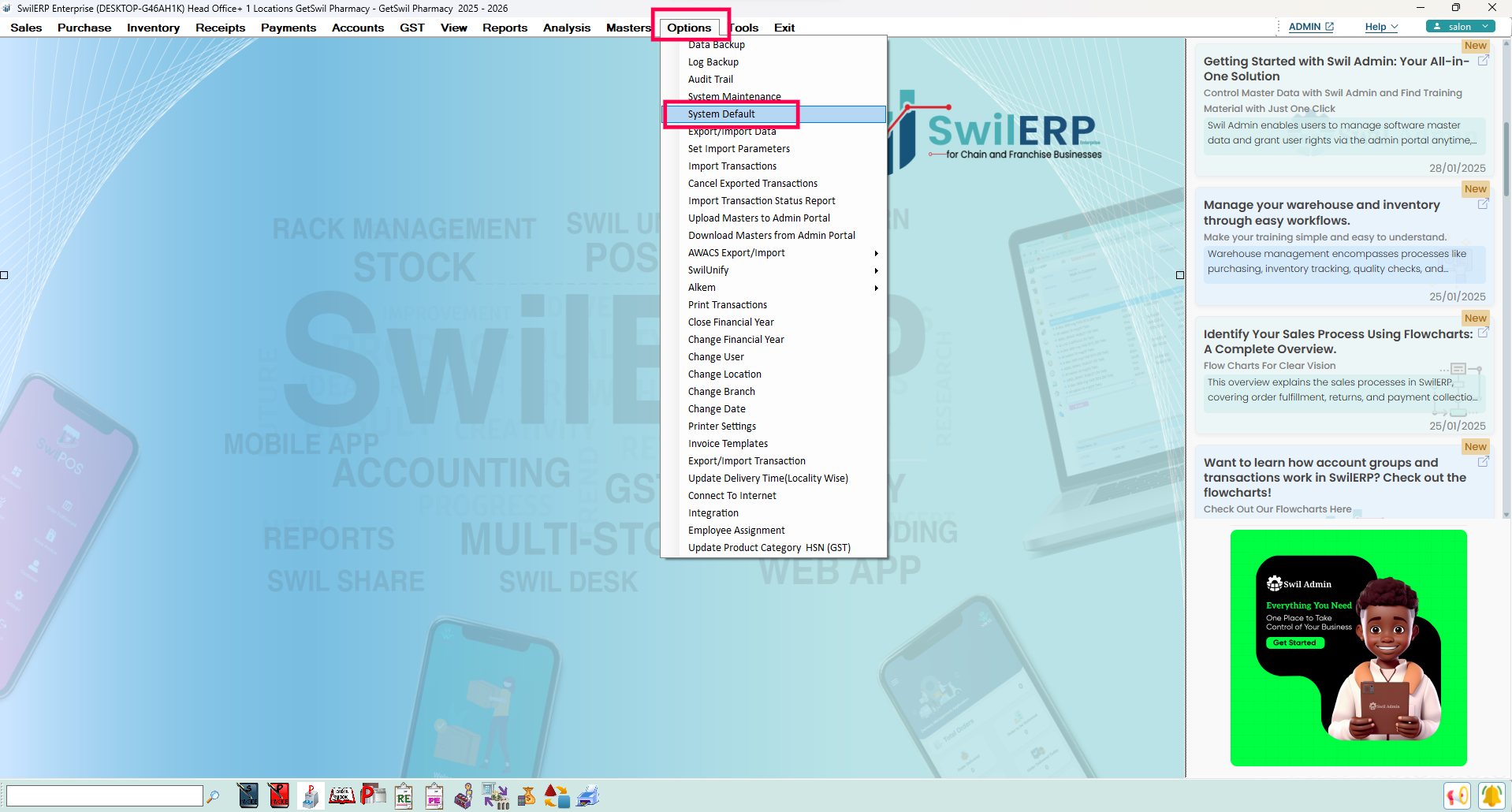 SwilERP Dashboard Window
SwilERP Dashboard Window
- Click on the System Default option.
- Then, a window will ask you to enter a password. To know the password, contact your local service provider or make a ticket on Support.swildesk.com.
- Go to the Company Info section.
- Select the Backup Path in your system.
- Enter the Schedule Backup Hours in the column. (For example, you entered 4 hours for automated data backup)
- After entering details Save the window with the given option.
Reference image:

Note: The backup file will automatically be saved according to the scheduled hour in the selected path.
To know the process of restoring data backup file in SwilERP. Go through the below-given reference link.
Reference link: Restore Data Backup in SwilERP

|


|
Related Articles
SWIL Software Data Security Features
Features of Data Securities in SwilERP SwilERP offers robust data security features to protect software data. These features include user access controls, secure authentication, data backup and recovery, auditing, logging, and more. With these ...Restore Data Backup
How to Restore Data Backup File in SwilERP Backup is the process of creating a copy of the data on your system that you use for recovery in case your original information is lost or corrupted. With SwilERP, you can easily take data backup and save it ...Generate Manual E-way Bill
How to Generate a Manual E-Way Bill in SwilERP What is E-way Bill? The e-way bill is another major reform under the goods and services Tax (GST) regime for tracking goods movement. It is typically required to accompany goods on their movement from ...Close Financial Year in SwilERP
Closing and Changing Financial Year in SwilERP Software The close financial year process marks the end of one accounting period and the beginning of another, typically from April 1st to March 31st. It involves clearing previous year's balances and ...Navigating SwilERP
Menu Options of SwilERP This Article will help you to find the menu and how to navigate the transaction options of SwilERP. You can also change your desktop theme and background. To know more about the navigation process, go through the below-given ...