Replace Lot in Issued Transaction
How to Replace Lot in Issued Transaction in SwilERP
In the facilities section, there is an option to replace the lot number in issued transactions. In case you issued the transaction with the wrong lot number, then you can update the correct lot number through this option. While doing this, users have to select the Product name, Stock location, Old lot number which they want to replace, and New lot number in which they want to replace it. Make sure that your lot has stock in which you want to replace it.
Start with Login in SwilERP dashboard to initiate the process
- Go to Menu> Options Section> System Maintenance.
Reference image:
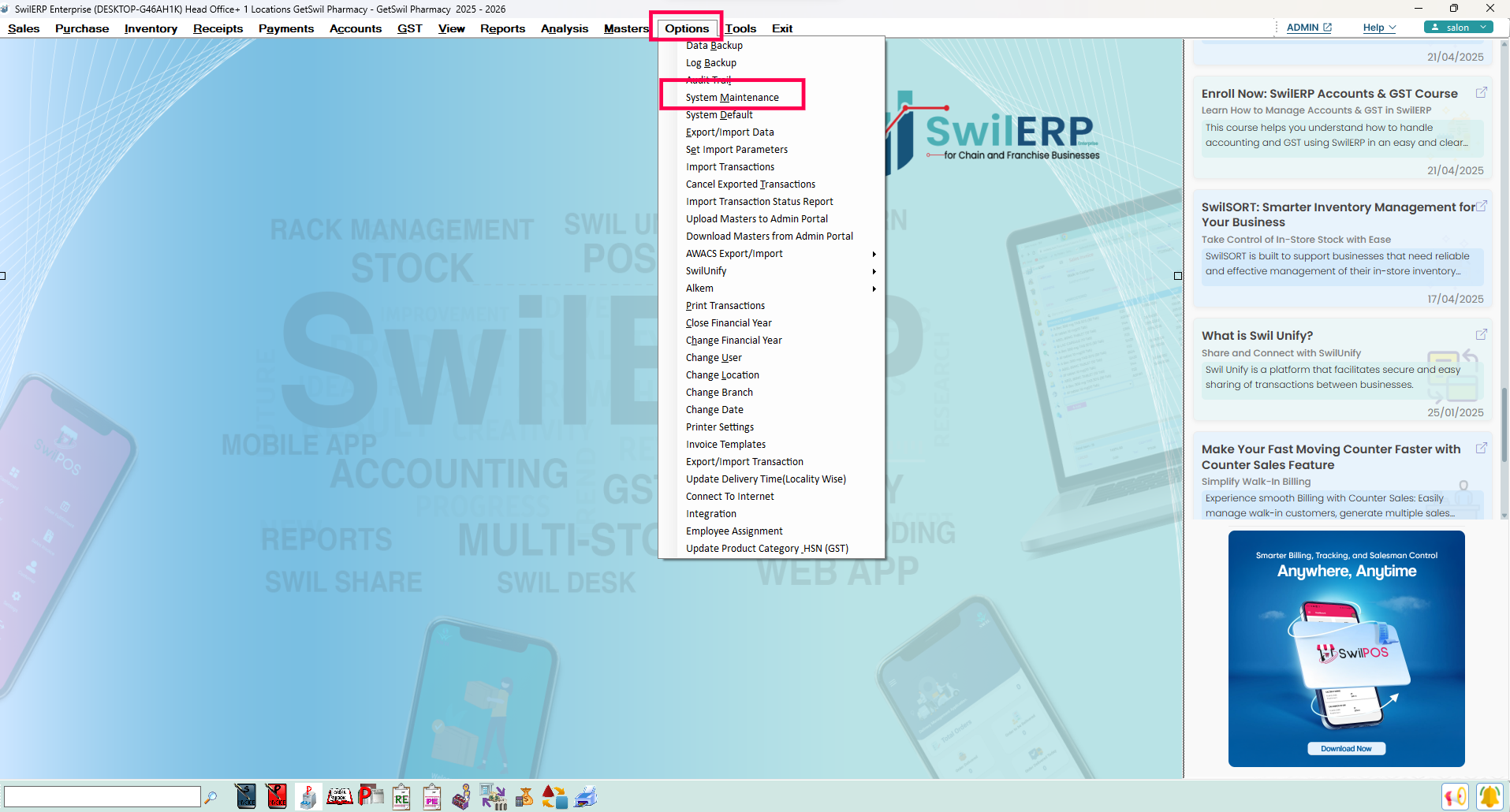 SwilERP Dashboard Window
SwilERP Dashboard Window
How to Replace Lot in Issued Transaction
- Go to the Facilities tab and select Replace Lot in Issued Transactions.
- First, select the Product Name whose lot number you want to change.
- Select the Stock Location from the drop-down list.
- Select the Old Lot Number in the column.
- Now, select the New Lot Number from the list.
- Click on the Update button.
- After that, a pop-up window will appear with the message: Done Successfully.
Reference image:

Note: After updating the lot number, this new lot is applied to every product in the old transaction.

|


|
Related Articles
Change Lot Discount in Purchase Bill
Change Lot Discount in Purchase Bill in SwilERP What is Lot Discount? A Discount on Suppliers is an option for applying a fixed discount on purchasing products. Users can apply discounts specifically Vendor wise, Product-wise, or Category-wise. If, ...Create All Transaction Series
How to Create All Transaction Series in SwilERP What is transaction series? A transaction series is a sequence of related transactions that share the same subject, billing category, format, price, or are numbered consecutively. So, according to the ...Change Lot Discount in Sales Bill
How to Change Lot Discount in Sales Bill in SwilERP Overview of Change Discount in Sales Bill In daily routine billing to customers, we give discount attraction to our customers or increase sales through giving them discounts or promotions. In ...Transactions Query
How to View Transactions Query in SwilERP Software SwilERP provides users with the ability to view transaction queries using parameters. This report allows users to view two types of details in the same report: transaction details and product ...Create Transaction Series
Steps to Create a New Transaction Series in SwilERP A transaction series helps you to maintain your every transaction. When users want to create transaction series in SwilERP, they can create it from the Masters menu. In SwilERP, there is an option ...