Updates in 16.2.39
A.) New Changes:
1. GST Query: In this version new option implement “GST Query” in GST menu. GST Query shows all GST Transactions in single screen. In GST Query Difference Amount showing in Red Color, when double click then its showing difference details in account wise. This is very useful for GST Annual Return. Screen as per below:
2. Send SMS Option: Now in this new version we have introduces a new option “Send SMS” in Utility-> E-mail / SMS System (beta) menu. In this option you can easily send
SMS through your SMS Pack. You can directly enter SMS settings in “SMS Setup” option & send SMS Directly to your Customers/Suppliers as per your contact list. When you send SMS through this option that time not required making SMS Schedule. This option is very useful when you send any common SMS message to your all Contact List. Screen as per below:
3. Send Email Option: Now in this new version we have introduces a new option “Send Email” in Utility->E-mail / SMS System (beta) menu. In this option you can easily
send Email through your Email Address. You can directly enter Email settings in “Configure SMTP Server” option & send Email Directly to your Customers/Suppliers as per your contact list. When you send Email through this option that time not required making Email Schedule. This option is very useful when you send any common Email message to your all Contact List. Screen as per below:
4. Option to Convert Multiple Purchase Return to Debit Note: Now in this new version you can convert your all Purchase Return in Purchase Debit Note with single option.
For this provide a new option “Convert Purchase Return to Debit Note”. You can convert Purchase Return of particular date either particular supplier also same as Sales Return to Sales Credit Note option. Screen as per below:
5. Cash Counter (Cross): Now in this new version you can use Cash Counter option also in our Retail (Cross) Software. For this please enable “Show Cash Counter” in System->System Maintenance->System Parameters->Standard Tab. After that when you run Software then a new option shows “Cash Counter” in Sales menu. Cash Counter is very useful which Collect Cash through only Single Counter. Screen as per below:
6. System Parameter Window: In this new version we have introduce new windows & new find option in System Parameters. In this new window you can easily search any parameter option through find button. For this you can open System Parameters windows through System->System Maintenance option. Screen as per below:
6A.) Option to edit Sale Qty. in Sales Invoice when Invoice converted through Packing Slip Challan: Now in this new version you can edit Sale Qty. also in Sales Invoice when Sales Invoice Converted through Sales Challan. This option is very useful when free qty not define in Sales Challan but you want to give & show free qty. separately in free qty. column. Qty in Sales Invoice which converted through Sales Challan. Now you can edit Qty. also. For this please enable “Allow Users to Edit in Sales Invoice(Converted Qty. from challan)” option through System->System Maintenance->System Parameters->Edit Tab. Screen as per below:
6B.) Option to show Margin% Product wise in Sales Invoice (Cross): Now show Margin% in Retail Sales Invoice Detail (Product wise) after enable “Show Margin” option in System->System Maintenance->System Parameters->Sales Retail Tab. Screen as per below:
7. Today’s Calling List: In this new version you can enabled “Today’s Calling List” option through System->System Maintenance->System Parameters->Standard
Tab. This option is very useful which maintain daily call sheet for calling to our customers to take Orders for Sales. When you enabled this option then Software shows Customer List Add New option in User Master for select Calling Customer List in User Master. You can select User wise Customer List through every User. After this when user opens software then Customer List (Today’s Calling List) auto open on first screen for calling. When customer called to our client & click on update option then that customer auto hide/save & do not shows in today list. You can also check this sheet through System->Facilities-> Today’s Calling List. When you check this list through this option then software also Last Calling Date & time in this sheet. Screen as per below:
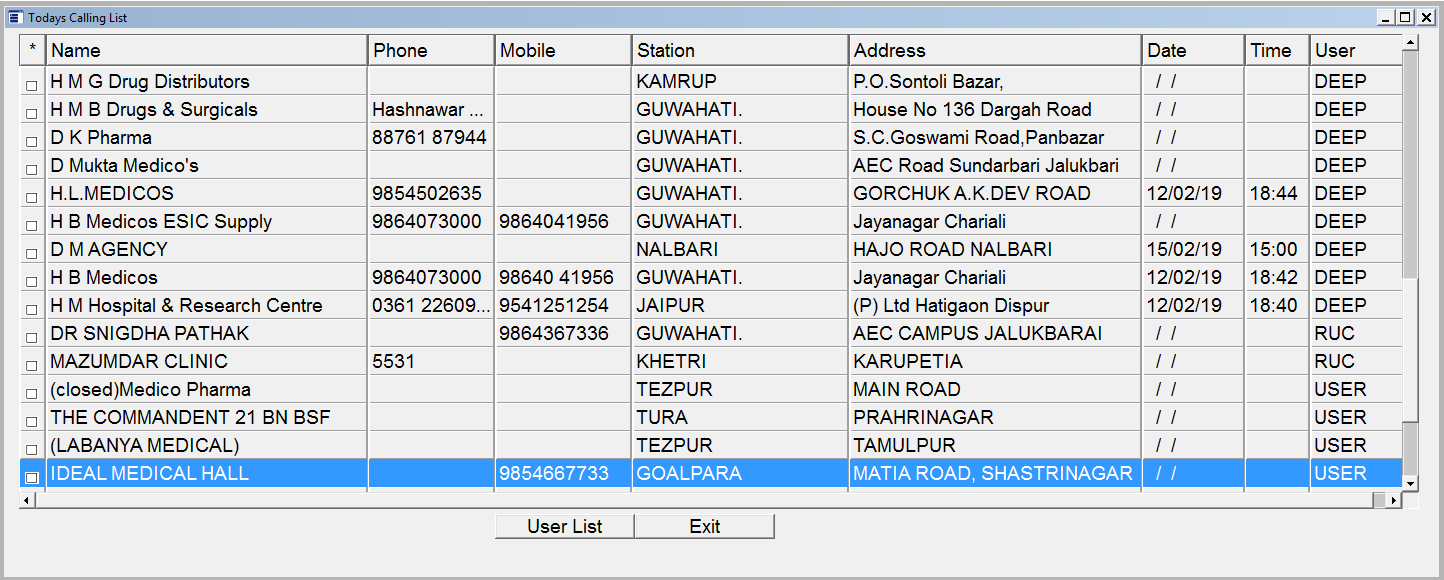
8. Drug Department Rajasthan Reqd. SSOID (Single Sign On Identification No.): In this new version we have provide a new facility to update/enter to our Customer’s SSOID No. in Customer Master in the time of making Sales Invoice. For this please enable “Check Customer License” through System->System Maintenance->Others Tab. After enabled this option software opens a new windows when you select Customer Name & SSOID of this customer not updated in Master. You can enter SSOID through this windows then software auto update also in Customer Master. Update SSOID on Customer Browser also with using Ctrl+U key. Screen as per below:
8A.) SSOID Report: We have also introduced a new Report to check how many SSOID updated or not in Customer Master. For this you can generate SSOID Details report through Reports->Customer Reports menu. Screen as per below:
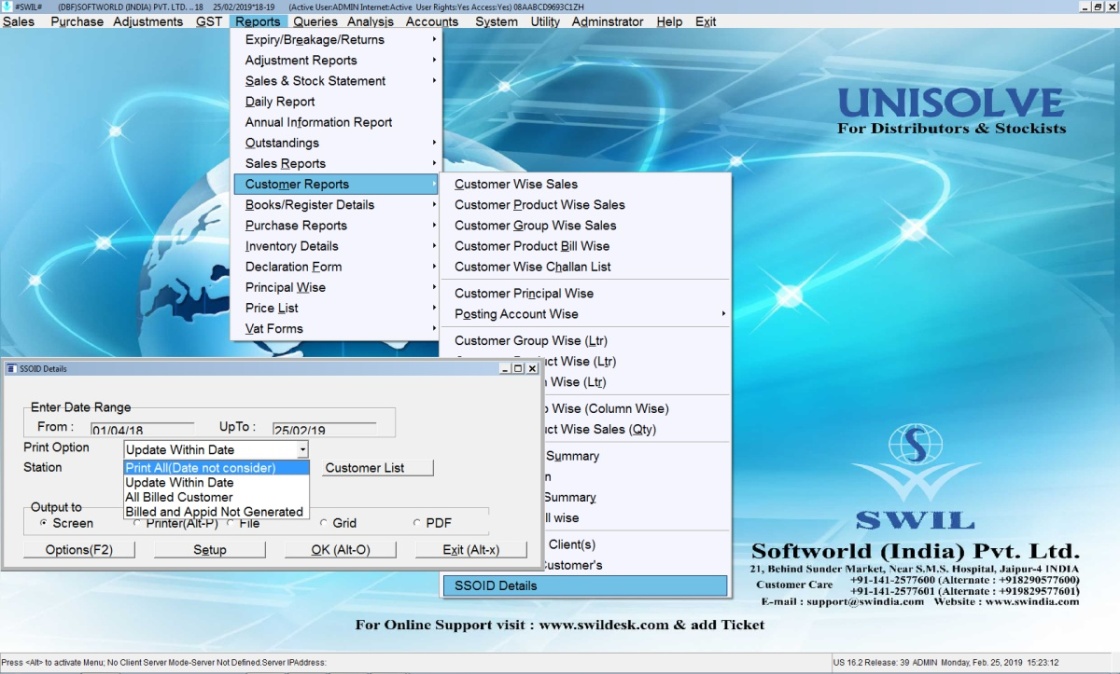
9. Close Financial Year (Auto): In this new version, we have introduced a new option “Close Financial Year (Auto)” in “System->System Maintenance menu. This option is very useful to run Closing option in auto mode. When you run Closing through this option then software auto take your Data Backup then Run Indexing/Structure Verify option then check Corruption in your data after that open Closing window, you can select Closing options as per your requirement then press OK. After that Software complete Closing & Creates a New Financial Firm & also auto run Structure Verify/Indexing option in new Financial Company & ask for Import Customer/Supplier Outstanding. If you wants to import this then press OK else No. Now you can start you billing in your new financial year Company. Screen as per below:
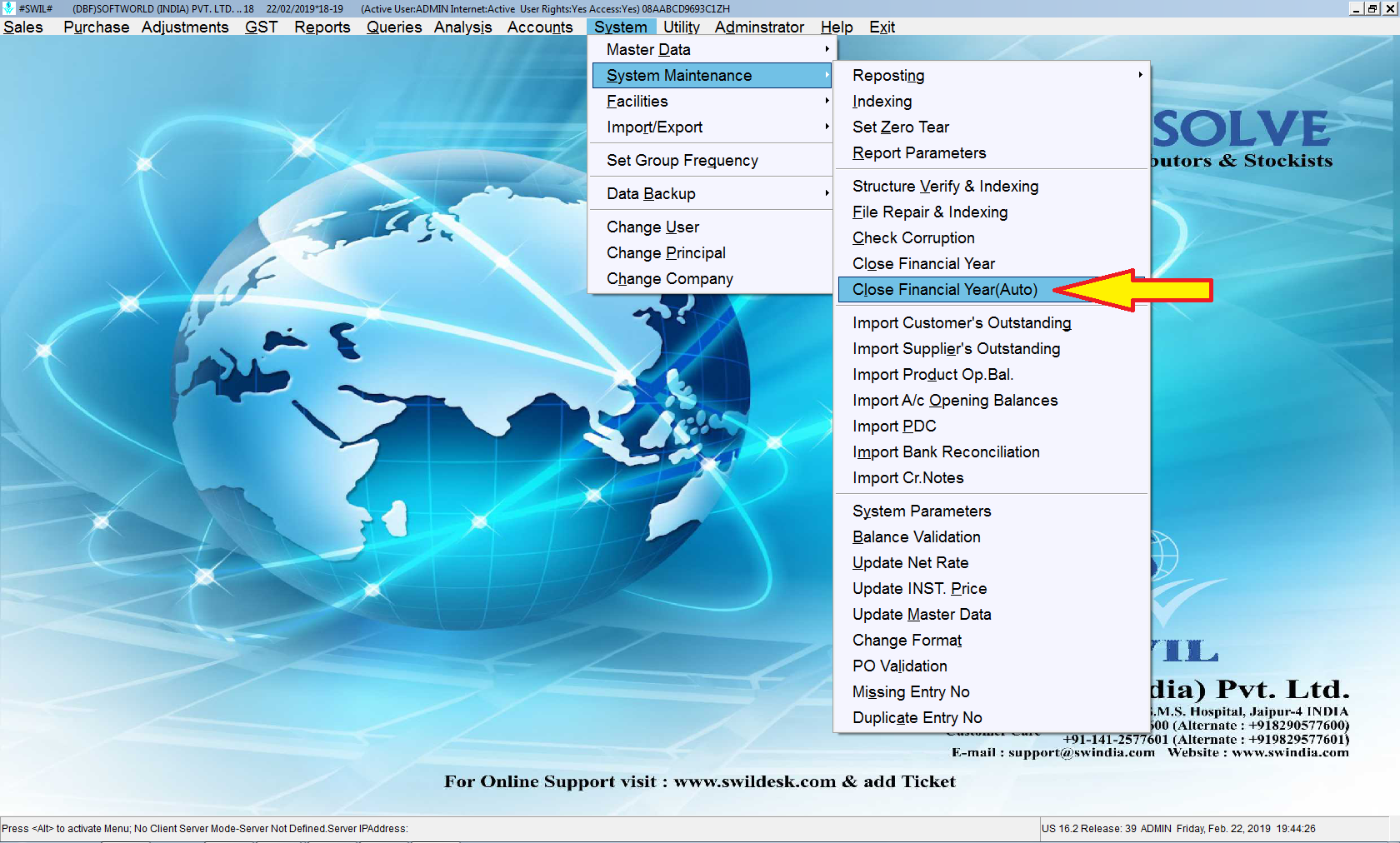
9A.) Option to Transfer Nil Balance Batch older than 365 Days in Close Financial Year: Now in this new version new option add “Transfer Nil Balance Batch Older than 365 Days”when run Close Financial Year option. When you enable this option then software not forward Nil Balance Batch older than 365 days in new Financial Year Company. Screen as per below:
10. Option to send SMS/Email Msg. for Overdue Outstanding: Now in this new version you can send SMS Msg or E-mail to our Customers which Outstanding is Overdue. For this you can select “Cr. Limit Warning” when make Mail & SMS Schedule.
11. GSTPLUS.EXE for Reconcile GSTR1/GSTR2 & Personal Assistant (P.A.): In this new version we have introduce a new separate program “GST PLUS”. GST Plus works for Reconcile GSTR1/GSTR2, All GST Reports, All Account Works, Personal Assistant (P.A.), E-Mail/SMS & Import GSTR1/GSTR2 through other software & Reconcile also. It’s design especially for Accountant/C.A. They work Accounts & GST Related works separately through this program. Details as per:
a. Reconcile GSTR1: Now in GST Plus you can reconcile your GSTR1. For reconcile GSTR1 you can download your GSTR1 JSON file through GST Portal then Import & reconcile it.
b. Reconcile GSTR2: Now in GST Plus you can reconcile your GSTR2. For reconcile GSTR2 you can download your GSTR2 JSON file through GST Portal then Import & reconcile it.
c. Import from ERP: Now in GST Plus you can reconcile GSTR1/GSTR2 of other software also. For reconcile GSTR1/GSTR2 you can Import GSTR1/GSTR2 Excel/JSON file through GST Portal either other ERP Software then Import & reconcile it.
d. GST Reports: Now in GST Plus you can check your all GST Reports also.
e. Master Data: Now in GST Plus you can create your new Masters (Like: Customer Master, Supplier Master & Other Account Master) also.
f. Utility: Now in GST Plus you can send Mail/SMS, Making Letter Master & Print also & Create Label Master & Print also.
1. Email/SMS System (Beta): You can send Email/SMS through this option.
2. Personal Assistant: Personal Assistant helps you to create Letter & Label Master. You can send Letter & Print Labels through this option. Screen as per below:
12. Export/Import Credit/Debit Note CSV Files: In this new version you can Export/Import Sales Cr. Dr. Note & Purchase Cr. Dr. Note through CSV File. This option is available in Adjustment->Credit/Debit Export/Import option. Screen as per below:
13. Show Erroneous Bills option in Check List: In this new version you can check your Erroneous Bills in Check List Report. In any case when software Net Amount & Calculated Amount not proper (Due to Direct closed Software) then this option is very useful to track your Erroneous Bills. Screen as per below:
14. Auto Re-Generate GST Tax Summary: Now in this new patch, not required to run Re-Generate Tax Summary option to generate GST Reports. Now Software auto post all data in GST Query.
15. Option to enter No. of days to show D.L. No. Expiry message: In this new version a new option given in System Parameters “Show Message for D.L. No. Expiry (Before Days)” in System Tab. When you enter No. of Days in this (For Example: 20) then software auto shows D.L. No. expiry Date message before 20 days. This option works as per entered your D.L. Expiry Date in Customer Master.
16. Option to update Shelf ID: Now in this new version introduce a new option “Update Shelf ID” option in System->Facilities->Product menu. You can update Shelf ID Company wise also through this option. Screen as per below:
17. Option to print Sales Invoice Party wise: Now in this new version introduce a new option/selection option Party Name” when you print Sales Invoice. For this you can print particular single Customers all Invoices through single command.
18. Repost GST Transaction: Now you can also Repost your GST Transaction through System->System Maintenance->Reposting->Repost GST Transaction option.
19. Repost RCM Transaction: Now you can also Repost your RCM Transaction through System->System Maintenance->Reposting->Repost RCM Transaction option.
20. Barcode in Sales Return: Now you can scan your Barcode Sales Return also.
21. “Export Negative Value Transaction”: In this new version new option “Export Negative Value Transaction” added when export GSTR1 in Excel file.
22. Export & Import CSV File with Heading: Now add option to export and import CSV with heading.(Sales & Purchase)
23. Option to enter E-Way Bill No. in Sales & Purchase Invoice Browser: Now you can enter E-Way Bill No. also in when you make or enter Sales/Purchase Invoice. For this when you make Purchase Invoice then new option added “E-Way Bill No.” in Remark window & when you press ALT+L windows for L.R. Information then “E-Way Bill No.” option added in Sales Invoice. Screen as per below:
24. Option to print Discontinue Product in Sales & Stock Statement: Now in this new version you can Print Discontinue Product also in Sales & Stock Statement Report. For this you can enable “Print Discontinue Products” option in Sales & Stock Statement Report Parameters window. Screen as per below:
25. Option to show “Sales of Last Days Sale” & “-ve Reorder Qty.” when generate Re-Order Report & make Purchase Order through Last Sales Basis: Now in this new version we have add “Show Sales of Last” & “Show –ve Reorder Qty” when make Purchase Order through Purchase->Purchase Order menu & generate Compare with Last Sales Basis report through Reports->Inventory Details->Re-Order Report menu. Screen as per below:
26. Option to Export Eway Bill in Excel: Now in this new version you can export your E-Way Bill Details in Excel also through GST->Generate E-Way Bill (JSON)->Sales option. Screen as per below:
27. Option to show Nil Rated Transaction for B2B: In this new version, now you can Print Nil Rated Transaction (Zero GST Rate) also in GST Reports. For this please enable “Nil Rated Transaction For B2B”through System->System Maintenance->System Parameters->GST Tab. Screen as per below:
28. Option to update Discount in Master for Sales when enter Purchase Invoice: Now in this new version you can update your Discount in Discount Master for Sales Invoice in the time of entering Purchase Invoice. System auto asked “Do you want to Add this entry for Sales?” when you enter Purchase Invoice & you entered Discount in Product Detail. For this, please enabled “Update Discount for Sales” caption through System->System Maintenance->System Parameters->Standard Tab. Screen as per below:
29. Option to update Generic Name in Product Master: Now in this new version you can “Update Generic” name in Product Master through single screen & Company wise as per Update HSN in Product Master. For this please select “Update Generic” option through System->Facilities->Product menu. Screen as per below:
30. Option to select Multiple Schedule when check Trial Balance (Detail): Now in this new version you can select Multiple Schedules when check & print Trial Balance (Detail) through Accounts->Statements menu.
31. Option to Delete Blank Records Master: Now in this new version you can delete Blank Records in all Masters. Sometime due to software closed directly then software creates some blank record in Masters (Like: Product Master, Customer Master etc.). For removed this Blank Records provide a new option “Delete Blank Records (Master)” option in System->Facilities menu.
32. Option to enter Bank Details in Company/Customer/Supplier Mater: Now in this new version you can enter Bank Details (Like: Bank Account No., Bank Name, IFSC Code, Branch Name etc.) in Company / Customer / Supplier Master. You can print all Bank details in Invoice Format also.
33. Option to Print HSN in Reports: Now in this new version you can Print HSN also in following Reports:
a. Reports->Sales
Reports->Product Wise.
b. Reports->Sales Reports->Product
Customer Wise.
c. Reports->Sales Reports->Product
Customer Bill Wise.
d. Reports->Sales Reports->Category
Wise->Category Product Wise.
e. Reports->Sales Reports->Category
Wise->Category Product Customer Wise.
f. Reports->Sales Reports->Category
Wise->Category Product Customer Bill Wise.
g. Reports->Customer
Reports-> Customer Product Wise.
h. Reports->Customer
Reports-> Customer Product Bill Wise.
i. Reports->Customer Reports->Posting
A/c Product Wise.
j. Reports->Sales &
Stock Statement.
k. Reports->Purchase Reports->Product
Wise.
l. Reports->Purchase Reports->Product
Party Wise.
m. Queries->Stock Valuation
34. Option to give Scheme Discount Company Wise in Sales Invoice: Now in this new version you can give Company wise Scheme Discount also through ALT+D key as per Product Discount. For this when your Sales Invoice complete then press ALT+D key, then software shows a new window Company Wise, now you can enter Scheme Discount Company wise after that press Update in Inv. Tab then software auto update Scheme Discount in all Products. Screen as per below:
35. "Do Not Calculate Rates When Change MRP" in Purchase Method: Now in this new version a new option added in Purchase Method “Do Not Calculate Rates When Change MRP”. When you enable this in Purchase Method & when you Purchase any Product with New MRP then software not change your Sales Rate as per M.R.P. This option is very useful which not required changing Sales Rate as per M.R.P. (Like: Institutional Supply Vendors). Screen as per below:
36. Option to Delete Index (CDX) files through Data Directory: Now in this new version, if you want to delete Index (CDX) Files through Data Directory due to Re-Generate Index again, and then press F10 key on Company Table. When you press F10 key on Company Table, then software auto delete Index (CDX) files through your Data Directory, after that please Run Indexing option to Re-generate again.
B.) Issue Solved:
- Now software Improve Purchase Challan Reposting Speed in Retail (Cross).
- “Add Print Qty” option for print Charged Quantity in Report->Inventory Detail->Customer Product wise free Detail Report.
- “Print Grand Total” for free value in Reports->Inventory Detail->Customer Product wise free Detail Report.
- Now H1 Report also generated in 80 Col Printer properly.
- Implement AWACS DDP (Auto data upload on Awacs website)
- Now posting properly in GST summary when make Purchase Credit Note (Sup.) & Sales Debit Note (Sup. Inv.).
- Now showing complete Customer Code in Sales->Check List Report.
- Now Product showing Alphabetical in Product wise Stock Report in Reports->Product wise menu.
- Add new variable “totmqty” for print Total Qty in Return to Supplier Format.
- Solved the error when Convert PDF file for Sales Transaction if Color used in format.
- Working stop due to generate mail on server related issue now solved in this new patch. Now when first software open on server after that software run & you can start your working immediately then software send mail process.
- Now Total is showing properly in Report->Inventory Detail ->Customer Product wise free detail report.
- Now discount is showing proper when convert pending Sales Order using F3 key.
- Now Value is showing proper and Export in excel for Sales & Stock Statement.
- Now Rate is showing properly when show Last Three Purchase detail in Purchase Challan.
- Sales CSV file now generate properly if date is greater than current date.
- Now Credit/Debit note amount shows properly when we convert multiple Sales Return in Single Credit/Debit Note.
- Now show Last Batch Sales Rate in Unisolve Order Mobile App when upload Stock/Product in Mobile.
- Error solved when we open any browser table and then Open & Check Account Statement Report on grid.
- Now Supplier Name also shows in Dump Item Supplier wise Report.
- Add option to select Date Range & Select Transaction Screen when check Missing No. report in System->System Maintenance->Missing Entry No. option.
- Add new option to Check Duplicate entries in System-> System Maintenance menu.
- When Set Layout of Purchase Invoice Browser Table then all column saved properly as per save Layout.
- F2 key for Edit & Change Sales Invoice Series if any one required changing Sales Series of existing Sales Invoice. Now you can modify Sales Invoice & press F2 key to change Sales Series in Cross Software.
- Now Account Statement printing through Inquire Balance properly when Half Page or Full Page selection with using Ctrl+P key.
- Purchase Debit Note Reference Number now not accept duplicate as Purchase Invoice No.
- Invoice No & Date also Export when Export Sales Return CSV.
- Solved the issue of Account Voucher by Template if we convert second or Third by Voucher Template.
- Issue solved when adjust Cr/Dr Note in Sales Invoice and then print more than 2 bills continuously.
- F6 and F12 History window identify through Different Color.
- Option to print Sub Total Due in following reports. For this please enable “Print Sub Total Due” in following reports: (Reports->Outstanding)
- Station wise->Bill wise detail
- Station wise->Bill wise Ageing.
- Area wise->Bill wise detail
- Area wise->Bill wise Ageing.
- Region wise->Bill wise detail
- Region wise->Bill wise Ageing.
- Locality wise->Bill wise detail
- Locality wise->Bill wise Ageing.
32. Now Invoice No. and Date auto pick from History older then 2Years when make Sales/Purchase Return.
33. Option to print Repl. Qty Reports->Sales Reports->Product Customer wise Sales Report.
34. Now Division Name is showing properly when convert Report->Outstanding->MR wise Outstanding Report in PDF format.
35. Option to Deactivate/Remove option for Invoice Format Files.
36. Now Invoice not delete if GST Lock date entered.
37. Option to enter Discount Product wise in Purchase Challan also.
38. Export properly when generate GSTR2 B2B data of Sales Return Tax Invoice.
39. Now complete Customer Name Showing in NDPS report in case of Laser Printing.
40. In Purchase invoice Two Different HSN tax now showing properly in GSTR2 Reconciliation.
41. Now Ctrl+K entry accept different Tax type in Purchase Invoice.
42. Now issue solved in Generate GST Summary, if Multiple Batch taken in Sales Debit Note (Price Difference) for a particular Product.
43. Now Tax Calculation Breakup shows in Purchase Challan also through F7 Key.
44. Add option to Print sorted by Remark (Batch to print) using Sorted:="SP" in Retail Sales Invoice Format.(Cross).
45. Now Page Skip Option for Each Salesman is given in Check List in Sales menu
46. Add option to show Qty in Box when create invoice and master in System Parameter->System Tab.
47. Loyalty Points also print on Sales Invoice Format.
48. Now you can print your Bank Date also in Accounts->Statements->Account Statement Report. For this please enable “Print Bank Date” when you print Account Statement.
49. Now you can show Last 3 Purchase Details also in Purchase Order Form. For this please enable “Disp. Last 3 Purchase (For Purchase Order)” in System->System Maintenance->System Parameters->Standard Tab.
50. Now in this version new option added “Export for Old Tally” in Utility->Export to Tally option. For enable this you can Export your Data as per Old Tally Files.
Thanks
SWIL Team


