Identifying and Managing Non-Moving/Slow-Moving Items
OVERVIEW
Spot the products that aren't selling as well. This feature helps you analyze your stock and come up with smart strategies like promotions, discounts, or clearance sales to move those slow or non-moving items.
PROCESS STEPS
Reports → Open Inventory Reports → Select Non-Moving Items → Analyze the report → Plan actions for identified items.
FORM NAME
Non-Moving Items Report
PREREQUISITES
Keep inventory records updated.
Monitor sales trends for all products.
ARTICLE LINK TO READ MORE
Click here to learn more about Non-Moving Items
Reference Image:
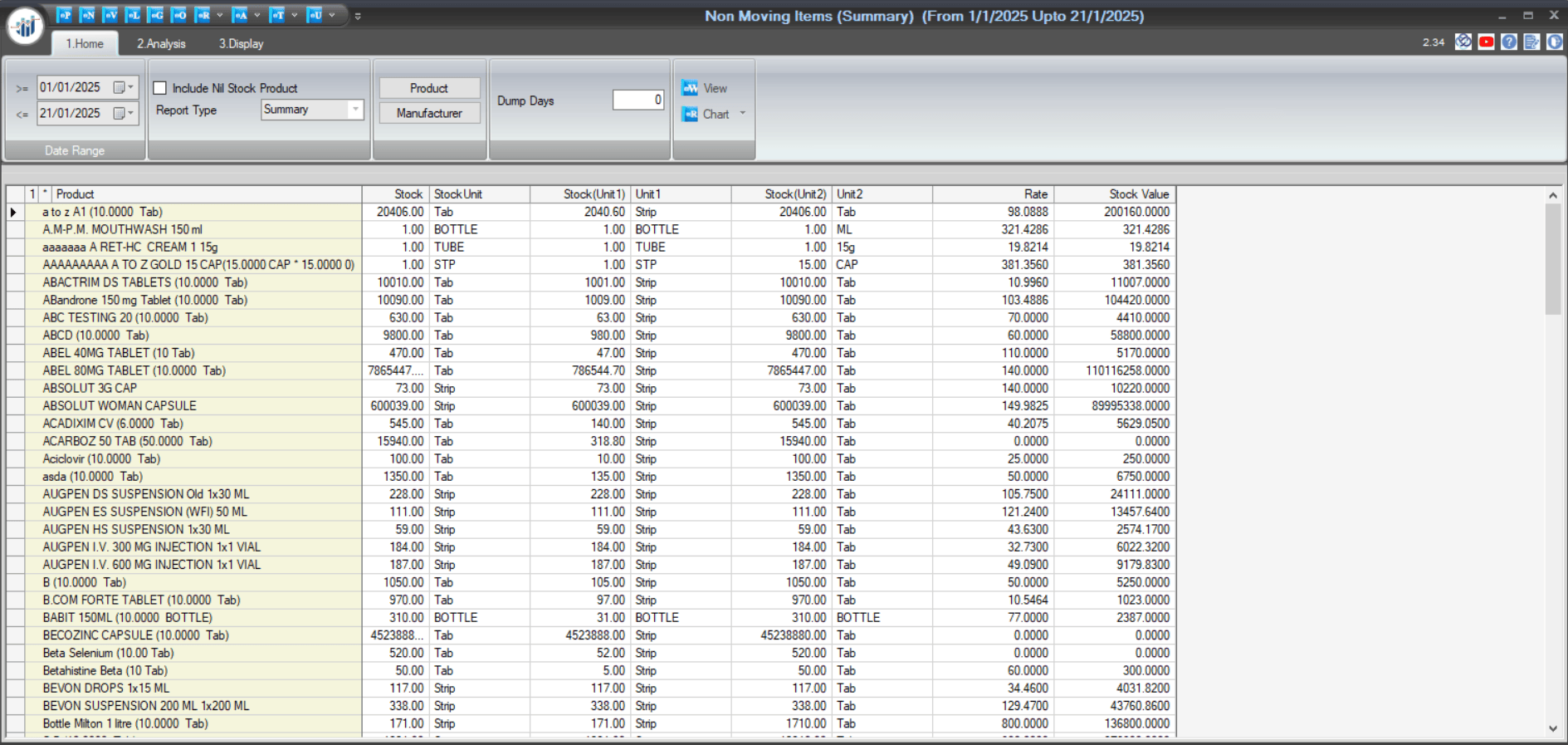

|


|
Related Articles
Fast Moving Report
How to View the Fast-Moving Items Report in SwilERP Fast-moving items are goods or products with a high turnover rate and are sold within a short period. Due to the fastness in selling the goods, the fast-moving items are not stored or make space for ...Non Saleable Goods In Stock Report
How to View Non-Saleable Goods in Stock Report in SwilERP What is a Non-Saleable Goods? The definition of Non-Saleable Stock meant Not fit to be sold. This report will show the data of those inventories that are not fit for sale to the customer. In ...View Sales And Stock (Inventory) Report
How to View the Sales and Stock Report in SwilERP Reporting and analysis are essential to any business because they tell you exactly what's happening in your sales and stock. This report provides the performance of various sales activities and stock ...Comprehensive Guide to Sales Order Management in SwilERP
Manage your Sales Order in SwilERP: A Complete Guide Why is the Order Fulfillment Process Essential? The order fulfillment process is essential for businesses because it directly impacts customer satisfaction, operational efficiency, and overall ...Sales and Stock (Summary)
How to view Sales and Stock (Summary) Statement in SwilERP SwilERP offers detailed sales and stock reports, providing valuable insights into stock-related transactions. Users can access reports featuring columns such as Opening Stock, Purchase Value, ...