Recovery of Deleted Bills
How to Recover Default-Deleted Bills in SwilERP
The need to recover bills deleted by default arises when a bill of any party or customer has been misplaced or deleted by mistake. This creates problems in the party's Outstanding invoice number & filing of GST returns. So, with the help of the 'Logs' option of SwilERP Software, the user can quickly recover the bills that are deleted by default. Do follow the below steps on how to recover deleted bills through the SwilERP software.
Start with Login in the SwilERP software to initiate the process:
Step 1: Create a Sales Invoice:
- Go to the Sales > Sales Invoice.
Or
- Press Shift+F3 to go directly on Sales Invoice Window.
Reference Window:
The process to Generate Sales Invoice:
- A new window for creating sales invoices will appear on the next slide. Follow the below-given steps to create a sales invoice:
- Enter the Customer name in the column. Enter the Reference number and other details of a customer, if required.
- Select the Product name from the drop-down list, or create it manually from the new option.
- After selecting a product, select the Batch number if you have multiple batch numbers of the product.
- All further details, i.e. MRP, and Rate, will automatically fill in columns.
- Enter the Quantity of the product.
- To save the bill, click on the Save tab.
Reference Window:
Note : For example, the sales bill created above gets deleted by mistake. Now you will see how can this deleted bill be recovered. Before starting the process, make sure you disable the option of "Lock Manually Entry No" in Series.
How to Disable Lock Manually Entry No option:
- Go to Masters > Others > Transaction Series.
- Then, select the Sales Invoice Series in which you created the sales bill.
- Click on the Edit option.
- Transaction series window will open select the Additional Details section.
- Disable the option of Lock Manual Entry No.
- And, Save the window.
Reference Window:
Step 2: How to recover deleted Bill:
- Go to Options > Audit Trail.
Reference Window: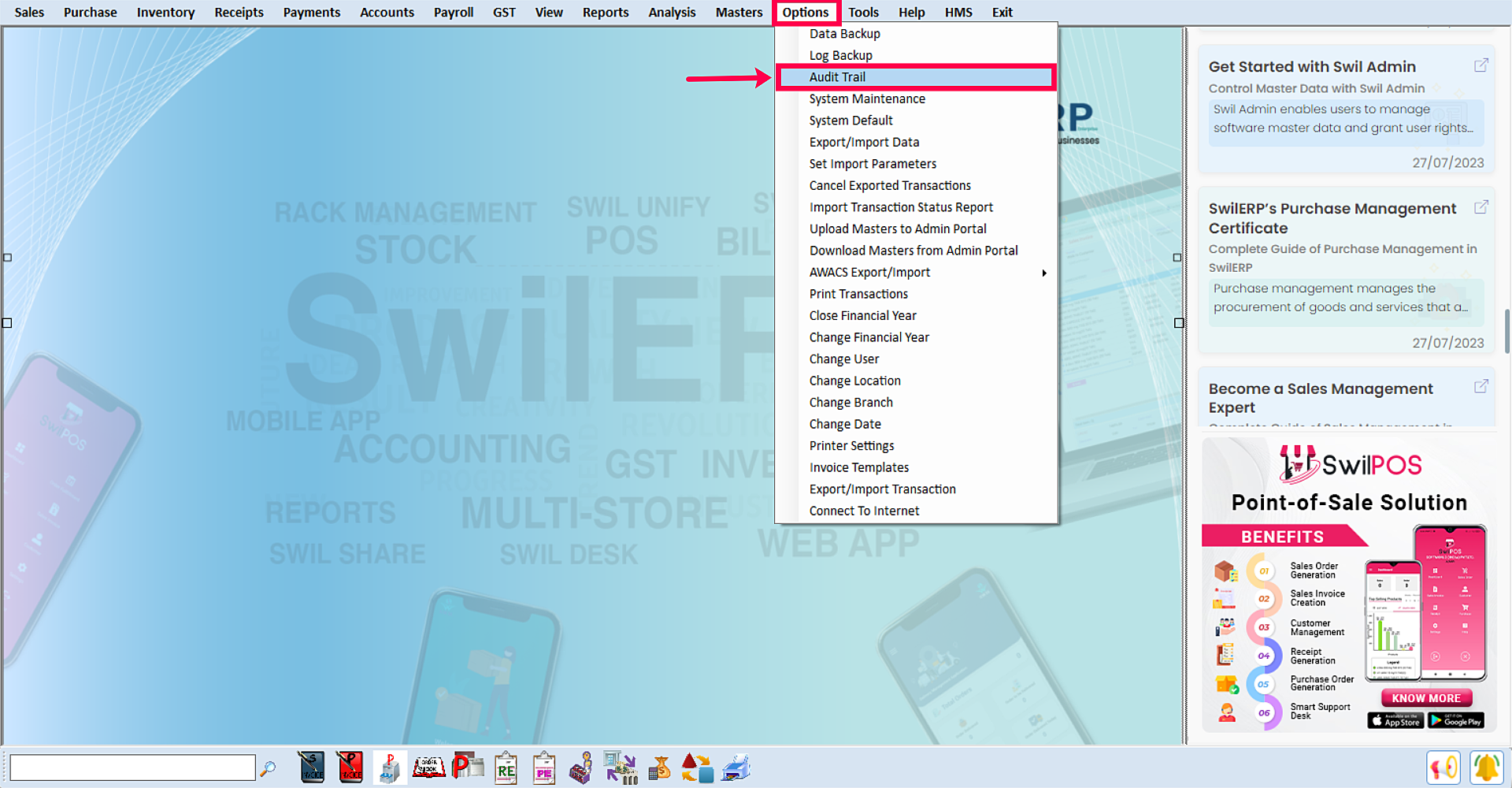
SwilERP Dashboard Window
How to set parameters to recover deleted bill:
- Select the Date Range here 'From to To'.
- You can view details of deleted bills by Last User/User.
- Select the Product if you want to view bill of particular product.
- Select the Series if required.
- Select the Last Modify Date, 'From to To'. (If required)
- Click on the View option.
Reference Window: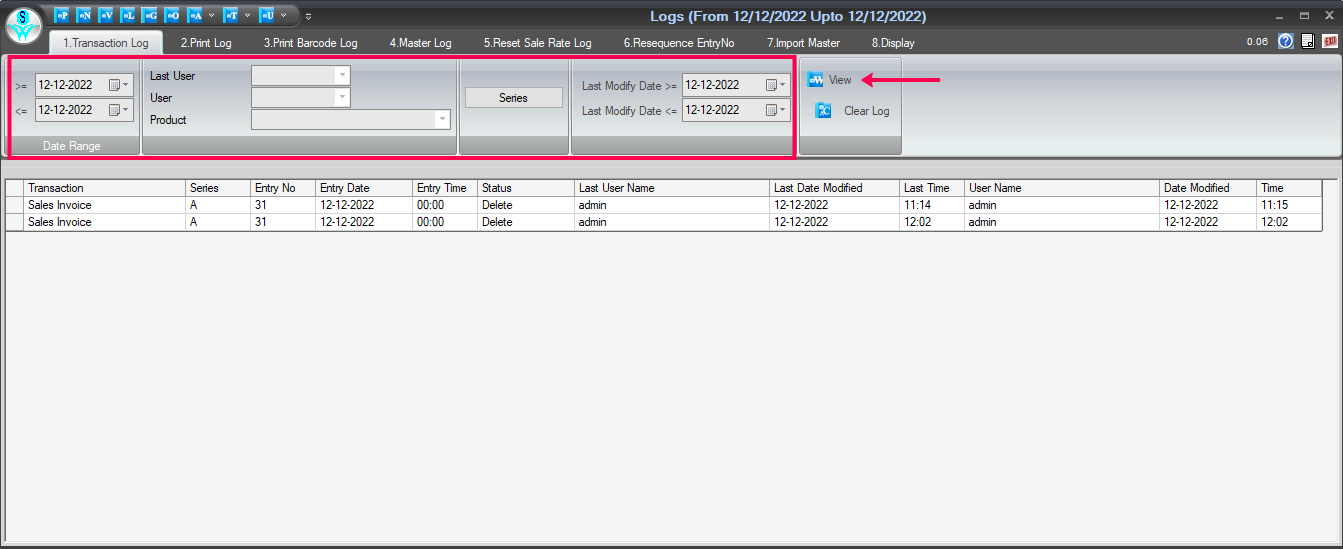
Log Window
- After that double click on the bill which you want to recover.
- Go to the View tab in the next appearing Sales Invoice window.
- Select option Copy to New.
Reference Window: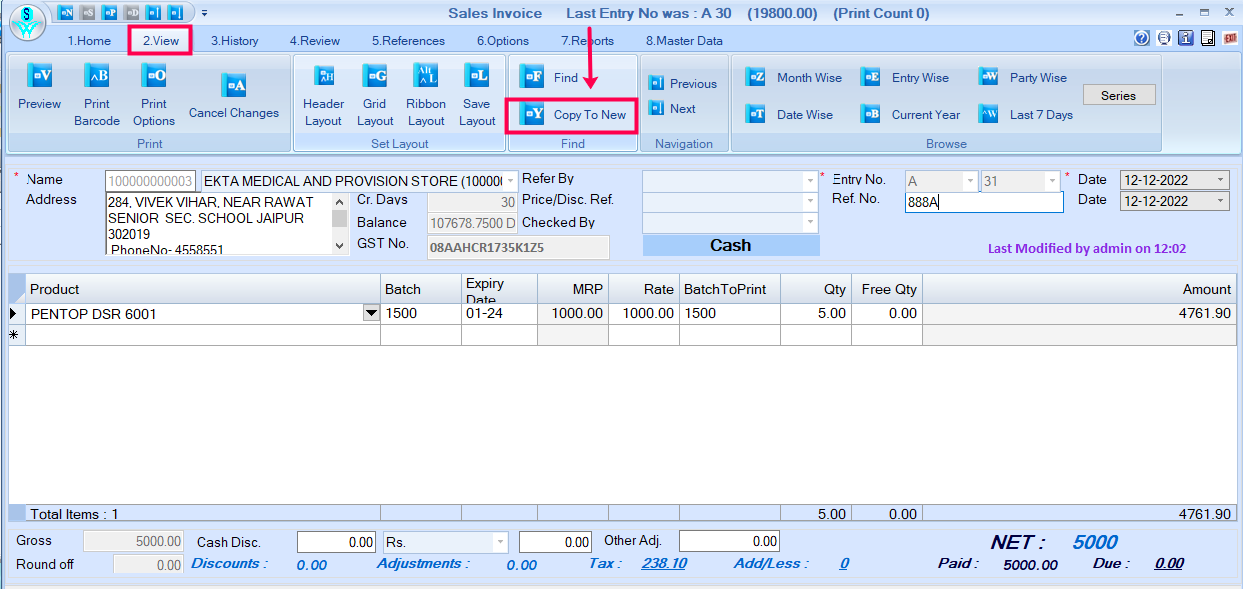
Sales Invoice Window
- Now, select the Customer Name.
- Select the Bill Number.
- To save the bill click on the Save button.
Reference Window:

|


|
Related Articles
Purchase Invoice
How to Create and Manage a Purchase Invoice in SwilERP Many official documents are generated in business today, including the purchase invoice. It is delivered to a buyer by a company and indicates the goods or services purchased. This document is ...Margin Details of Purchase Bills
How to View Margin Details of Purchase Bills in SwilERP In a general business context, the margin details reflect the rate, cost, and MRP of products you purchased. Margin details can also refer to the portion of the Discount calculation, Promotion ...Print Multiple Bills
How to Print Multiple Bills in SwilERP Software An invoice is a commercial document that records a transaction between the buyer and the seller. Printing an invoice means keeping or storing a physical copy of any transaction. A business owner should ...Restore Data Backup
How to Restore Data Backup File in SwilERP Backup is the process of creating a copy of the data on your system that you use for recovery in case your original information is lost or corrupted. With SwilERP, you can easily take data backup and save it ...Generate Auto E-Invoice Bills in SwilERP Enterprise
How to Generate Auto E-Invoice Bills in SwilERP Enterprise What is E-Invoicing? 'E-invoicing' or 'electronic invoicing' is a system in which B2B invoices are authenticated electronically by GSTN for further use on the common GST portal. An e-invoice, ...