Update Sales GST Lock Date
How to Update GST Lock Date Sales in SwilERP
Meaning of GST Lock Date
The Lock Date is the point after which you can’t make changes to a transaction or invoice. For GST returns, your sales data must be accurate and final. Once you submit it, no changes are allowed. That’s why it’s important to lock sales transactions so no one can edit them afterward.
SwilERP gives you the option to set a GST Lock Date, so you can lock your sales transactions whenever needed. For example, if you've filed your GST return up to September 2022, you can use this option to lock all sales data up to 30th September in the GST form.
Start with Login in SwilERP Dashboard to initiate the Process
- Go to the GST Section> Update GST Lock Date (Sales)
Reference image:
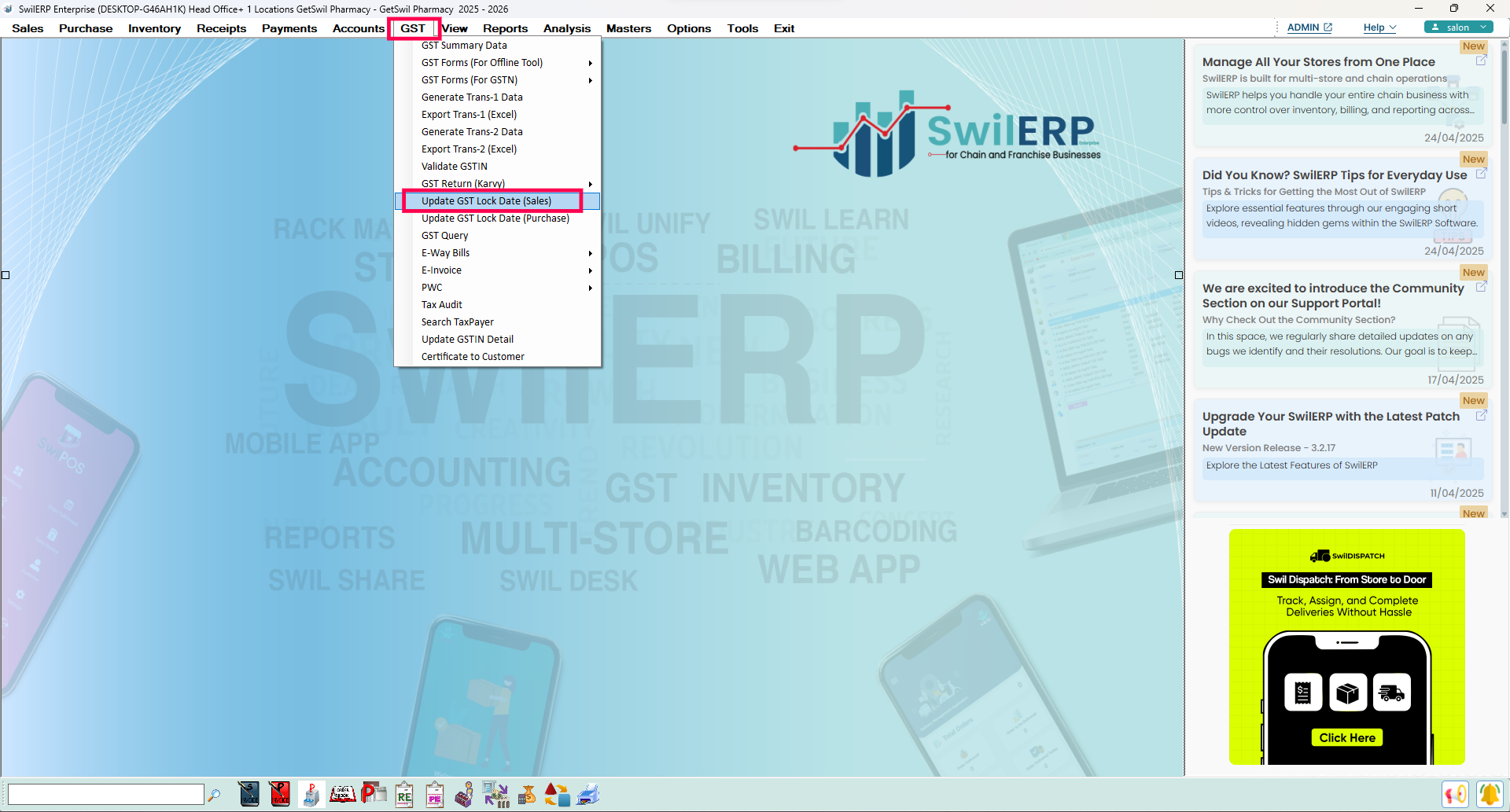 SwilERP Dashboard Window
SwilERP Dashboard Window
How to Update Lock Date
- A new window of Update GST Lock Date will appear in the next slide.
- Enter New Date in the column till the date you want to Lock. (For example, you selected the 30th of September)
- Tick-Mark on the Generate "Sales and Stock Data" option. If you want to generate "Sales & Stock Reports" faster.
- Press OK to Save the window.
- While Saving the window, It will ask you to enter the password. To enter the password you can contact your service provider or make a ticket on SWIL Support Desk.
Note: The "Generate Sales and Stock Data" option is used for viewing Sales & Stock Reports faster.
As shown in the below-given image:
How can you view Lock Date Details?
- After saving the Lock Date window, now you want to view lock date details in SwilERP software.
- Go to the Sales Section and click on the Sales Invoice.
- Go to the View section and browse the invoice which you created before 30th September.
- After that, come back to the Home section, and you can see the Lock Sign on the top of the left side of the screen.
Which means you can not edit the Invoice. The Save option will be automatically disabled, as you can see in the below-given reference image.
Reference image:

|


|
Related Articles
Update Purchase GST Lock Date
How to Update Purchase GST Lock Date in SwilERP Software What is Purchase GST Lock Date? The lock date refers to the date after which you are no longer able to edit the transaction against or any positions related to an invoice. You are required to ...Comprehensive Guide to GST Reports Features in SwilERP
Detailed Overview of GST Reporting Features in SwilERP Overview GST reports in SwilERP help businesses manage and track their GST transactions easily and accurately. These reports include GST summaries, return filing forms, E-Way Bills, and ...Implementation of GST related changes in RetailGraph
Please download attached file and follow steps to implement GST in new version of RetailGraph.Recovery of Deleted Bills
How to Recover Default-Deleted Bills in SwilERP The need to recover bills deleted by default arises when a bill of any party or customer has been misplaced or deleted by mistake. This creates problems in the party's Outstanding invoice number & ...Create Sales Invoice in SwilERP
How to Generate Sales Invoice in SwilERP Software A Sales Invoice is a formal document issued by a vendor to customers for products or services rendered. In SwilERP, users can generate sales invoices from the sales menu, containing transaction ...