View Current Stock Profits Report
How to View the Current Stock Report in SwilERP
Current stock means goods already on hand at the seller's premises at the purchase order time. In the Current Stock report, the product's category will be available. In the current stock profits report, profit is arrived at on the basis of the cost rate value of current stock and closing stock value.
This article will show you how to view the Current Stock Profits Report In SwilERP Software. In the Reports section, there is an option for how to view this report.
Start with Login in the SwilERP dashboard to initiate the process:
- Go to the Reports menu.
- Select Profit Reports > Current Stock Profits.
Reference window: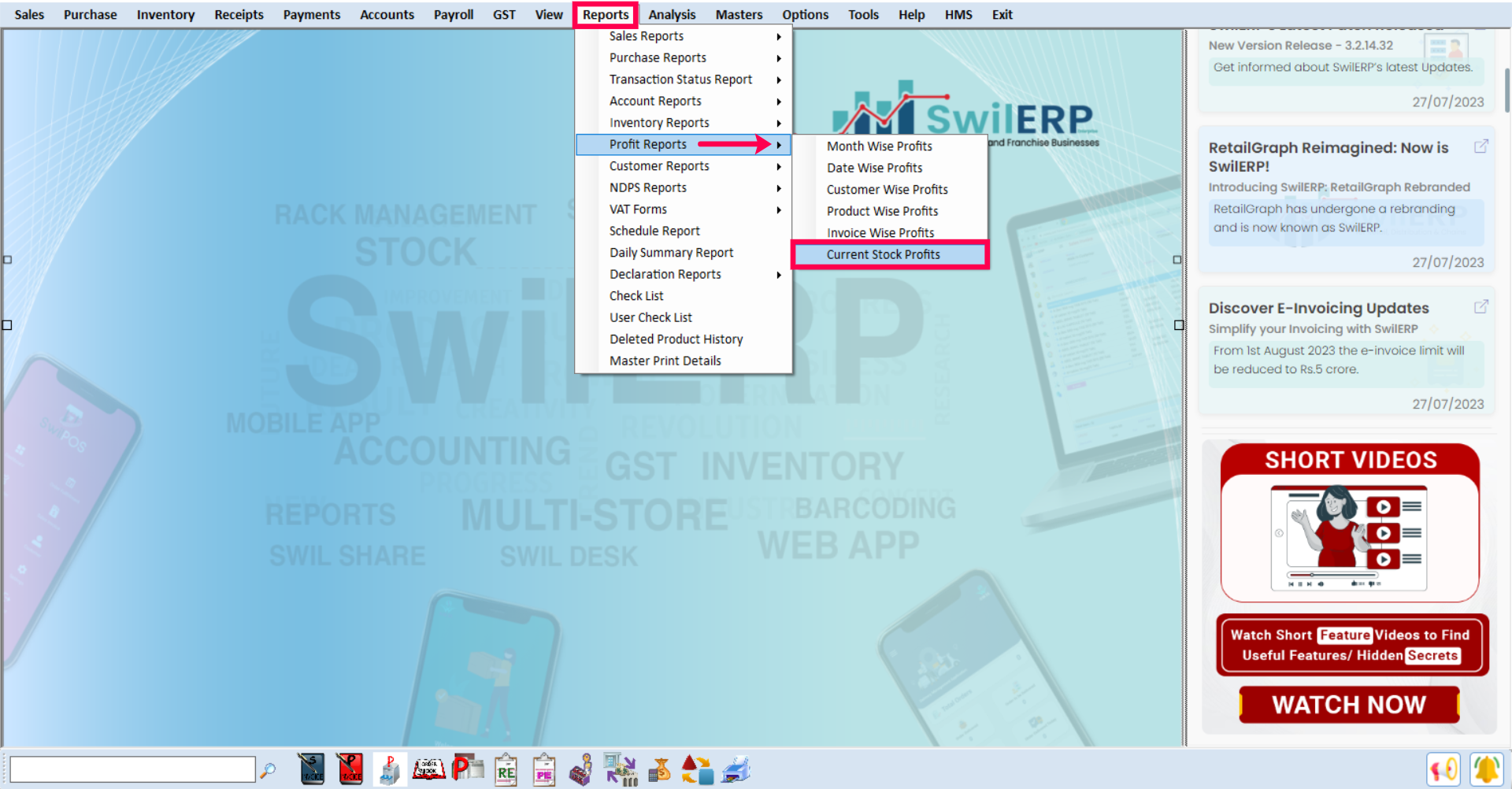
SwilERP Dashboard Window
How to view the report:
- Firstly, go to the Home tab.
- Select the Report Type in Summary and Detail.
- Select the Sales Value and Cost Value from the drop-down list.
- If you want to view the other data, you can view group-wise reports with the selection below given options:-
- Category
- Brand
- Strength
- Marketing Company
- Product.
- Users can apply the filter in the Product tab if they want to filter it.
- Now to view the report, click on the View tab.
Reference window: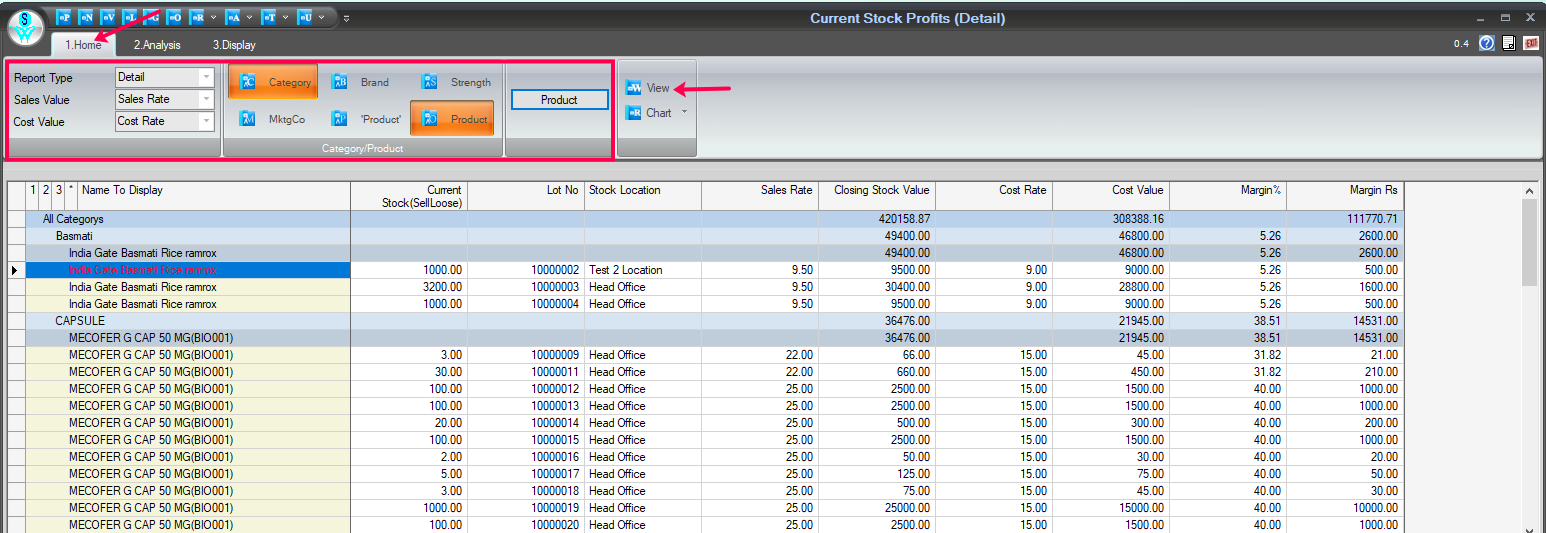
Report Window
How to convert data in chart form:
- From the Home tab.
- To convert it into a chart, click on the Chart tab.
- Inside the chart tab, there are given many chart options; select which you want to convert the report.
Reference window: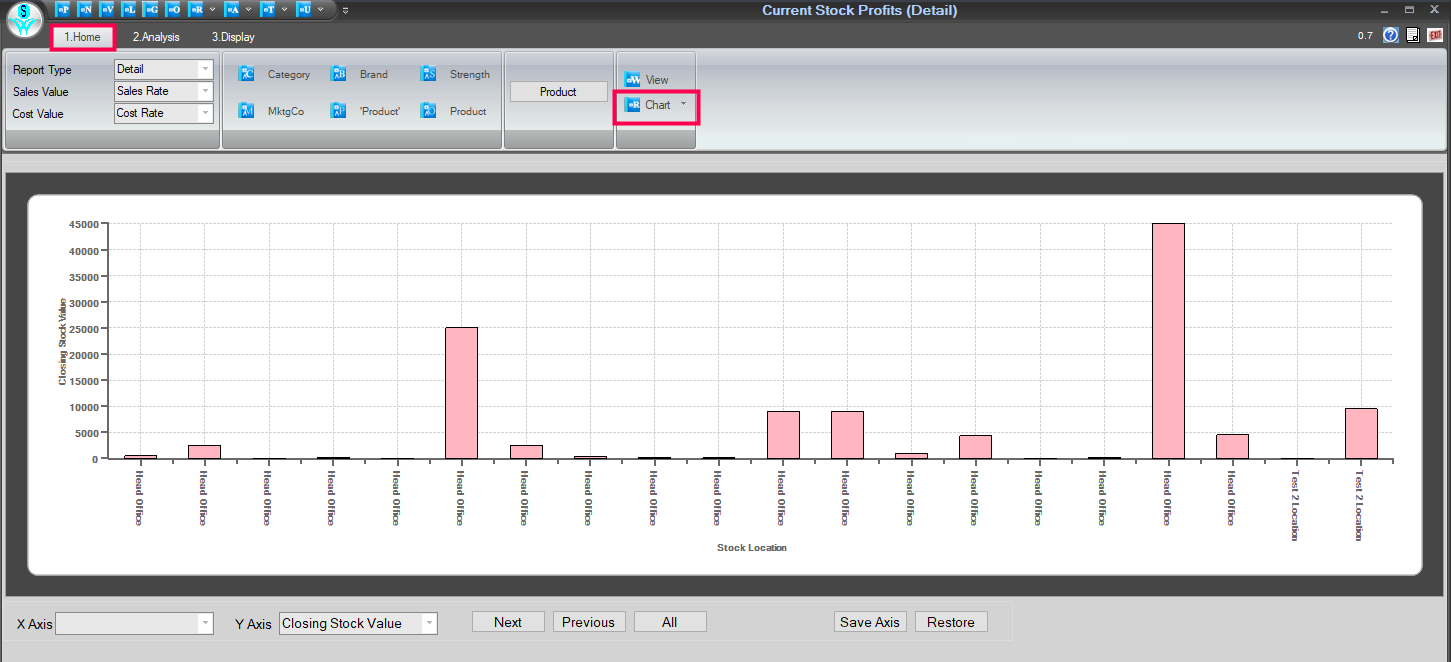
Chart Tab Window
How to analyze the data:
- Firstly, go to the Analysis tab.
- The second step is to click on the View tab.
- Use the field list to arrange fields in a Pivot Table.
- After choosing fields, you will see the data in Analysis Grid.
- Enter the name and click on the Save tab to save this report.
- If you want to open the previous report, enter that report name and click on the Open tab.
- Users can Remove/Export, and Import the report as their requirement.
- You can set Grid as per the requirement.
How to use the Areas Section:
- Use the areas section (at the bottom) of the field list to rearrange fields the way you want by dragging them between the four areas.
- Fields that you place in different areas are shown in the PivotTable as follows:
1. Filters
2. Columns
3. Rows
4. Values
Reference window: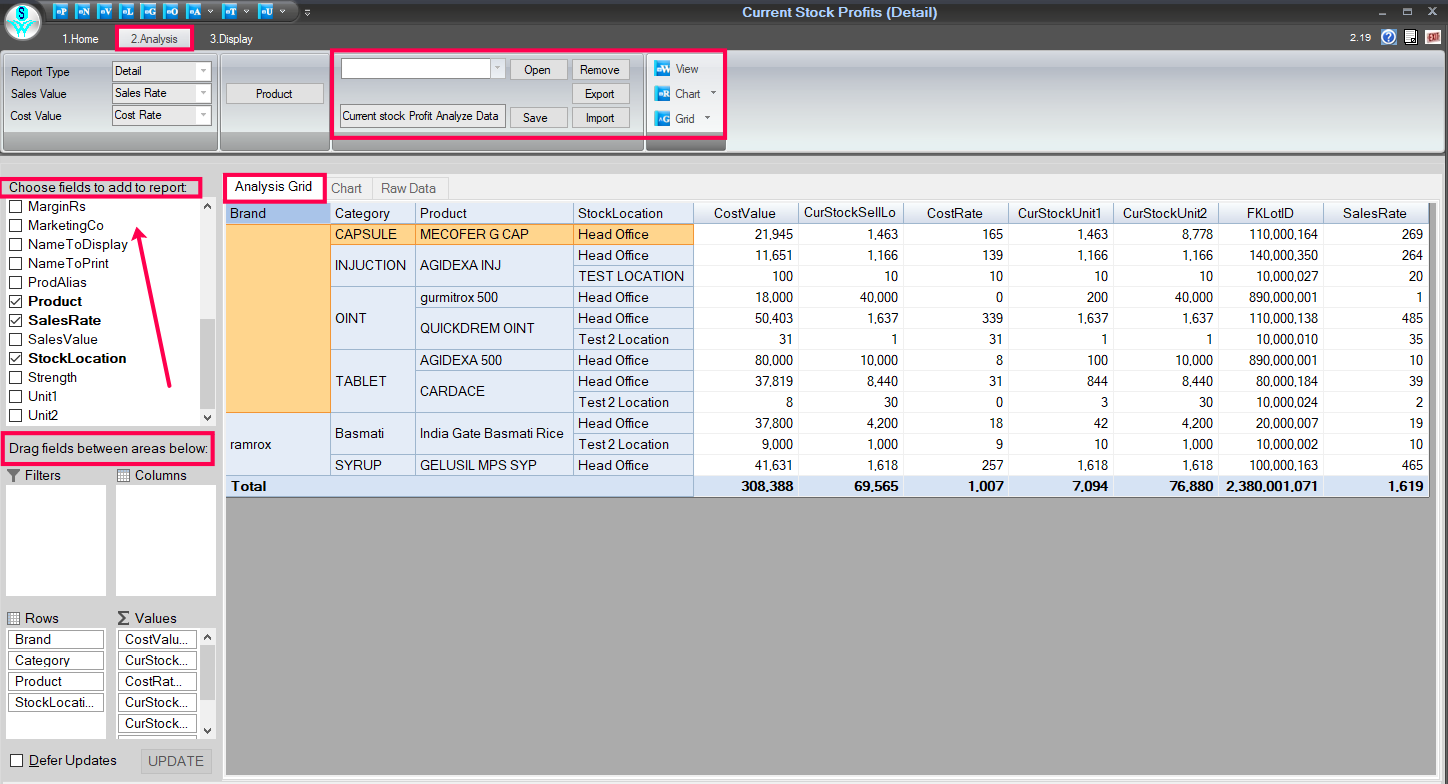
Analysis Tab Window
How to view analytics data in chart form:
- From the Analysis tab.
- Click on the Chart option to view data in chart form.
Reference window: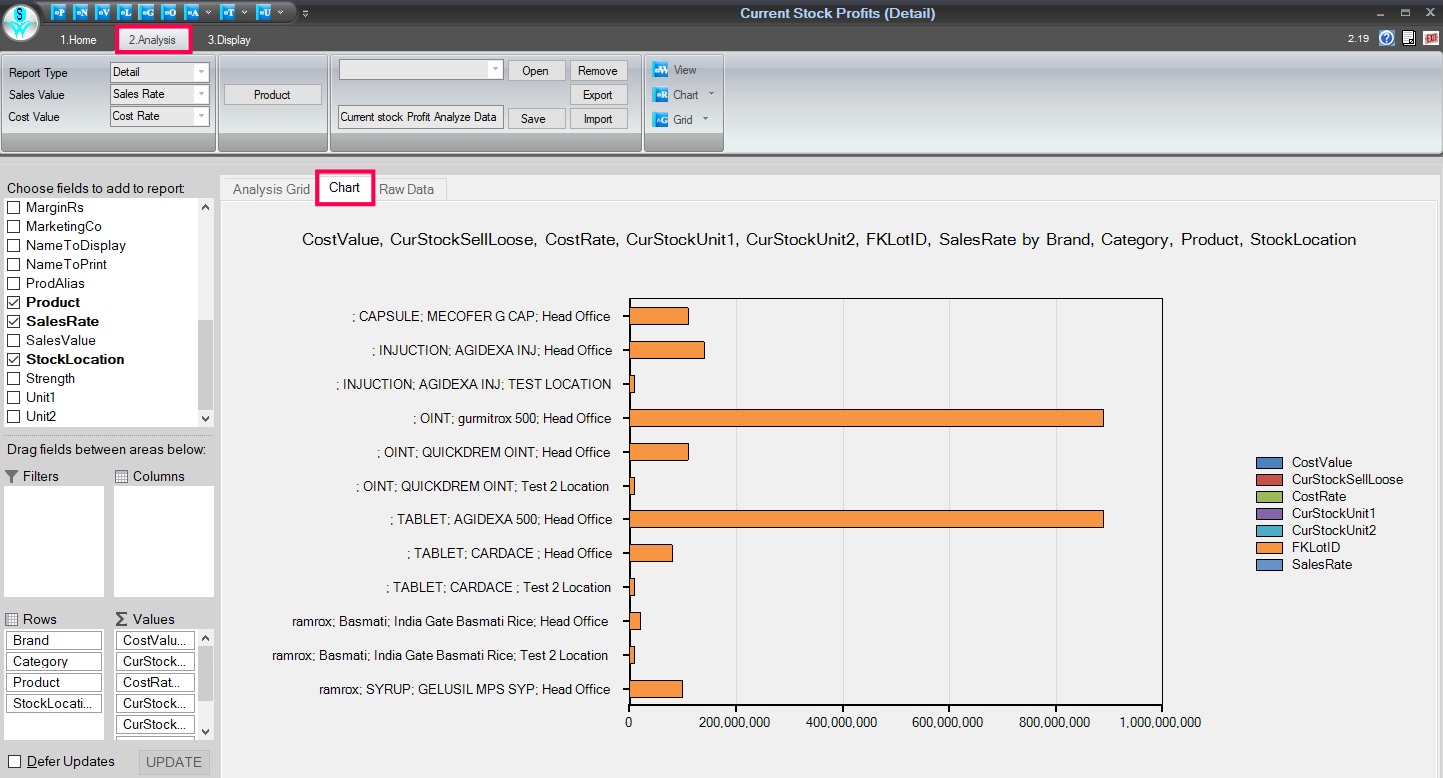
Chart Form Window
How to view the Raw data details in the same window:
- Click on the given 'Raw Data' option to view the raw data of stock.
Reference window: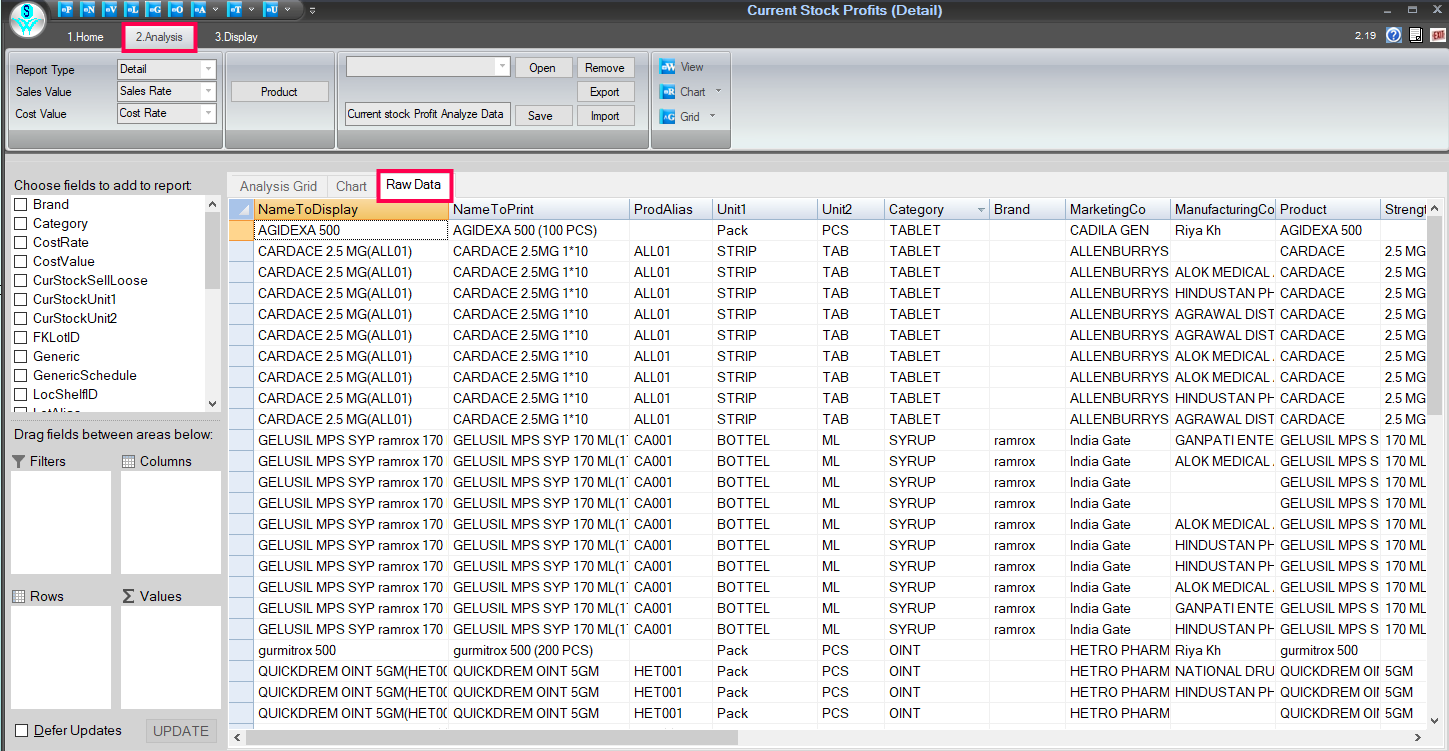
Raw Data Window
How to Print & Preview the report:
- Go to the Display tab.
- To take the printout, click on the Print and Preview tab.
Reference window: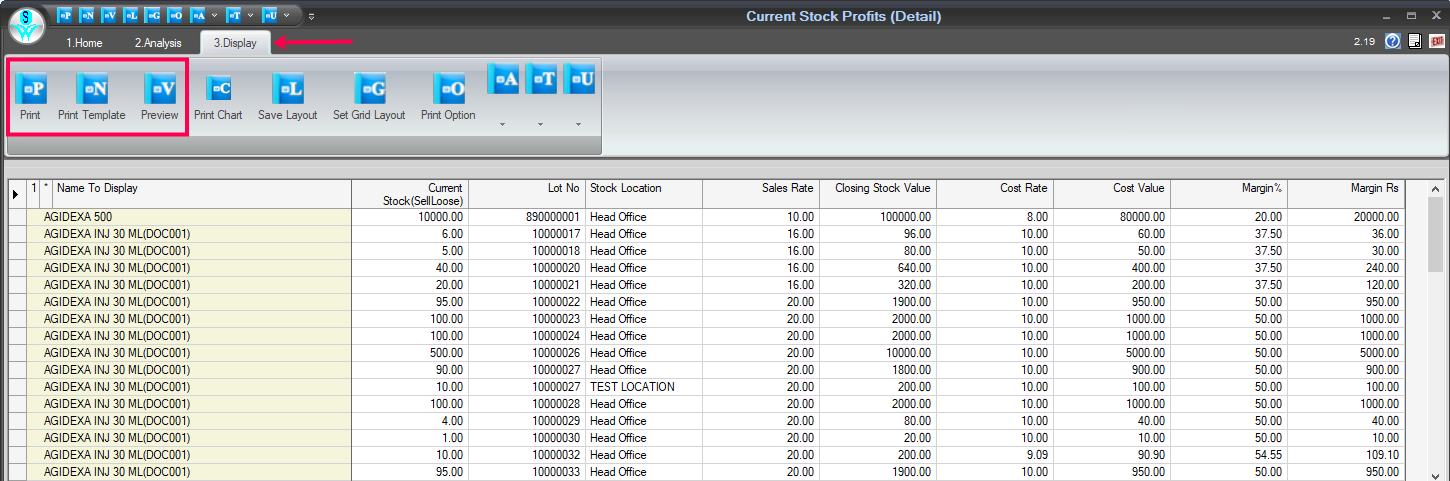
Print & Preview Tab Window
How to export the data in excel format:
- From the Display tab.
- To export the report, click on the 'T' point.
- Inside the 'T' point, there are given many export formats to choose from in which you want to export.
Reference window: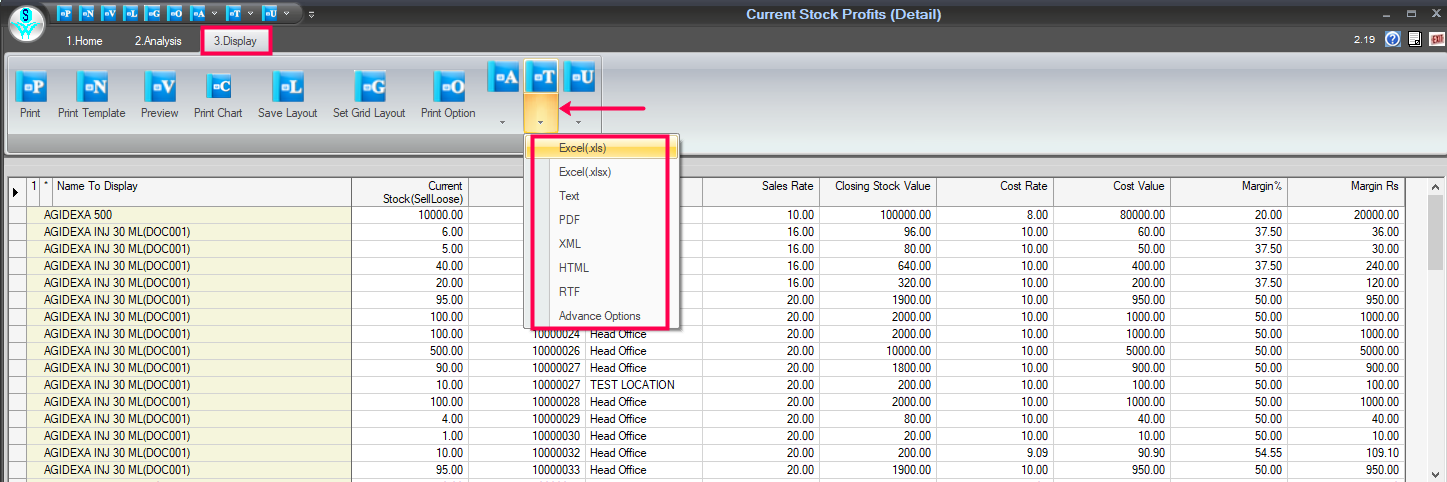
Export Tab Window

|


|
Related Articles
View Sales And Stock (Inventory) Report
How to View the Sales and Stock Report in SwilERP Reporting and analysis are essential to any business because they tell you exactly what's happening in your sales and stock. This report provides the performance of various sales activities and stock ...Sales and Stock (Summary)
How to view Sales and Stock (Summary) Statement in SwilERP SwilERP offers detailed sales and stock reports, providing valuable insights into stock-related transactions. Users can access reports featuring columns such as Opening Stock, Purchase Value, ...View Adjustment Report
How to view Adjustment Report In SwilERP The Inventory Adjustment report provides information about the adjustments you make to on-hand quantities of products and quantities, including the amount of the adjustment, and the remarks for the adjustment. ...View Stock Detail Report
How to view the Stock Detail Report in SwilERP The stock report help in managing stock and tracking records of stock. It also assists in finding the purchase and sales numbers. A stock report is a detail of a vendor's existing stock. In the stock ...Opening and Closing stock report
How to View Opening and Closing Stock Details in SwilERP The closing stock at the end of a month is the same as the opening stock at the beginning of the following month. In SwilERP Software, the user can view Opening and Closing Stock details under ...