View Sales Return Status Report
How to View the Sales Return Status Report in SwilERP
A sale return is when a customer sends a product back to the seller; that is called a sales return. A customer may return a product for many reasons, such as the customer may have ordered more quantity than they need, the product's expiry date, etc.
So sales return status report helps keep accurate data of all sales return transactions, and in this Report, you can view Customer names, return entry date, net amount, tax amount, adjusted amount, etc.
This documentation will show the sales return application and how you can generate reports for it.
Start with Login in the SwilERP dashboard to initiate the process:
- Go to the Reports.
- Select Transaction Status Report > Sales Return Status.
Reference Window: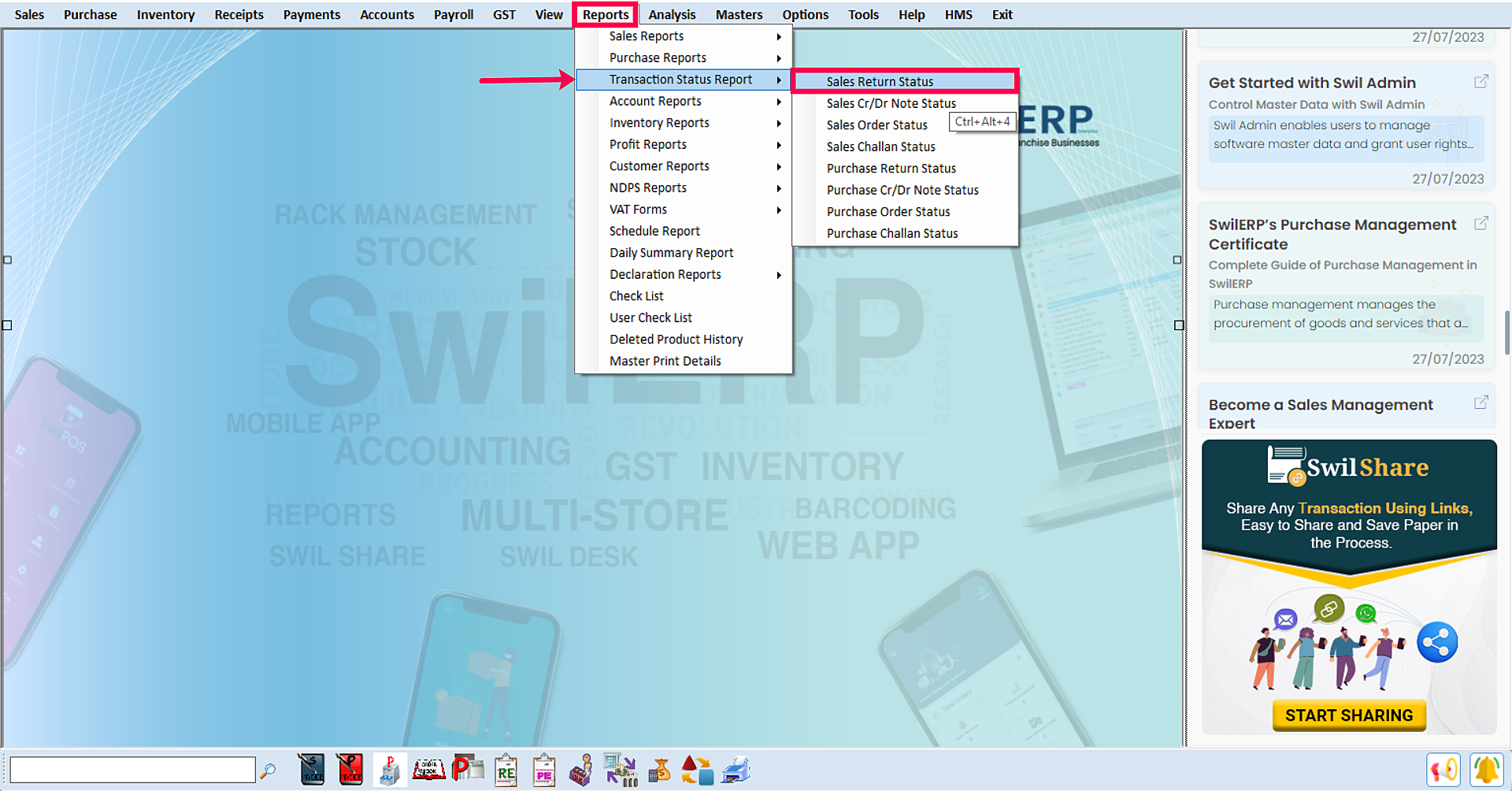
SwilERP Dashboard Window
How to view Report:
- Go to the Home tab.
- Now set the Date Range for which you want to get the sales return report.
- Select the Report Type from the summary and detail in which you want to view the details.
- Choose any option in All / Adjusted and Pending, and the Report will show accordingly.
- If you want to apply the filter, select the Customer tab and apply it.
- Select Series List, if required.
- Once you click the View Report, you'll find the following details of your returned sales.
Reference Window: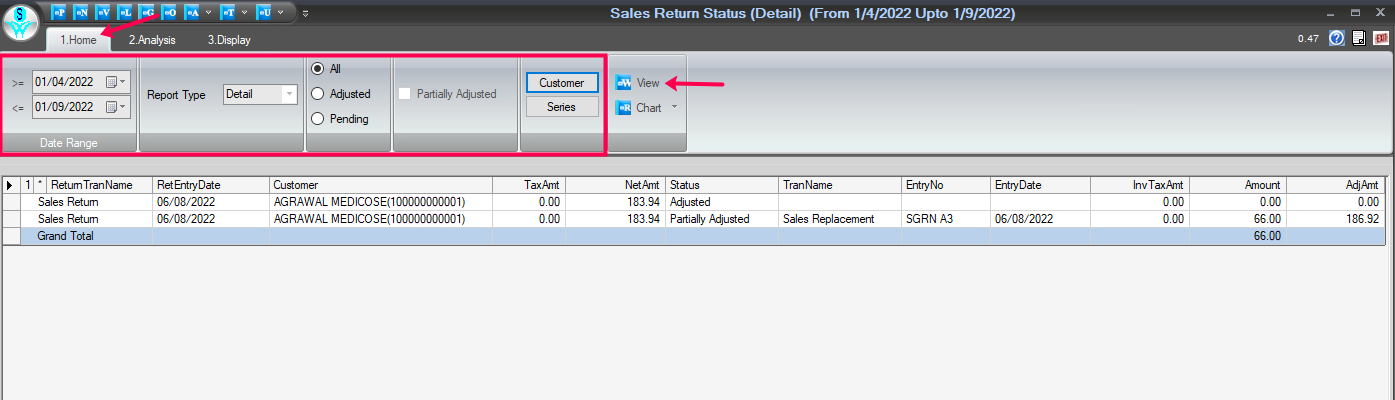
Report Window
How to convert data in Chart form:
- From the Home tab.
- To convert into chart form, click on the given Chart option.
- Inside the chart option, there are given many formats to convert data select in which you want to convert the data.
Reference Window: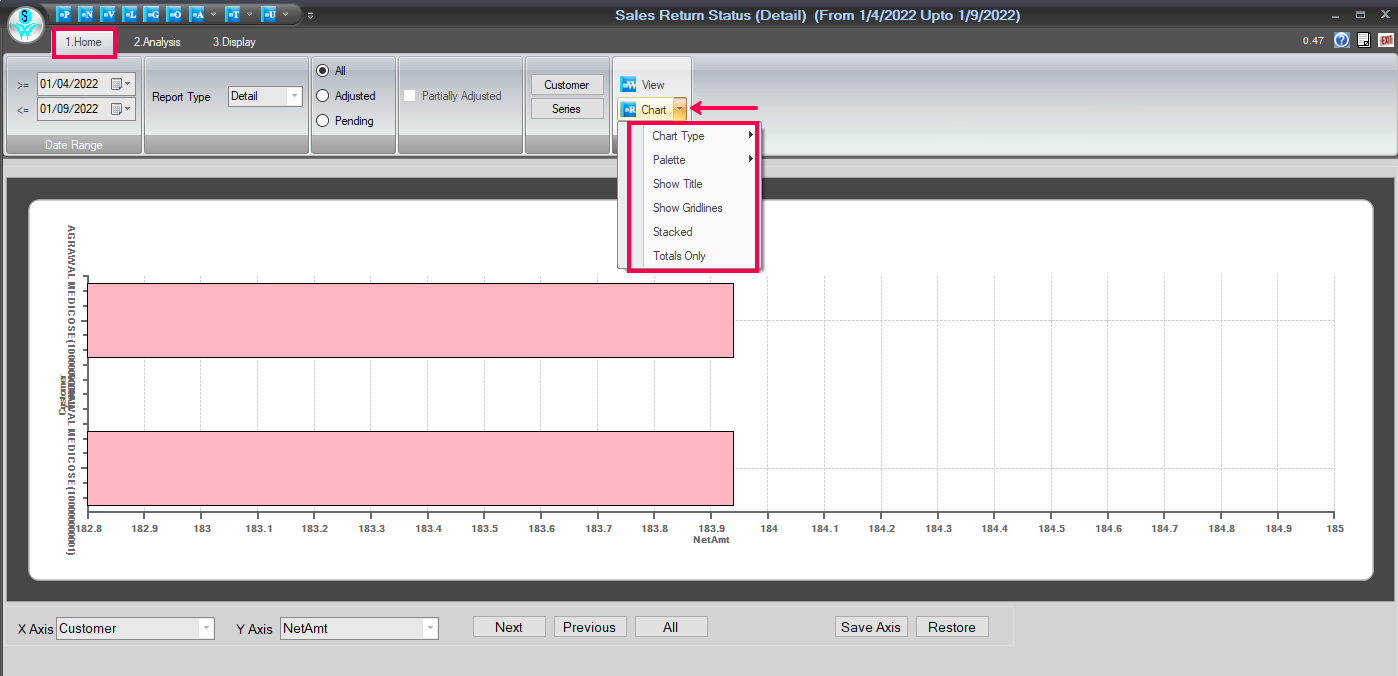
Chart Tab Window
How to Analyze the data of sales return:
- Firstly, go to the Analysis tab.
- Select the Date Range 'From to To.'
- Click on the View tab.
- Use the field list to arrange fields in a Pivot Table.
- After choosing fields, you will see the data in the Analysis Grid section.
- Enter the name and click on the Save tab to save this Report.
- If you want to open the previous Report, enter that report name and click on the Open tab.
- Users can Remove/Export, and Import the Report as their requirement.
- You can set Grid as per the requirement.
How to use the Areas Section:
- Use the areas section (at the bottom) of the field list to rearrange fields the way you want by dragging them between the four areas.
- Fields that you place in different areas are shown in the PivotTable as follows:
1. Filters
2. Columns
3. Rows
4. Values
Reference Window: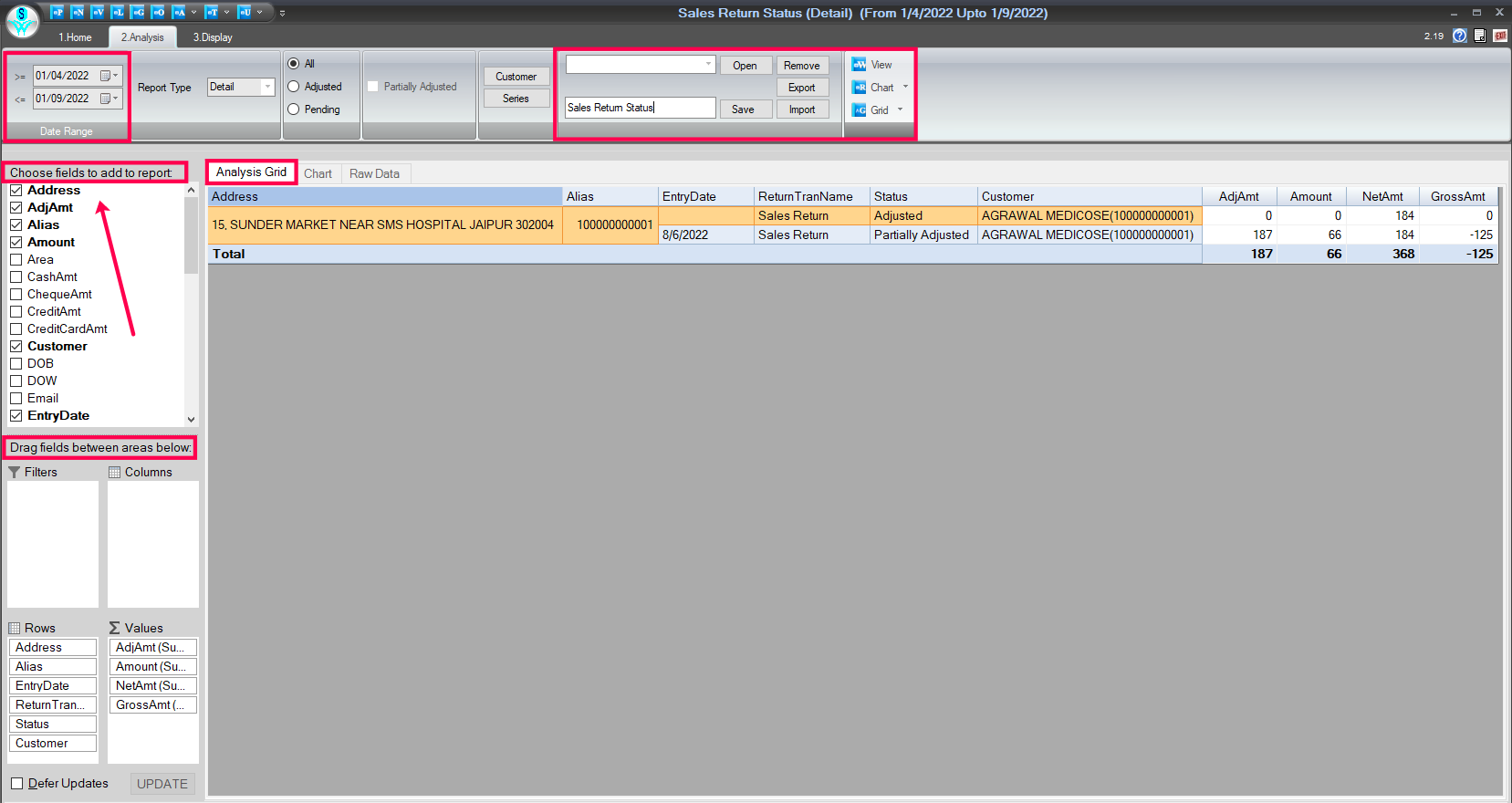
Analysis Data Window
How to view data in chart form:
- From the Analysis tab.
- Click on the Chart option to view data in chart form.
Reference Window: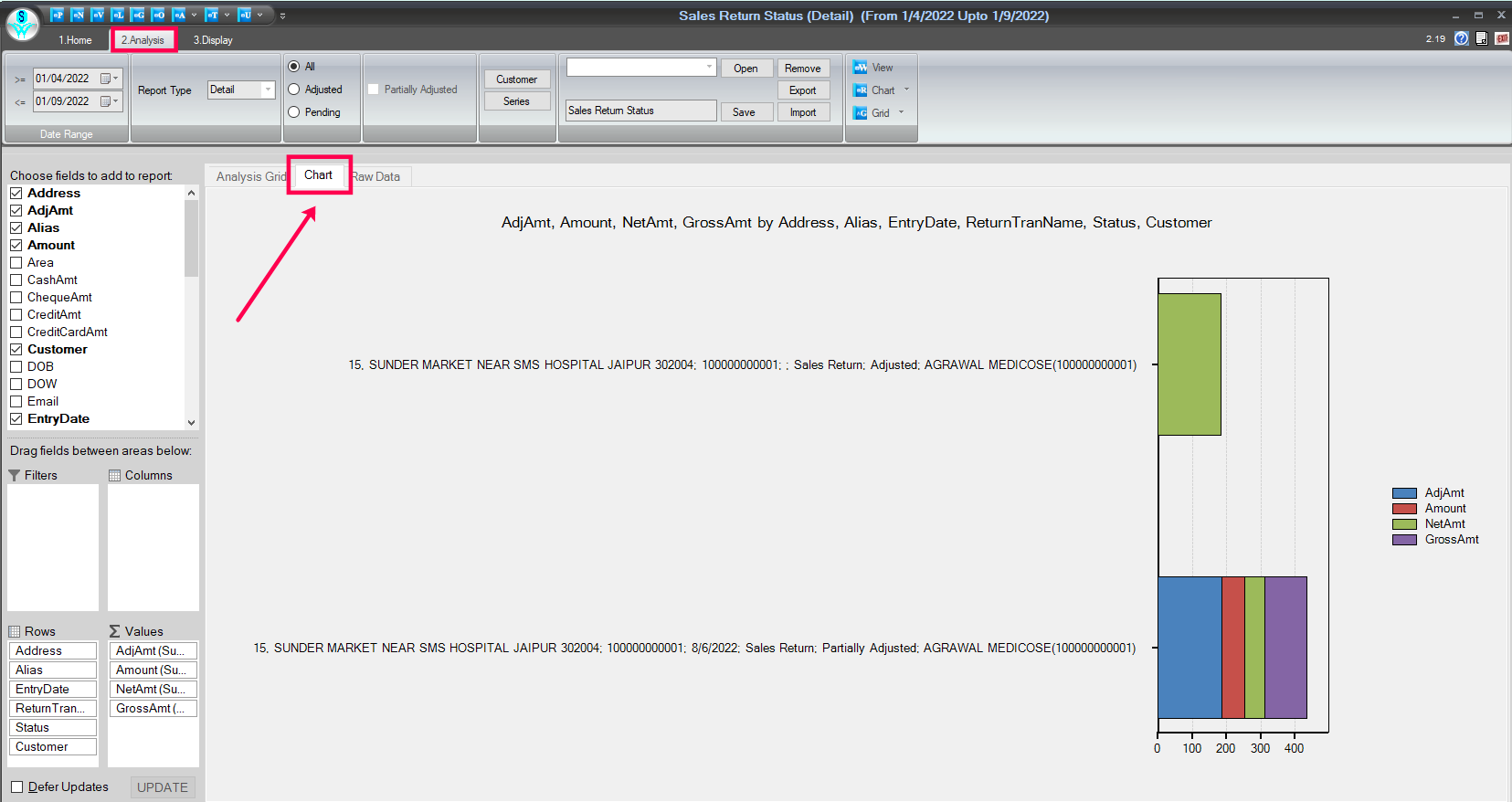
Chart Form Window
How to view the Raw data details in the same window:
- Click on the given 'Raw Data' option to view the raw data of stock.
Reference Window: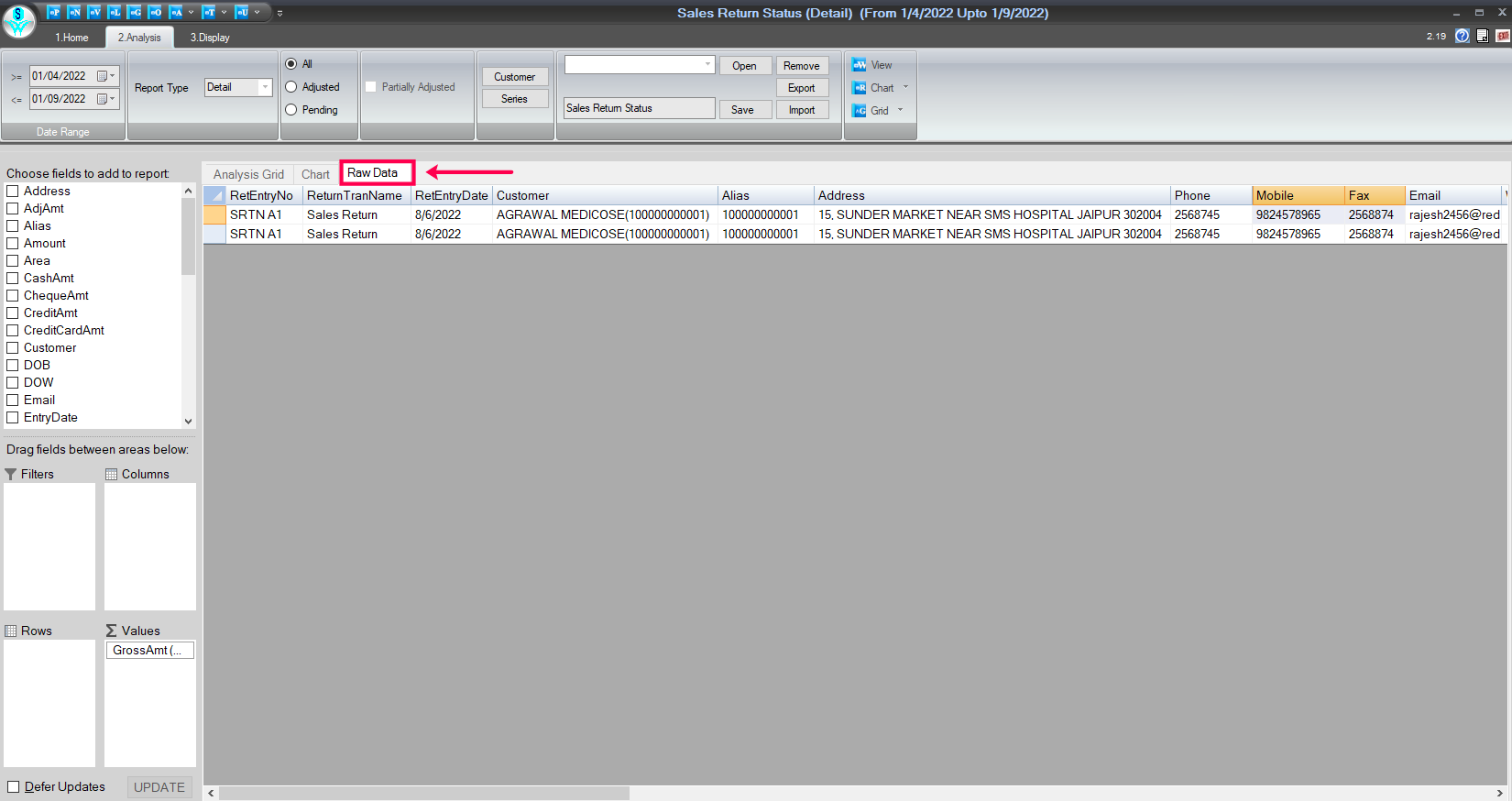
Raw Data Window
How to Print/Preview and Export data into Excel format:
- Go to the Display tab.
- To take the printout, click on the Preview and Print tab.
- To export the data into excel and other formats, click on the 'T' point and select the format in which you want to export the data.
Reference Window: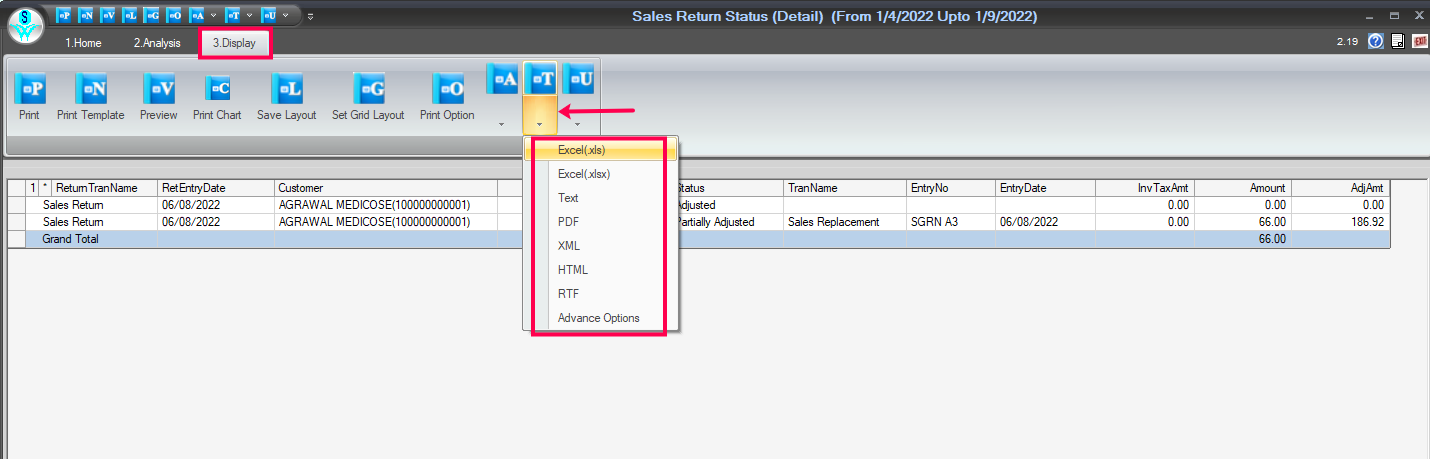
Print/Preview and Export Tab Window

|


|
Related Articles
View Sales Challan Status
How to View the Sales Challan Status Report in SwilERP A Sales Challan is a document that signifies an agreement to sell goods, where the ownership of the goods does not transfer to the buyer until an official invoice is generated. The customer only ...Sales Order Status Report
How to View Sales Order Status Report in SwilERP What is a sales order status? Track your Sales Order status effortlessly in SwilERP. This report offers insights into Transaction details, Entry No, Customer info, Amount, and Status. Choose between ...View Sales Cr/Dr Note Status
How to View the Sales Credit/Debit Note Transaction Status Report in SwilERP A Sales Debit Note, on the other hand, is issued by the seller to the buyer to reflect a price increase or other adjustments that add to the customer’s outstanding balance. ...View Pending Sales Challan Report
How to view pending Sale Challan Report in SwilERP In SwilERP Software, the user can easily view the pending sale challan report. To view the Pending sale challan report, the user needs to follow the below steps:- Start with Login in the SwilERP ...View Stock Detail Report
How to view the Stock Detail Report in SwilERP The stock report help in managing stock and tracking records of stock. It also assists in finding the purchase and sales numbers. A stock report is a detail of a vendor's existing stock. In the stock ...