How to Auto-Calculate Billing Rate from Inclusive Rate in SwilERP
Using Inclusive Rate to Calculate Product Price During Sales Billing in SwilERP
This guide explains how to calculate the billing rate of a product in SwilERP when you have the inclusive rate (tax-inclusive price) available. By using the "Deduct Tax From Rate" feature in the Sales Invoice screen, users can automatically get the tax-exclusive rate required for billing.
The article walks you through each step from creating a sales invoice to applying the correct settings—along with reference images and important system defaults to check.
Start with Login in the SwilERP dashboard to initiate the process:
- Go to the Sales menu > Sales Invoice.
- Now, to create an invoice, click on the New tab.
Reference Window: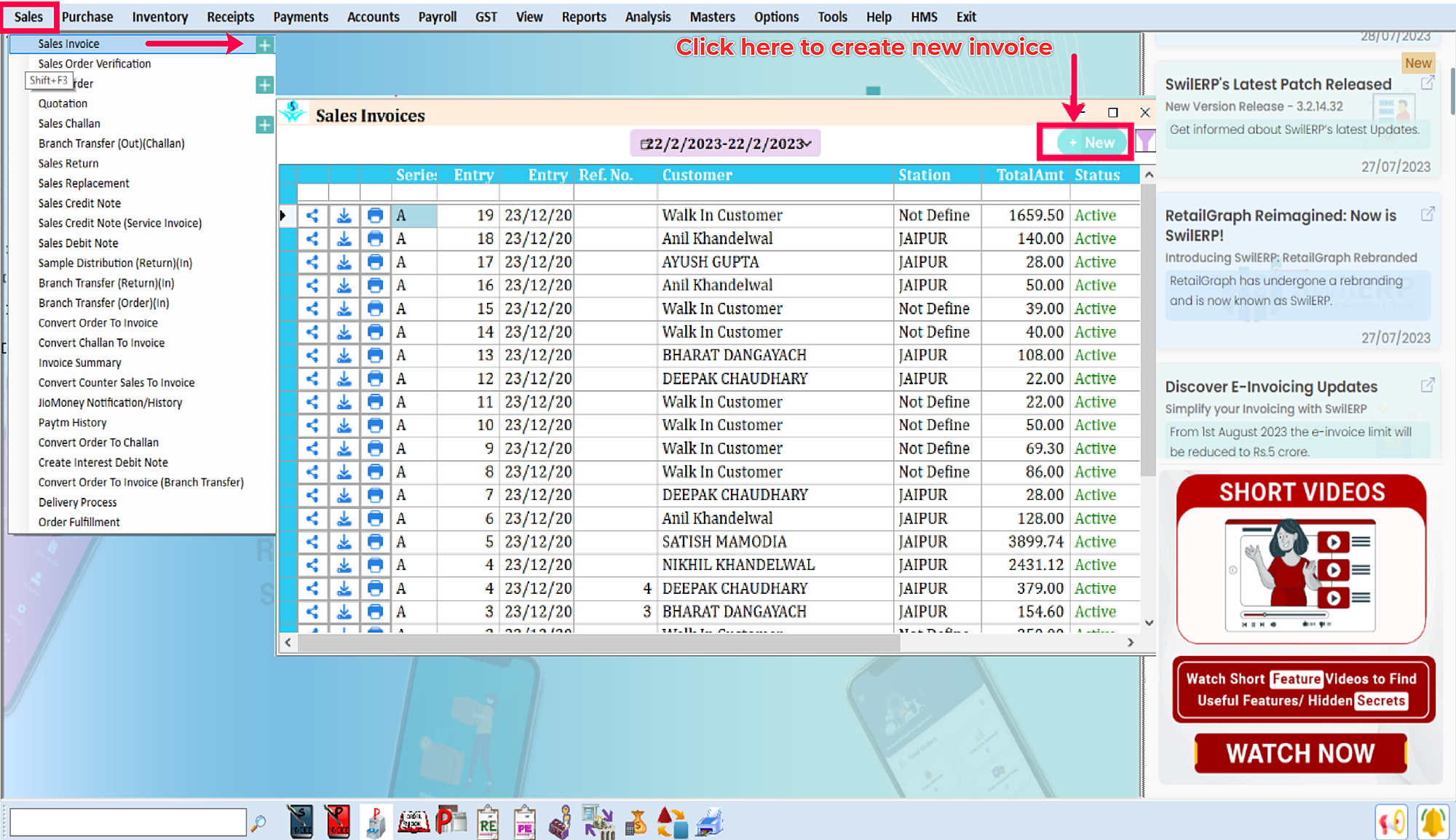
Sales Invoice Window
- After that Sales Invoice window will appear on the next slide.
- Enter the Customer name in the column.
- Enter the Reference number and other details of the customer, if required.
- Select the Product name from the drop-down list, or create it manually from the 'new' option.
- After selecting a product, select the Batch number if you have multiple batch numbers of the product.
- All further details i.e. MRP and Rate, will automatically fill in columns.
- Enter the quantity of the product.
Reference Image:
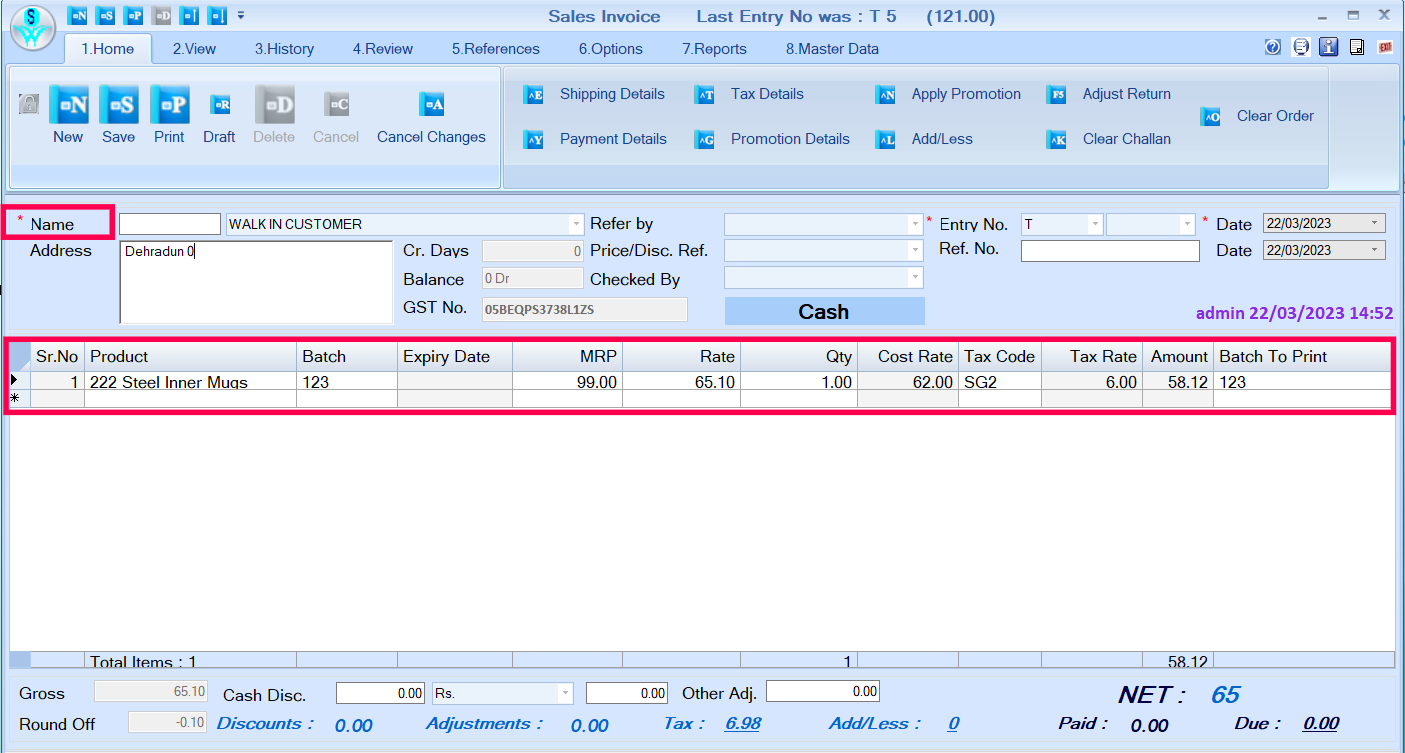
Sales Invoice
- As you can view the inclusive rate of the selected product.
Reference Image:
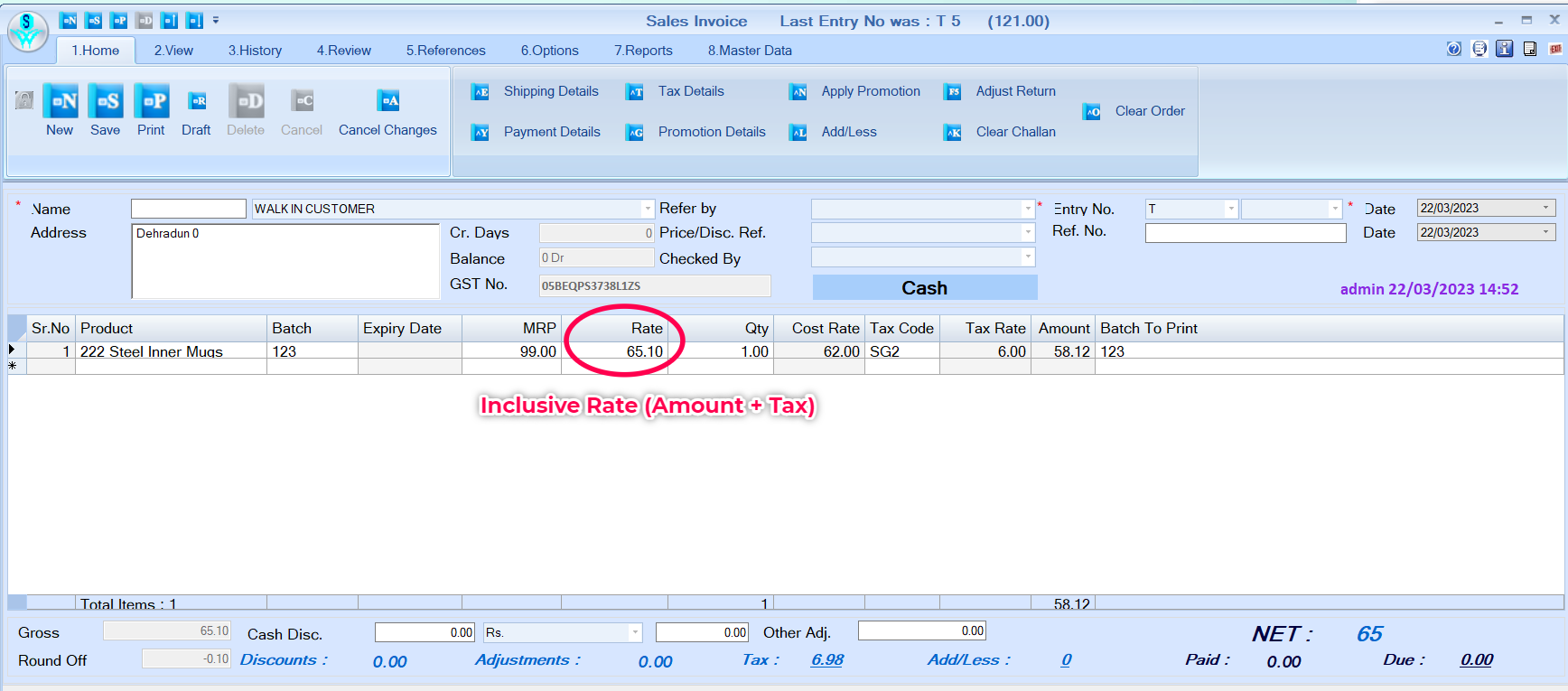
Inclusive Rate
- Now, "right-click" on the screen with your mouse.
- Select Deduct Tax From Rate option and click on it.
Reference Image:
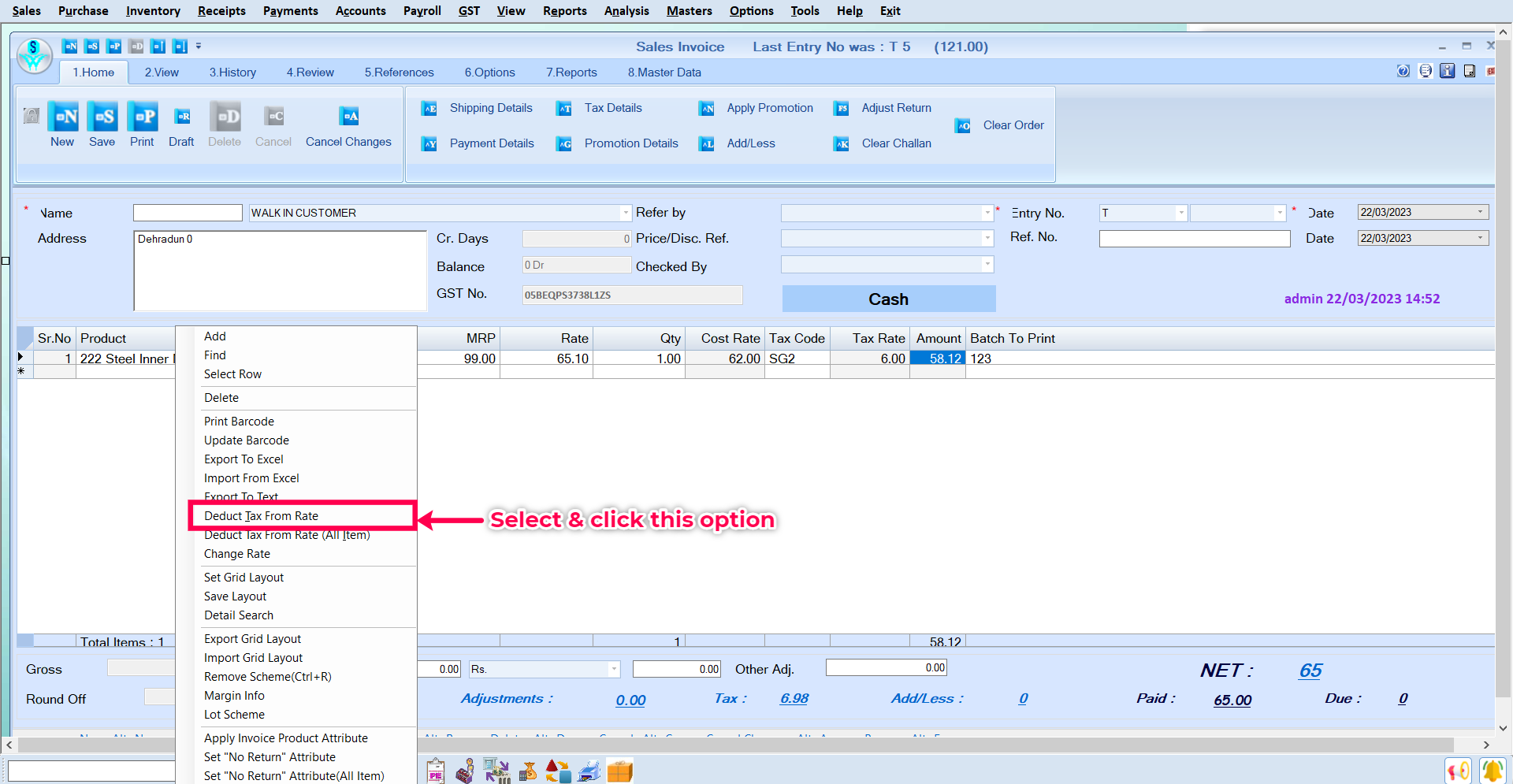
Calculate Rate
Note: Please ensure that there is no check mark on the 'Sale Rate Inclusive Rate' option in the System Default window. Only then will the user see the 'Deduct Tax From Rate' option during the Sales billing. For this process, the user can contact their Local Service provider or make a ticket on Support.swildesk.com.
Reference Image:
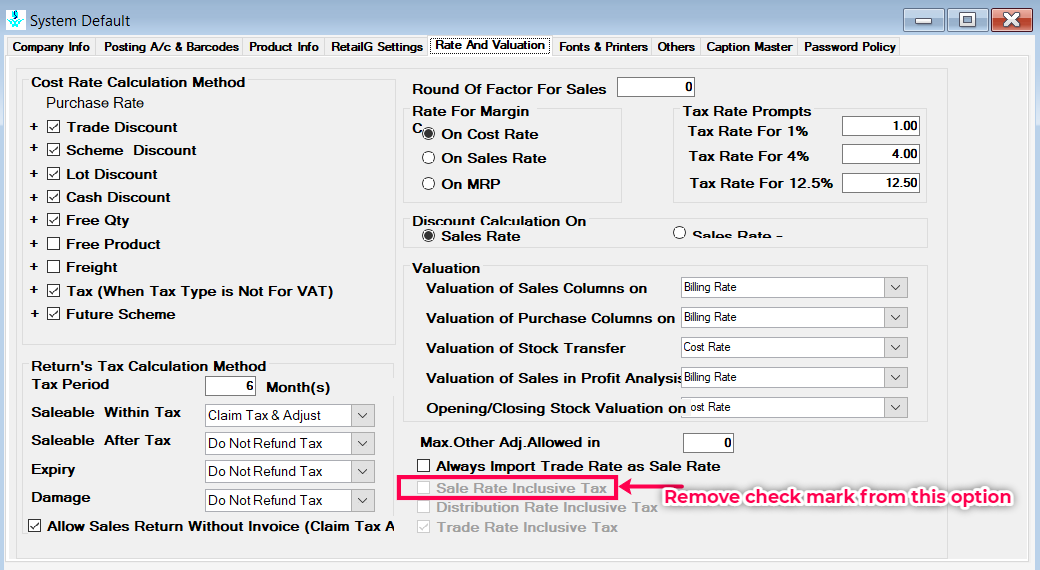
System Default
- Now, the users can view that the billing rate will be automatically calculated according to the inclusive rate.
- For example, Rs 65.10 as inclusive rate & 12% tax has been included, so the software has auto-calculated the item rate as Rs 58.12 (65.10*12/112).
Reference Image:
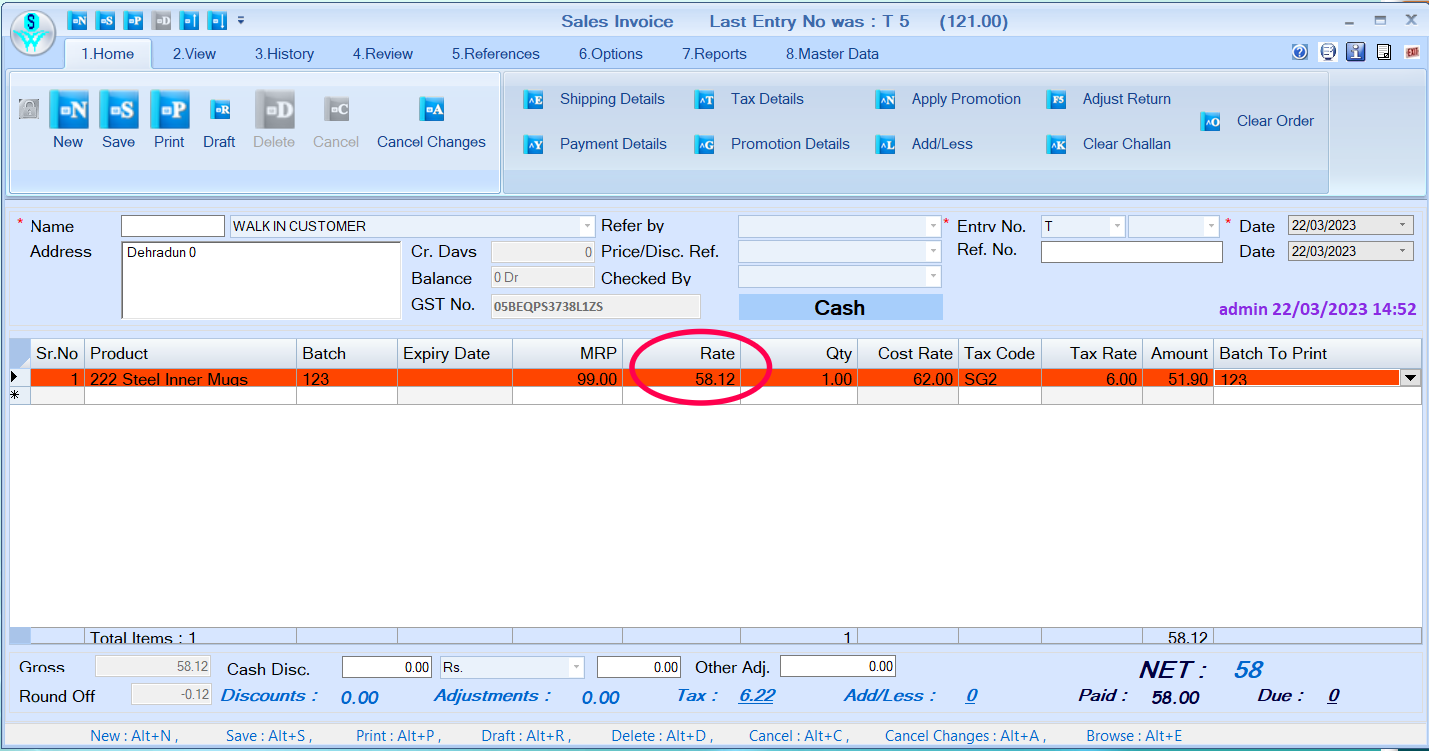
Calculated Rate
- Now to save the transaction, click on the Save tab.
Reference Image:
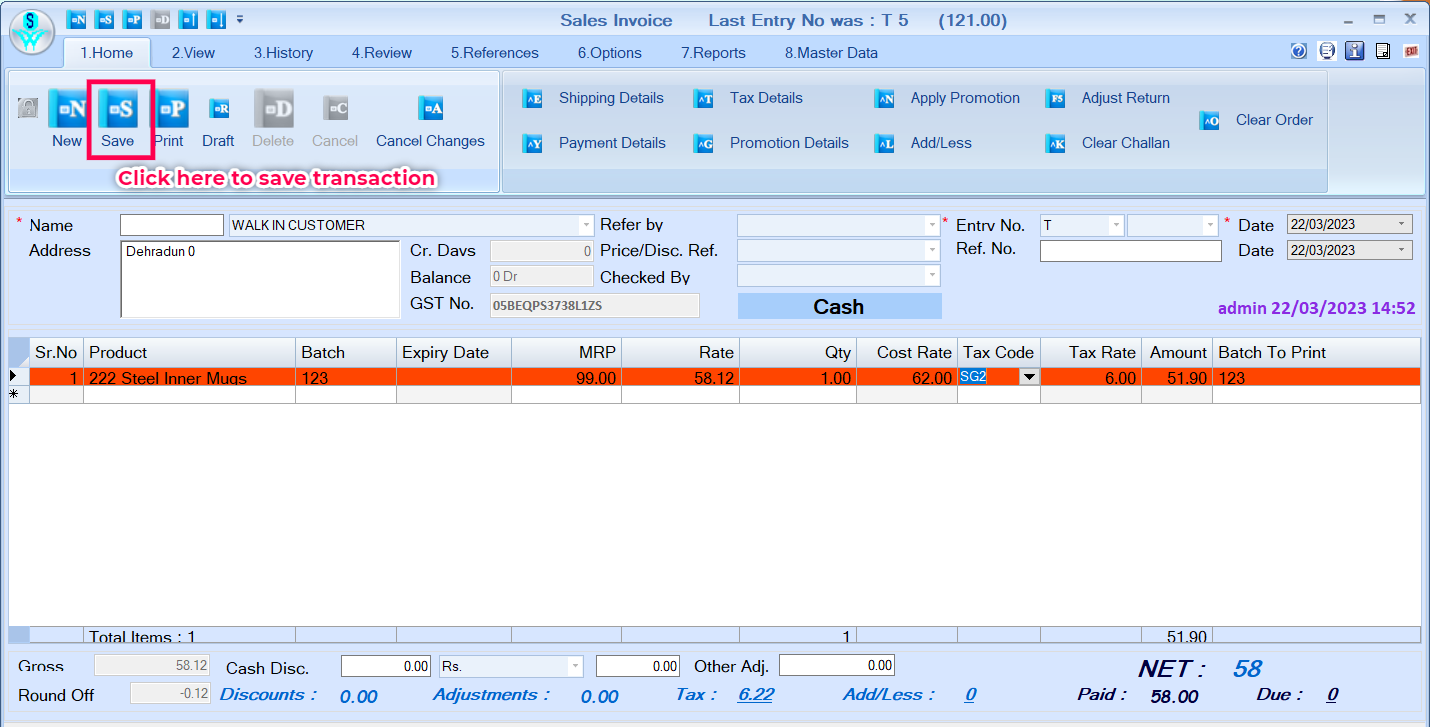
Save the Transaction

|


|
Related Articles
Create Sales Invoice in SwilERP
How to Generate Sales Invoice in SwilERP Software A Sales Invoice is a formal document issued by a vendor to customers for products or services rendered. In SwilERP, users can generate sales invoices from the sales menu, containing transaction ...Set Price List for Customer
How to Set Price List for Customer in SwilERP Software In SwilERP Software, you can easily create a price list master, allowing you to set custom prices for specific customers. Users can set products or price for regular customers by using this ...Calculate Stock/Inventory Value
How to Calculate Stock Value in SwilERP (RetailGraph) Software What do you mean by Stock/Inventory valuation? The process of calculating the value of goods or materials owned by a company or available for sale in a store at a particular time or the ...Billing Head
Creating and Managing Billing Heads in SwilERP In the SwilERP software, there is an option in the Masters section to create a Billing Head: Now here you will follow the steps for creating Billing Heads in SwilERP. Go to the SwilERP Dashboard: Select ...Update Rate and Valuation
How to Update Rate and Valuation Settings in the System Default Window in SwilERP The System Default Window in SwilERP software provides access to Rate and Valuation settings for Sales and Purchase transactions. Users can set formulas or update ...