How to Revert Back Changed Tax Slabs in SwilERP
Reverting Your Tax Slabs Back in SwilERP
Changing tax slabs in SwilERP is a common task during GST 2.0 updates, but sometimes you may need to revert back to previous tax slabs due to tax rates being changed by mistake, errors, or adjustments. This guide walks you through the step-by-step process to safely revert your tax slabs in SwilERP.
Important: Always take a backup of your data before making changes to tax codes. This ensures you can restore original information if something goes wrong.
Check Updates & Download Tax Code Revert Option
- Click on the Alert button in SwilERP.
- An Alert Message window will appear.
- Click on the Check Your Updates option.
- Here, tick mark on the "Download Query – GST 2.0 Rationalization Changes".
- Click OK to start the download.
- Once the process is complete, a success message will appear:
- "Query has been imported successfully"
- Click OK to confirm and proceed.
Info: After completing this process, please re-login to your SwilERP software to apply the changes.
Reference image:
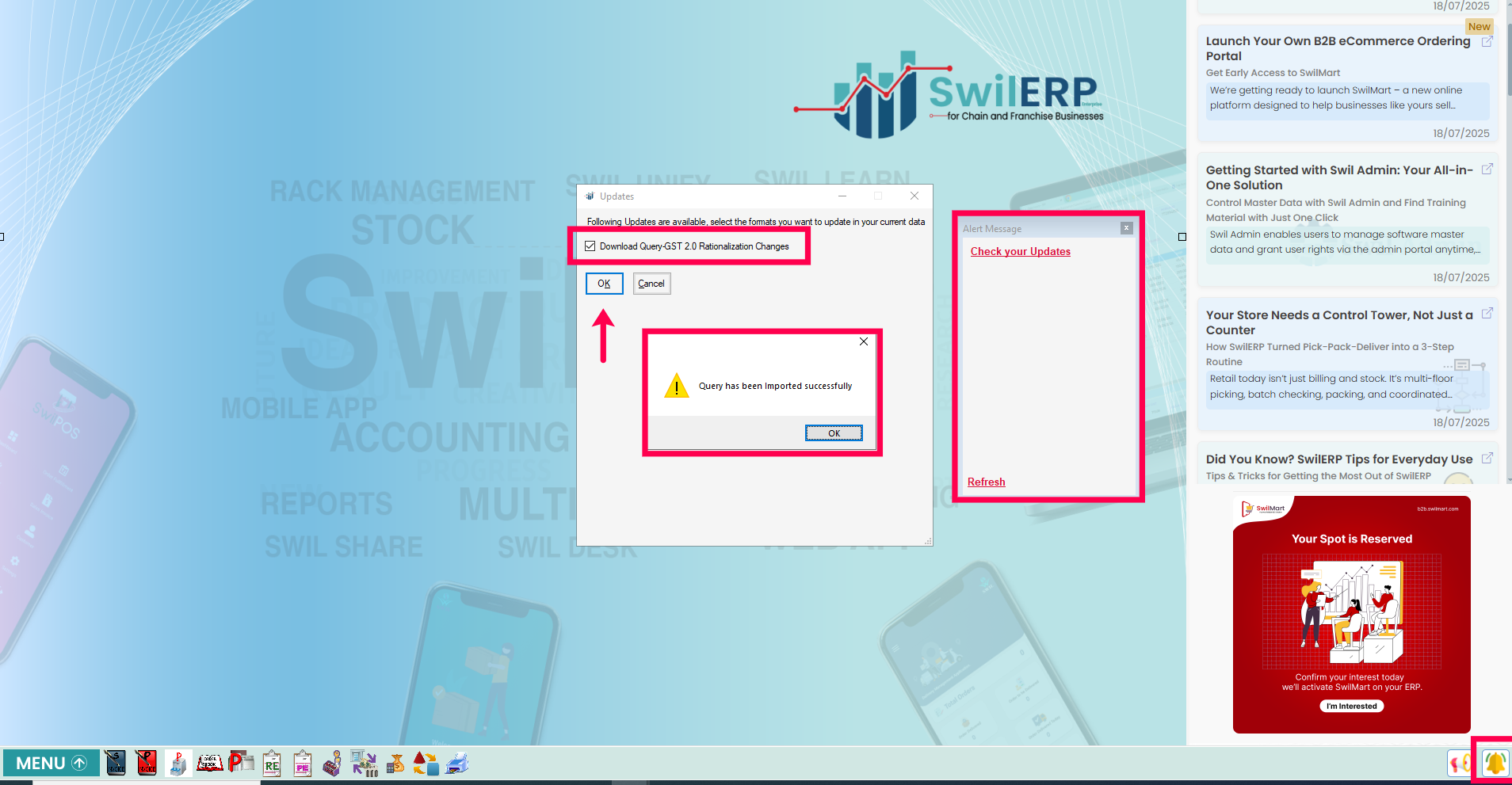 Alert Window
Alert WindowNote: After downloading the update, the default rights to update tax codes will be automatically assigned to the Store Head.
If you want to give access to another user, you can do it manually by referring to this How to Give User Rights in SwilERP article.
How to Revert Back Data with GST 2.0 Changes
- Go to the Options> GST 2.0 menu.
- Open Change Tax For GSTR 2.0 (Revert) Form. Here you will see the available options to revert your data.
Reference image:
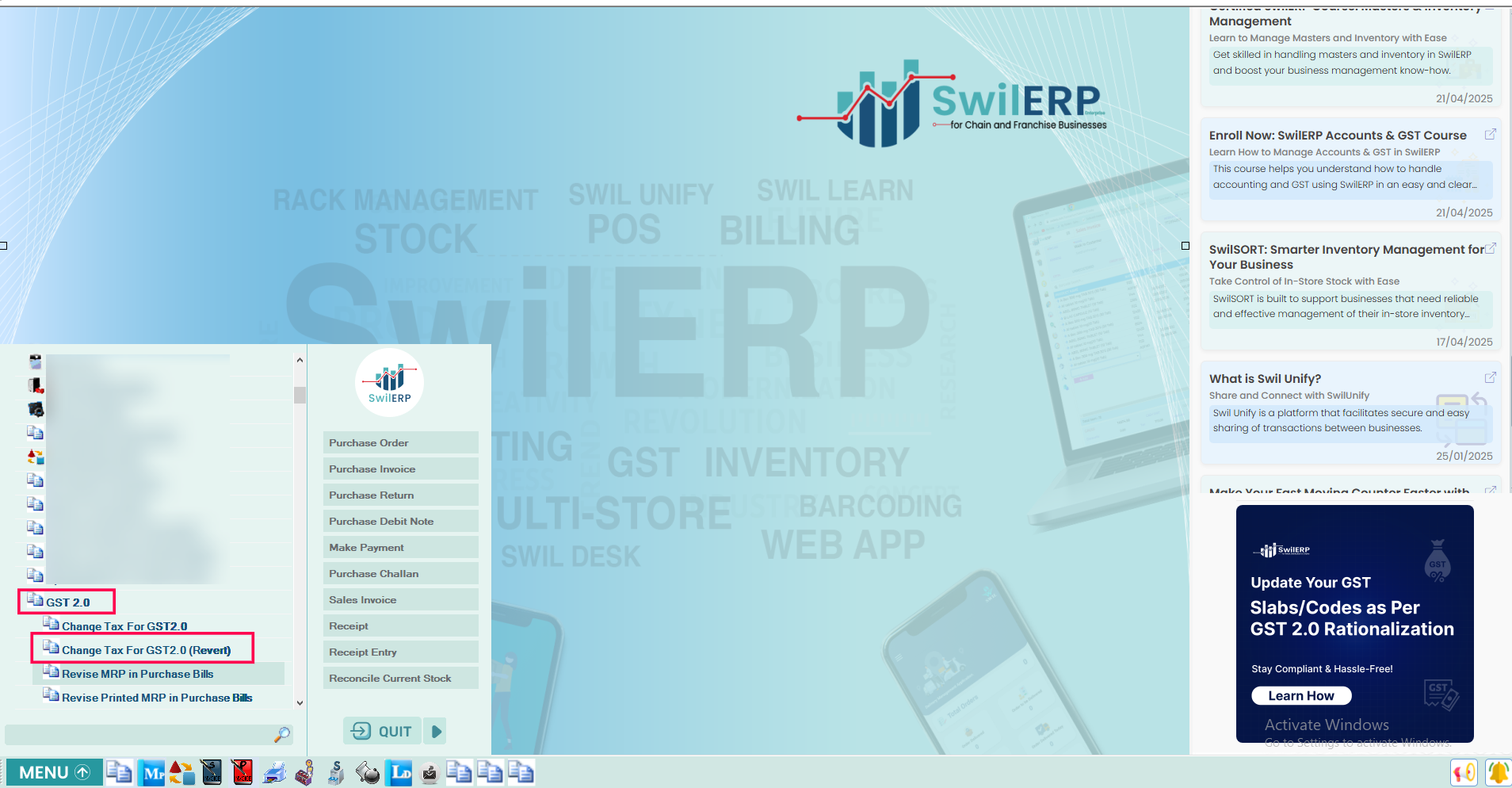 Revert Form
Revert Form
For example, if you needed to change a tax slab from 18% to 0%, but by mistake you changed your product slabs from 18% to 5%, this form allows you to revert the slabs back from 5% to 18% to correct the mistake.
1. Select the Required Tax Slab Change
- You will see a list of tax slab options such as:
- For Pharma:
- Shift Sales SG1(5%) To Sales SG3(18%)
- Shift Sales SG0(0%) To Sales SG3(18%)
- Shift Sales SG0(0%) To Sales SG2(12%)
- Shift Sales SG0(0%) To Sales SG1(5%)
- Shit Remaining Sales of SG1(5%) To Sales SG2(12%)
- For Others:
6. Shift Sales SG3(18%) To Sales SG2(12%)
7. Shift Sales SG3(18%) To Sales SG4(28%)
8. Shift Sales SG7(40%) To Sales SG4(28%)
9. Shift Sales SG1(5%) To Sales SG4(28%) - Each option shows the revised rate and provides Select Product & View List button.
Reference image:
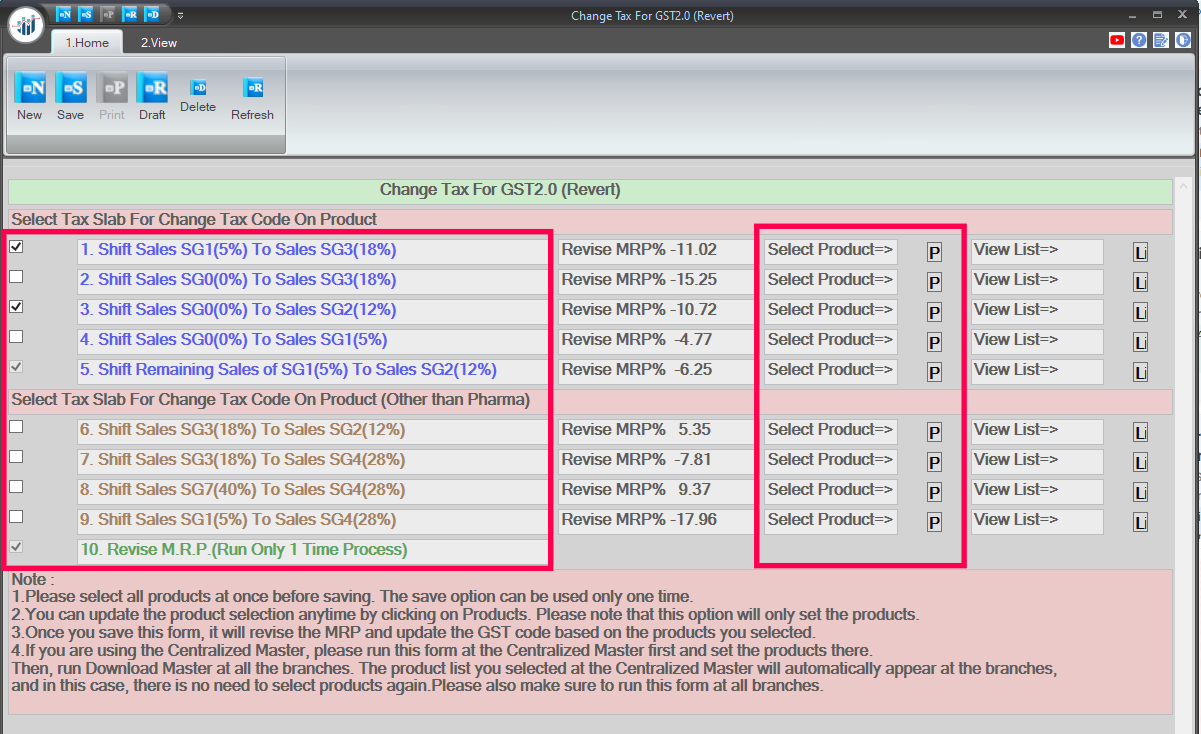 Change Tax for GST 2.0
Change Tax for GST 2.0
2. Select Products for Each Slab
- Click on Select Product => [P], a new window will appear displaying all products under the selected tax slab.
- Select Category, Group Name, and HSN Code as needed to filter the data. You can use any combination of these filters to generate the desired product list.
- Based on your selected filters, the product list will appear in the table below.
- Select products and generate the product list for the updated GST tax slab.
- Click on the Save button.
Note: You can select and save product list multiple times. Make sure to review and select all products in the product list window before proceeding.
Reference image:
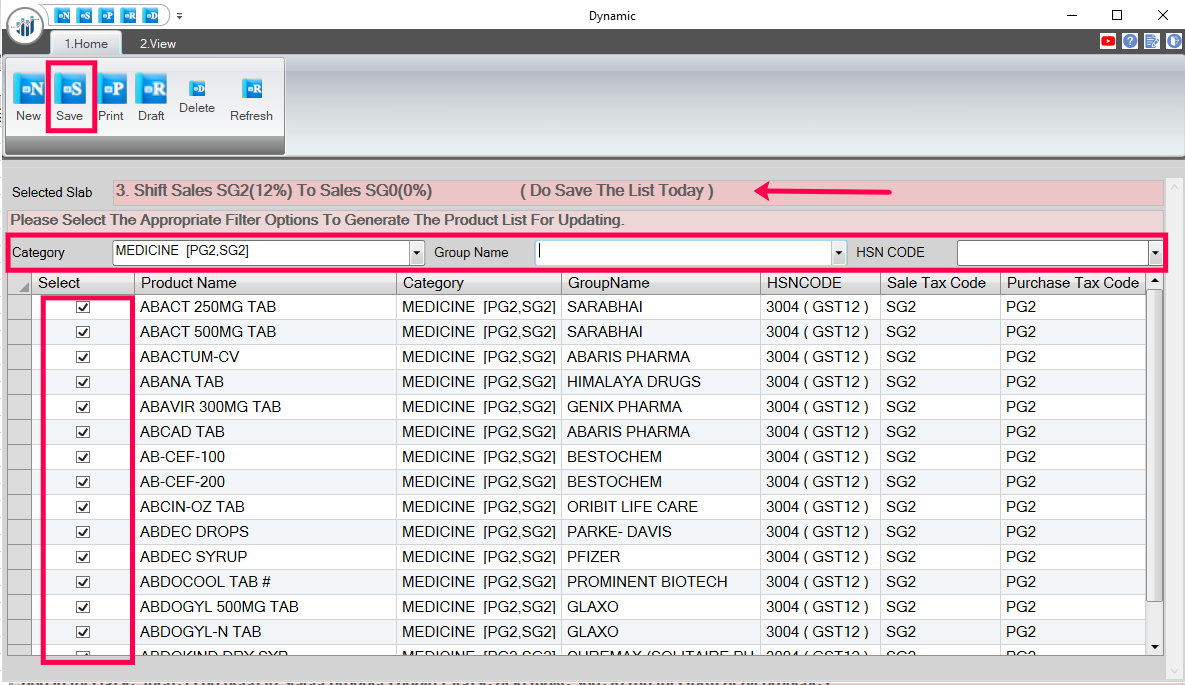 Product List Window
Product List Window- Use the View List button to check reference lists of updated GST slabs categorized by the government.
- Once all products are selected, the Revise MRP will be updated automatically for the selected products.
Note: The MRP will be updated only for the selected products.
- Save the Changes:
After completing the revert process, you will need to update the tax slabs correctly according to GST 2.0. To do this, please refer to the article provided below.
Related Articles
How to Update GST 2.0 Tax Slabs in SwilERP for Garment & Textile Industry
Update Your Tax Codes in SwilERP for Garment & Textile Industry The recent GST 2.0 changes announced in the 56th GST Council meeting have brought significant revisions to the tax structure for the garment and textile industry. Earlier, garments with ...
How to Update Latest Tax Slabs (%) in SwilERP According to GST 2.0 Rationalization
Update Your Tax Codes in SwilERP as Per Latest GST Updates Recent changes in GST slabs have led to updates in many product tax categories. These changes follow the 56th GST Council meeting on September 3, 2025, where major reforms were approved to ...
Change Tax Details on Created Purchase Bills
How to Change Tax Details on Created Purchase Bills in SwilERP The need to modify the purchase Bill occurs when the user needs to make any changes in the Bill/Invoice, like in case the product tax rate needs to be changed or a wrong bill amount has ...
Change Tax in Category
How to Change the Tax in a Category through SwilERP Software You can do it from the 'System Maintenance' window when the user wants to change the tax in Purchase and Sales categories. The SwilERP software has an option in the System Maintenance ...
Category Tax in Product
How to Change Category Tax Rate for Product in SwilERP A product category is a type of product. Users create product categories to organize their products effectively. This allows us to easily define our products in different categories. This article ...




