Search Tax Payer with GSTIN
How to Search Tax Payer Info with GSTIN in SwilERP
What is GSTIN?
GSTIN (Goods and service tax identification number) is a unique 15 digits number which has replaced the TIN (Tax identification number). Before GST was implemented, all dealers registered under the state VAT law were assigned a unique TIN by the respective state tax authorities. Because entities registering under GST will be provided a unique identification number known as the GSTIN.
SwilERP features the option of Search Tax Payer, in which users can find every detail according to the entered GSTIN. This option will help you find the correct details or taxpayer, which are updated on the GST portal i.e., taxpayer's name, GST number, principal place of business, and additional place of business. Also, users can update the correct information in software from the same window.
Note: Make sure that you use an updated version of SwilERP software.
Start with login in SwilERP dashboard to initiate the process
- Go to the GST Menu> Search TaxPayer
Reference image:
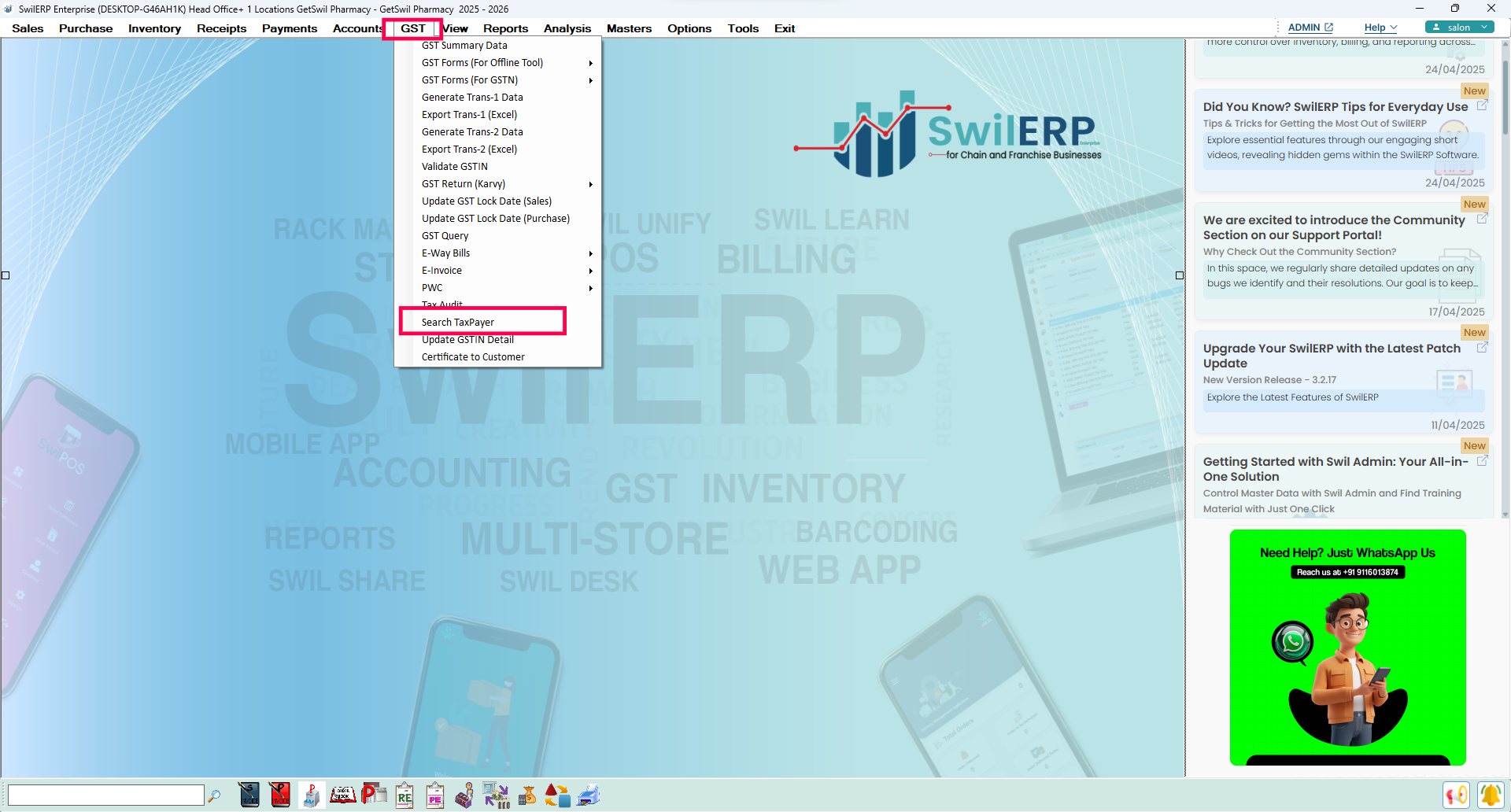 SwilERP Dashboard Window
SwilERP Dashboard Window
Process to Search TaxPayer
- A new window of Search Taxpayer will appear in the next slide.
- Now, enter the GSTIN you want to search in the software to view the details. (For example, you entered the customer's GST number)
- Click on the Search button.
- After entering the GSTIN, all the details related to the taxpayer will appear in the below-given columns.
As shown in the below-given image:
- Now, if you want to update the same details to your software, then there is an option for the same.
- Click on the Update button.
Reference image:
How to View Updated Details
- After that, users can view updated details in Customer Master window.
- Go to the Master> Customer/ Vendor> Customer and select the same customer to view the details.
- After selecting customer click on the Edit option.
- And there you will see all the Updated Details.
Reference image:

|


|
Related Articles
Update GSTIN Detail
How to Update GSTIN Detail in SwilERP In SwilERP, there is an option to update GSTIN details. With this option, you can find two types of details, such as GSTIN details as per the Database or as per GSTIN. Also, you find Customer, Vendor, Accounts, ...Grid Layout & Search Options
How to Set Grid Layout and Search Options in SwilERP What is Grid Layout in SwilERP? SwilERP offers the flexibility to customize your view with the Set Grid Layout feature. Adjust columns conveniently while performing transactions or viewing reports. ...Search Product Through the Barcode
How to Search Products by Barcode in SwilERP If the user wants to search the Product details in the Product list window, on the bases of the Barcode then they can find the Product details through the SwilERP Software. In this article, we will explain ...Create Tax Type Category
How To Create Tax Category in SwilERP (RetailGraph) In SwilERP, you can create a tax category for every slab rate on your sales and purchase transactions. If you want to add a tax rate on your products, you can create it manually, or you can also ...Category Tax in Product
How to Change Category Tax Rate for Product in SwilERP A product category is a type of product. Users create product categories to organize their products effectively. This allows us to easily define our products in different categories. This article ...